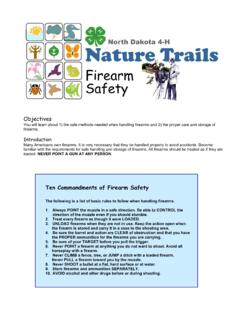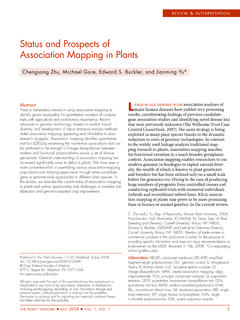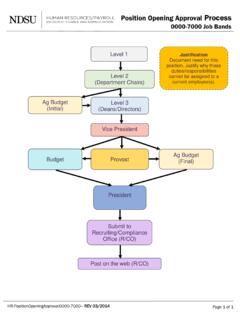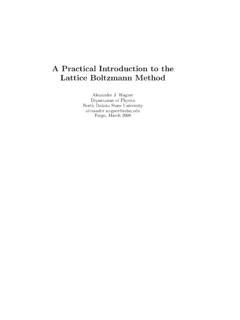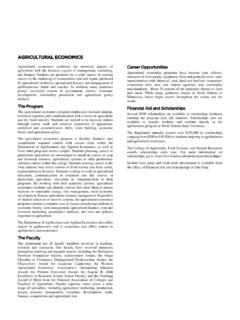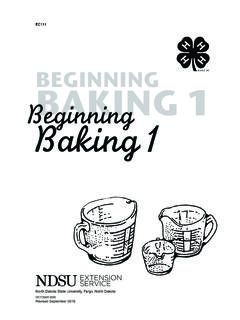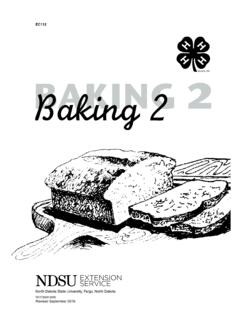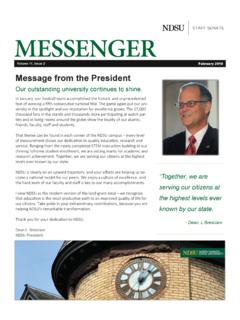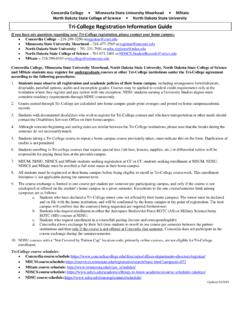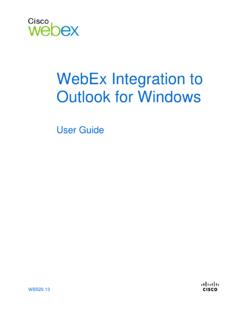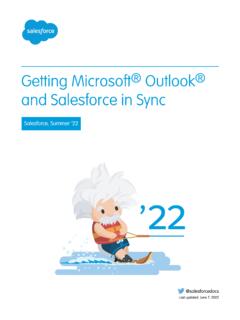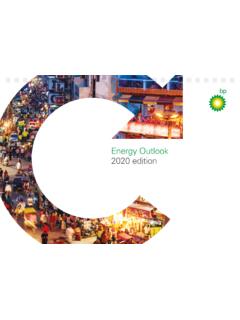Transcription of 1. OneNote basics - North Dakota State University
1 What are all the tabs? OneNote is a place for gathering, organizing, searching, and sharing notes, clippings, thoughts, reference materials, and other information. All your notes will be visible here organized by notebooks, sections, and pages. You can create them by clicking File > :Start with one or in the current notebook:Sections let you organize notes by activities, topics, or people in your life. Start with a few in each in the current section:Create as many note pages in each section as you Notes section for note pages you need to create in a hurry. You can drag them elsewhere are OneNote pages different?This is an example of a normal page of notes. You can type anywhere just click and type. For example, type your name here. Then try moving it OneNote basics Getting Started with OneNote Page 1 There is no Save button on the toolbar because OneNote saves all your notes automatically!How can OneNote help me?Take a few minutes to learn more about OneNote and its most important through the page tabs in this section (on the right-hand side):Upgrading from OneNote 2003?
2 Make sure to check out page 11 after you have looked through the other pages. Getting Started with OneNote Page 2 Something for everyoneOneNote is an idea processor, a notebook, an information organizer some even call it an "add-on pack for your brain". Many people find OneNote indispensible once they start using it and we hope you do too! Make sure you don't lose any information that you think is importantOrganize scraps of information that don't fit well into e-mail, calendar, or formal documentsGather and refer back to notes from meetings or lecturesCollect research from the Web or other sources and annotate it for yourself or othersKeep track of what you need to do next and not miss anythingWork closely with other people on a project sharing notes and filesOneNote can help if you need to: OneNote will complementyour activities in Microsoft OfficeOutlook , Word,and other programs in the Microsoft Office systemthrough several integration ideas and gather informationYou can quickly capturemeeting notes, brainstorming notes, ideas and thoughts, audio from discussions, video from interviews, diagrams, and so on using the keyboard, pen or the recording capabilities in OneNote .
3 You can also gatherclippings from the Web, e-mail, miscellaneous materials for projects, customers, and classes, files, pictures, and so on using convenient integration with your Web browser and the Office things organizedWith OneNote , all this informationstaysin one place. It is easy to organizeit, or pile it together (if that s your preference), and then searchand find it again even words in pictures and audio or video recordings! Since OneNote uses the familiar concept of notebooks divided into sections with pages, you can get going right preparedHaving all this information at your fingertips will keep you always prepared: for the next meeting, for writing a final document or e-mail message, for doing a task, for talking to a customer, for going on a trip, and so on. You can flag items in your notebooks as Important or To Do and then quickly gather summariesof information you have flagged this way. OneNote is fully customizable so you can adapt it to your work team effortYou can also work with your whole team in a shared notebookthat everybody can edit at the same time and view even while not connected to the network.
4 OneNote seamlessly merges the changeseach time anyone updates the notebook. A shared notebook is a great way to see what information the team has gathered, what files and notes are available as sources, even what action items remain for the team to work to the next pages of this Guide for an overview of basic features you should know How can OneNote help me? Getting Started with OneNote Page 3 You can store information in to bringQuantityApples5 Oranges4 Drinks8 Move your mouse over each noteYou can take notes from top to bottom like in a word processor or use the whole page to arrange things as they make sense to you. When you take notes all over the page, they end up in separate note containers that you can move around. Try dragging the note containers using the handle at the top of each container. Press SHIFT while dragging if you want to merge the ink tips on Tablet PC, check the More Cool Features section after you are done with this can pastepicturesinto your notes, including clip art and digital photosBulleted lists for random thoughts Even nested outlines In many different styles It's easy to create lists:Create numbered them for step-by-step can copy and pasteinformationfrom the Webor from other programs on your Ball100% Leather$ BagLightweight, waterproofPrice: $ from < >You can make simple diagrams using the Drawing Toolbar(available on the Viewmenu).
5 3. Take notes of many types Getting Started with OneNote Page 4 Capture screenshotsof what you see on the Web or in programs that you work with. Screen clippings are especially useful for Web research, trip planning, online shopping,and product it nowPress Window logo key + S while in any program or an area of your screen. A separate OneNote window will open showing the Unfiled Notessection where the screen clipping is a screen clipping from the Web:When you want to insert a screen clipping into the current page instead of the Unfiled Notessection, switch to the OneNote window, put the cursor where you want the clipping, and click Insert > Screen Clippingor the Clipbutton on the toolbar:You can customize options for screen clippings by right-clicking the OneNote icon in the Windows taskbar:4. Gather screen clippings Getting Started with OneNote Page 5 Start with one or two notebooksYou can start with the Workand Personalnotebooks that are already created in OneNote and modify them as you like.
6 Or you can close these notebooks and create a new notebook. Click File >New > Notebookto open the New Notebook Wizard. Try using one of the notebook templates listed in the sections by project or topicIf your activities revolve around a project, a topic, or a class, create a section for each of these items in your sections by person or customerIf you mostly deal with customers, patients, clients, or your direct reports, create a section for each of the Unfiled Notes section when in doubtWhen you don't have time to think about where your notes should go, just click Window logo key + Nwhich immediately launches OneNote and creates a new page in the Unfiled Notessection (click the button at the bottom of the Navigation Bar to jump to it later). It's okay if this section gets big. You can drag the pages to other sections later, or just use searchto find them in this your organization over timeIf you find yourself creating a lot of pages for a topic, try dragging them into a new sectionIf you find yourself creating many sections in one notebook, try putting some of them into a separate notebookMake navigation between notes more convenient by creating several notebooks at the top level, rather than putting everything inside one notebookAs you use OneNote and create more notes, you may want to organize your notes differently:When you need to reorganize your notes, you may find it convenient to expand the Navigation Bar:5.
7 How to organize notes Getting Started with OneNote Page 6 Notebooks are regular foldersSections are regular filesNote that in Windows Explorer:If you accumulate too many notebooks with too many sections inside each notebook, you can use Section Groups(File > New > Section Group) to nest a multi-level hierarchy of sections within one notebook. Getting Started with OneNote Page 7 OneNote can quickly find typed text, handwritten notes (if they were written on a Tablet PC), and even text inside pictures!Try it now! Search for the word "Contoso"Use the search box in the top right side of the OneNote window to type the text you are looking for, and then press ENTER or click the Search button. You can also press CTRL + Fto jump to the search the search results appear, you can view each search result individually, or click View Listto see a complete list of the pages that contain your search : Click the red X button when you want to clear the yellow OneNote find the word in the picture of the business card below?
8 Main contact in Contoso: Rene Valdes6. Search your notes Getting Started with OneNote Page 8 Microsoft Office outlook 2003 or 2007 outlook tasks from OneNoteIn OneNote , mark follow up items from meetings or brainstorming notesas outlook the Tasktoolbar buttonand drop-down or Insert > outlook Task. Click the drop-down arrow to control the task due in outlook and OneNote are synchronized:Create linked notes for outlook meetings and ContactsIn outlook , select a meeting or contact in outlook that you want to take notes the OneNote button with a chain link to createthe linked click the button again to open the created notes in e-mail messages to OneNoteIn outlook , select an e-mail message and send it to OneNote . By default, the message goes to the Unfiled Notessection, but you can change that setting in Tools > Options > outlook notes directly from OneNoteRead the next page of the Guide to find out about this outlook :In outlook 2007 this button is also available on the right-click menu for an item, or on the ribbon when you open the item:1 Cl i ck tocreate3 Cl i ck agai n to open3 Tas k wi l l appear i n Outl ook 145227.
9 Work with outlook Getting Started with OneNote Page 9 E-mail notes, even to those who don't have OneNoteYou can send any note page as an e-mail message, directly from OneNote . For example, send your meeting notesto other meeting participants. Recipients don't need to have OneNote to view the notes, because the notes are placed into the body of the message in HTML format, or added as an HTML the E-mailtoolbarbuttonor click File > E-mailto compose a message.(You can click the E-mail button again if you want to cancel composing a message)Note: This feature works best with outlook 2007. It will also work with most other Windows-based e-mail programs if they properly support the MAPI notes as PDFNote: You can save as a PDF or XPS file only after you install an add-in. For more information, see Install and use a PDF or XPS can save your notes in formats like PDF of XPS, for distributing to people who do not have OneNote or posting your notes on a Web can publishselected page(s) or a whole section.
10 Click File > Publish as PDF or Send notes to others Getting Started with OneNote Page 10 Use Tagsto easily find important items buried in your notes. To see tags from all notebooks, click View > All Tagged meeting decisions, ideas, definitions, key points, billable hours, questions, people's names, books to read, etc. If you don't have outlook for task management, you can use check-box tags to track a meetingPut your cursor on the line the Tagtoolbarbuttonand click the drop-down arrow. Or clickInsert > Importanton the drop-down menu:On the same drop-down menu click Show All Tagged Notes. You will see the tagged note in the list, in addition to tags from other notebooks. Click on any tag in the roll-up to jump to the : If you want to limit the tags summary to part of your notes, or just see notes you have tagged recently, choose a different Searchsetting at the bottom of the Tags Summarytask pane:Try it now:Customize your tagsYou can customize your tags however you want using Customize My Tags at the bottom of the drop-down menu.