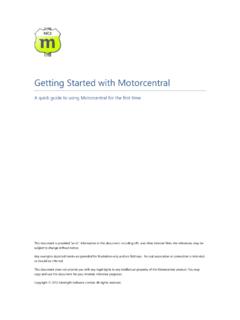Transcription of ©2018 P Synergy, Inc. - Home PC Synergy
1 4/10/2018 Version 2018 PC Synergy , Inc. 4/10/2018 Version 2018 PC Synergy , Inc. What is postalmate ? postalmate is a multi-carrier shipping system designed especially for retail mail & parcel centers. It includes UPS, FedEx, DHL and USPS for domestic and international. Lone Star Overnight, OnTrac, and Spee-Dee are supported as regional carriers. Internet shipping is available and fully integrated with each of these carriers. postalmate also includes a point-of-sale cash register (CashMate), accounts receivable and mailbox management program that works with your shipping system for fast, seamless transactions. The CashMate POS system is included with postalmate , however, it s optional. About this Guide The Getting Started Guide is a quick reference document to assist you in getting up and running quickly with your postalmate shipping system, including the CashMate register. The idea here is to keep it short and simple. If you need more information, see below.
2 Additional Assistance This postalmate Getting Started guide links to additional TechNotes which are downloadable PDF documents that provide detailed information and instructions about specific features. When viewing this guide from a browser, the links are available to access the TechNotes. Or, go to Choose Help & Support > TechNotes. This is your manual. Every screen in postalmate has a Help button. Just click on it and detailed information about that screen will be displayed. Each year, PC Synergy provides regional training courses. Visit for locations and registration information. Contacting Customer Support Website Forum: (Choose the Forum button.) Email: Phone: 760-410-1677 option 1 Fax: 760-410-1696 Facebook: Twitter: 4/10/2018 Version 2018 PC Synergy , Inc. Review these sections: Touring PostalMate_____6 Other Activities_____8 Ship a Package_____9 Accept a Drop-Off_____22 Quick Postage_____23 Carrier Pickup_____24 postalmate Settings _____25 CashMate Register_____56 CashMate Register Settings_____60 Accounts Receivable _____66 Mailbox Manager _____68 System Utilities _____72 User and Log-on Settings _____73 Time Clock _____75 Page 6 2018 PC Synergy , Inc.
3 Open postalmate by clicking on the desktop shortcut. (Optionally, click Start > All Programs > postalmate and choose postalmate from the sub-menu.) If this is your first time running postalmate , you will be asked to enter your serial number. Once installed, you ll be prompted to run the Setup Wizard. Touring postalmate A new install of postalmate will display the following automatic prompts which is how information is entered for shipping transactions. See page 34 for information on changing how to change prompts to best fit your store operations. Process Drop-Off packages here. (See page 43 for details) The weight on your interfaced scale will be displayed here. Each postalmate screen has a help button that is context sensitive. Optionally, you can require an employee to log-on before a shipment or letter can be processed. See page 75 for setup information. Access the Register and Mailbox Manager here. Begin a shipment here.
4 This button is used for regular parcels as well as carrier branded packaging. Use this button to simply mail a letter that requires no additional services. (See page 23 for details.) Page 7 2018 PC Synergy , Inc. Pack/Crate Pack/Crate is a central place for Pro Pack with a shipment, Pro Pack with no shipment and to retrieve your pack later estimates. See page 11 for more information on Pro Pack. Click here to retrieve Pack Later estimates. Pro Pack with shipment begins packing estimate including a shipment. This can also be accessed when shipping a Parcel through Ship/Mail. Use this option if you are performing a Pack only job that requires no shipment. Page 8 2018 PC Synergy , Inc. Other Activities Other Activites includes functions that are common in day-to-day shipping. Void a shipment or a drop off. Employee Time Clock. Set scale weight to zero. Reprint your last package label(s). Package History includes all information related to the shipment, provides you the ability to track packages online and allows you to re-print labels and customs forms as needed.
5 Carrier Pickups are to be done on a daily basis when your carrier arrives. Page 9 2018 PC Synergy , Inc. Start typing to search for a Customer. Select a search option. The default Search by can be changed. See page 41 for details. Add, Edit or Delete a customer. Customer and Ship To screens Touch screen users benefit from the on-screen entry buttons. Create your own customer address book. As you add and ship for customers, check this box to show the list of who the selected customer has shipped to in the past. Start typing to search for a Ship To. Use the Back and Next buttons to navigate back and forth through the screens. Use Cancel to start over. Page 10 2018 PC Synergy , Inc. Add Ship To Address Auo-Complete uses advanced technology to find and select addresses as you are typing them in on the Ship To screen. This works for US and Canada addresses. Weight screen Manually enter the weight in pounds and ounces.
6 If a scale is connected, you may wish to turn off this manual weight entry prompt. See the results of the address verification here. If you still aren t sure on the classification, use Google Maps to zoom in and get a street view of the address. Use Copy from Customer if the Ship To information is the same as the customer. Address verification will add the +4 zip code. Turn on Address Auto-Complete in postalmate Settings under Shipping Settings on the Other tab. Page 11 2018 PC Synergy , Inc. Pro Pack (packing automation) Whether you are packing the shipment now or later, choose the Pro Pack button to quickly and accurately calculate charges for almost any kind of packing job while enhancing your customer service and your profitability. See page 44 for details on setting up Pro Pack. Pro pack calculates for ..the ideal box size for what you re packing, then selects the closest one from your inventory. If you re out of stock, it will help you find the next closest one.
7 The correct amount of padding and filler according to the fragility of the contents, and the space between the item to be packed and the selected container..the estimated finished weight and dimensions for shipping before you ve done the actual packing. See TechNote titled Getting Started with Pro Pack for complete details. Packed by Customer is the default. Choose Pro Pack if you are packing the item professionally in your store and want Pro Pack to calculate the box and labor for you. Page 12 2018 PC Synergy , Inc. Pro Pack There are five Fragility levels that determine the proper box size and how much additional labor is charged. Both short and long descriptions can be set by you. Hovering your cursor over the description displays the entire verbiage. Choose More Detail to enter the description, empty space, value and quantity of items. Choose Pack now if you are packing the shipment while the customer is in front of you.
8 Choose Pack later to charge now and pack later. Choose Pro Pack to start the estimating process. Enter the dimensions of the object you are packing. Page 13 2018 PC Synergy , Inc. Pro Pack Full view includes additional info, including a cut list (when applicable). Your inventory is checked for sufficient quantities on hand. Select the type of packaging job. Choose Regular Box or Based on the object dimensions and the fragility level selected, Pro Pack will pick the appropriate box size (you ll need to add your boxes and fillers into postalmate as products). See page 46. Labor is calculated by time. These values are determined by you in setup, and can be overridden at the time of shipping. Choose Full View to see a diagram of the box. Page 14 2018 PC Synergy , Inc. Pro Pack Choose a Stock box, build a box or resize a box. Each option will calculate the time needed for the pack job and update labor automatically. Select Reconfigue corners or Cut down height for additional options for creating the best sized box for the packing job.
9 Choose the tabs for Box , Fill , Wrap , and Liner to add or make changes for this packing job if needed. Modify gives you more options on how to pack the object. Choose the Modify button for more box options. Want to combine boxes? Check here. Page 15 2018 PC Synergy , Inc. Packaging/Dimensions screen Switch freely between Generic and Carrier-branded packaging. Use the Dimensions button on the Rate Comparison screen to return to this screen to make any changes. Checkmark Article not in standard container and the appropriate additional handling charges will apply. Enter in the dimensions in any order postalmate knows that the longest dimension is the length. Shipping a carrier envelope, box or tube? Choose Carrier-branded packaging. Page 16 2018 PC Synergy , Inc. Packaging/Dimensions screen Insurance / Shipment Value Protection When carrier-branded packaging is selected, you ll be prompted to select a type (if you choose Paks, you can also enter dimensions).
10 If there is a value to declare, enter the amount here. postalmate will calculate the declared value based on carrier coverage or an alternate insurance carrier if set up. Page 17 2018 PC Synergy , Inc. Rate Comparison Filtering Generic Package Filtering: Use these options to narrow down shipping options that will display on the Rate Comparison screen. By carrier: Leave all boxes checked if you want all carriers to display. Or, select a subset of carriers as desired. By arrival day: Show all service levels is the default. Choose another option if you wish to narrow down the options shown on Rate Comparison. Carrier-branded packaging: When shipping via carrier-branded, you have an additional filter for Flat rate only , Weight based only , or Least expensive . Use Clear at any time to return to your default selections. Page 18 2018 PC Synergy , Inc. The Rate Comparison Screen When entering information using the prompts described, Rate Comparison will display rates based on destination, weight, dimensions, packing, and declared value.