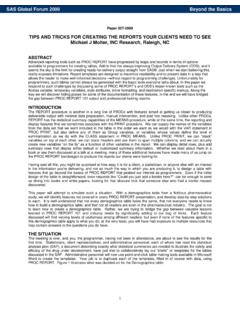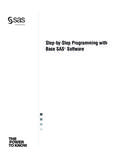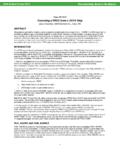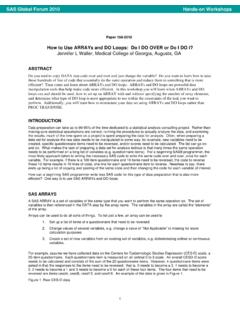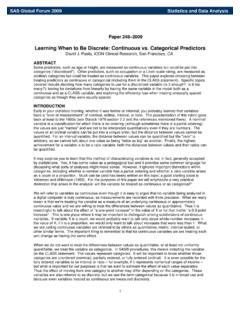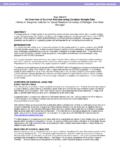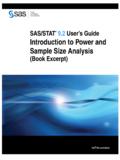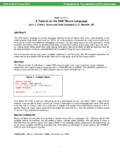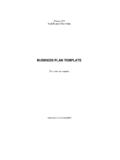Transcription of 170-2011: Creating Stylish Multi-Sheet Microsoft Excel ...
1 SAS Global Forum 2011 Hands-on Workshops Paper 170-2011. Creating Stylish Multi-Sheet Microsoft Excel Workbooks the Easy Way with SAS . Vincent DelGobbo, SAS Institute Inc., Cary, NC. ABSTRACT.. This paper explains how to use Base SAS 9 software to create Multi-Sheet Excel workbooks (for Excel versions 2002 and later). You learn step-by-step techniques for quickly and easily Creating attractive Multi-Sheet Excel workbooks that contain your SAS output using the ExcelXP ODS tagset and ODS styles. The techniques that are presented in this paper can be used regardless of the platform on which SAS software is installed. You can even use them on a mainframe! Creating and delivering your workbooks on-demand and in real time using SAS server technology is discussed. Although the title is similar to previous papers by this author, this paper contains new and revised material not previously presented.
2 INTRODUCTION. This paper provides you with step-by-step instructions for using Base SAS or later to create the Excel workbook shown in Figure 1. Figure 1. First Worksheet of Multi-Sheet Excel workbook Generated by the ExcelXP ODS Tagset The workbook contains four worksheets containing randomized clinical trial data comparing four treatments for patients with prostate cancer (Andrews 1985). Different background colors are applied to alternating rows to make them easier to read, and patients who died due to cardiovascular disease, a possible side effect of the treatment, are highlighted in orange (Byar 1980; Bailar 1970). 1. SAS Global Forum 2011 Hands-on Workshops You can download a copy of the code and data used in this paper from the SAS Presents Web site at Find the entry " Creating Stylish Multi-Sheet Microsoft Excel Workbooks the Easy.
3 Way with SAS ".. The code in this paper was tested using SAS Service Pack 4, and Microsoft Excel 2003 Service Pack 2. software. REQUIREMENTS. To use the techniques described in this paper, you must have the following software: Base SAS or later, on any supported operating system (z/OS, UNIX, etc.) and hardware. Microsoft Excel 2002 or later (also referred to as Microsoft Excel XP). An updated version of the SAS ExcelXP ODS tagset. For information about obtaining an updated version of the tagset, see "The ExcelXP Tagset" section later in this paper. LIMITATIONS. Because the ExcelXP ODS tagset creates files that conform to the Microsoft XML Spreadsheet Specification, you can create Multi-Sheet Excel workbooks containing the output from almost any SAS procedure. The exception is that . the Microsoft XML Spreadsheet Specification does not support images, so the output from SAS/GRAPH software procedures cannot be used ( Microsoft Corporation 2001).
4 You can use ExcelXP tagset options with all procedure output, but ODS style overrides apply only to the PRINT, REPORT, and TABULATE procedures. Tagsets and style overrides are discussed in the sections "Working with the ExcelXP Tagset Options" and "Using the XLsansPrinter Style and Style Overrides", respectively. SAMPLE DATA. Table 1 presents abbreviated information about the SAS table "ProstateCancer" that is used to create the Excel workbook shown in Figure 1. An asterisk (*) is used as a split character in some variable labels to control text wrapping in the column headings. Variable Variable Name Variable Label Type Typical Values RX Drug Numeric 1, 2, 3, or 4. PatNo Subject*ID Numeric 1 506. Age Age in*Years Numeric 48 89. SZ Size*of*Primary Tumor*(cm2) Numeric 0 69. Status Status Character alive, dead prostatic ca HX History of*Cardiovascular*Disease Numeric 0 or 1.
5 EKG EKG Outcome Character normal, heart strain BM Bone*Metastases Numeric 0 or 1. SBP Systolic BP Numeric 80 300. DBP Diastolic BP Numeric 40 180. Table 1. Representative Data Values in the SAS Table "ProstateCancer". The REPORT procedure is run against this data to create the workbook . The worksheet names correspond to the formatted values of the BY variable "RX". OUTPUT DELIVERY SYSTEM (ODS) BASICS. ODS is the part of Base SAS software that enables you to generate different types of output from your procedure code. An ODS destination controls the type of output that is generated (HTML, RTF, PDF, etc.). An ODS style controls the appearance of the output. In this paper, we use a type of ODS destination, called a tagset, that creates XML output that can be opened with Excel . This tagset, named ExcelXP, creates an Excel workbook that has multiple worksheets.
6 The Excel workbook in Figure 1 was created using the ExcelXP ODS tagset and the user-defined "XLsansPrinter". ODS style. The ExcelXP tagset creates an XML file that, when opened by Excel , is rendered as a Multi-Sheet workbook . All formatting and layout are performed by SAS; there is no need to "hand-edit" the Excel workbook . You simply use Excel to open the file created by ODS. 2. SAS Global Forum 2011 Hands-on Workshops Here are the general ODS statements needed to generate XML output that is compatible with versions 2002 and later of Excel : ods listing close;. ods file=' ' style=style-name .. ;. * Your SAS procedure code here;. ods close;. The first ODS statement ( ) closes the LISTING destination, which writes output to either a listing file in batch mode, or to the Output window when SAS is run interactively. Because we want to generate only XML output for use with Excel , we close the LISTING destination.
7 The second ODS statement ( ) uses the ExcelXP tagset to generate the XML output and then store the output in a file. You should use the "xml" extension instead of "xls" or "xlsx", because Excel 2007 and 2010 display a warning if the "xml" extension is not used ( Microsoft Corporation 2011). The STYLE option controls the appearance of the output, such as the font and color scheme. To see a list of ODS styles that are available for use at your site, submit the following SAS code: ods listing;. proc template; list styles; run; quit;. SAS code that generates sample output for the ODS styles available on your system can be found by clicking the "Full Code" tab in SAS Sample 36900 (SAS Institute Inc. 2009a). The third ODS statement ( ) closes and releases the XML file so that it can be opened with Excel . Although you can store your output on a local disk (where SAS software is installed), or on a network-accessible disk, here are some good reasons to store your SAS output on a Web server: The files are available to anyone who has network access.
8 The XML files can be accessed by Web-enabled applications other than Excel . You can take advantage of Web server authentication and security models. Note: If you place the files where users can access them over a network, you should set file permissions to prevent accidental alteration. OPENING ODS OUTPUT WITH Excel . To open an ODS-generated file that is stored on a Web server, follow these steps: 1. In Excel 2002, 2003 or 2010, select File Open In Excel 2007 select Office Button Open. 2. In the File name field, specify the full URL for the file that you want to open. For example, http://Web-server/ 3. Click Open to import the XML file. To open ODS-generated files from a local or network-accessible disk, follow the same steps, except in step 2 you should either navigate to the file or type the path and file name in the File name field.
9 You can also navigate to the file using Microsoft Windows Explorer, and then double-click the file to open it with Excel . If you encounter a "problem during load" error when you attempt to open the file with Excel , see the appendix in the section "Diagnosing Excel Load Errors". Excel reads and converts the XML file to the Excel format. After the conversion, you can perform any Excel function on the data. To save a copy of the file in Excel binary (xls) format using Excel 2002, 2003 or 2010, select File Save As and then, from the Save as type drop-down list, select Microsoft Excel workbook (*.xls). If you're using Excel 2007, click the Microsoft Office Button, and then select Save As Excel 97-2003 workbook . 3. SAS Global Forum 2011 Hands-on Workshops SETTING UP THE ODS ENVIRONMENT. Our sample code employs a user-defined style named "XLsansPrinter" and an updated version of the ExcelXP.
10 Tagset. The following statements define the location where the style and tagset are stored on your system: libname mylib 'some-directory'; * Location to store tagsets and styles;. ods path (update) (read);. The LIBNAME statement ( ) specifies where to store the user-defined tagsets and styles. Although you can temporarily store tagsets and styles in the WORK library, it is more efficient to create them once, and then store them in a permanent library so that you can reference them in other SAS programs. The ODS PATH statement ( ) specifies the locations of, and the order in which to search for, ODS tagsets and styles. Notice that the access mode for is specified as "update" and the access mode for is specified as "read". Because ODS searches the path in the order given, and the access mode for is "update", PROC TEMPLATE, used later in this paper, creates and stores tagsets and styles in a file named " " in the directory that is associated with the "mylib" library.