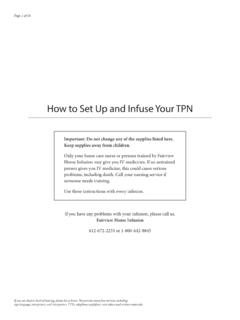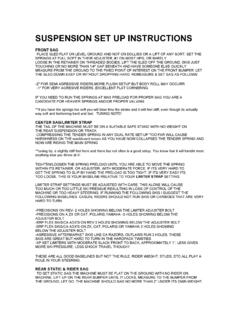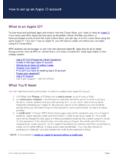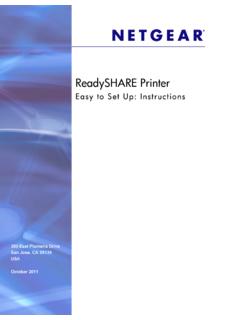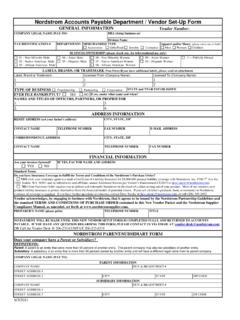Transcription of 2-9. Remote Control Unit (RCU) Set-up - Satelitná technika
1 +. Vu User Manual 2-9. Remote Control unit (RCU) Set-up Vu+ RCU is a universal RCU that can be used for TV and STB at the same time. A. User Guide of Vu+ Universal RCU. Pre-note << >> means long press < > means normal press 4 digit code can be found in the TV brand code list of the user manual. The new RCU of Vu+ is a universal type and you can Control your Vu+ STB and TV at the same time. This universal RCU is a modeless design. While offering the basic Control functions of your TV (TV Power, Volume +/-, Mute, AV), you can Control STB without having to select mode between TV and STB every time. Compared to those universal RCU of mode selection types, the modeless universal RCU of Vu+ is clearly a smarter choice by eliminating unneeded Control functions. 1. TV setting Set-up Sequence: <<1 + 3>>, <4digit brand-code>, <<Mute or Power>>.
2 1. Press number 1and 3 for three seconds until LED is on. 2. Find your TV brand-code from the TV code list and insert 4 digit code. - If you press 0000 , Full Automatic Scan will start. This will take a while. 3. Keep pressing Mute button (or Power) until your TV is muted (or turned off). 4. If your TV is muted (or turned off), stop pressing Mute button. 5. Now, your RCU is in test mode and press Volume + /- to check if your TV responds. 6. If the volume buttons are operational, Press <OK + STOP ( )> to escape from the Set-up mode. 2. AV setting AV button is for the selection of TV video source. AV button may be automatically set up depending on TV. models. In case it is not automatically configured, please follow the instructions below. Set-up Sequence <<1 + 9>>, <<AV>>.
3 1. Press 1 and 9 for three seconds until LED is turned on. 2. Keep pressing AV button until your TV responds and displays the video input source. 3. If AV button is working, check if AV button is properly working several times. 4. Press <OK + STOP ( )> to escape from the Set-up mode. 3. RCU Buttons for TV. * Buttons for TV only: TV Power. AV. * Buttons switchable between TV and STB: Volume +/ - and Mute - These buttons are for STB only before the RCU Set-up is done. - It is switchable only after the configuration is done. * All the other buttons are for STB only 4. Mode Switch of Volume + / - and Mute For the sake of easy volume Control , please set the STB volume at 50% of the maximum level and set this level as the default volume level from STB. Then, you just have to Control your TV volume only without having to adjust STB volume at the same time.
4 Set-up Sequence: <<1 + 6>>, <9>, <9>, <3>, <TV Power or STB Power>. +. 70 Vu : Your Smart Linux TV Player +. Vu User Manual 1. Press 1and 6 for three seconds until LED is on. 2. Press <9>, <9>, <3>. 3. If you want to Control of TV volume, press TV Power button. If you want to Control STB volume, press STB Power button. 5. Reset of TV Set-up In case you want to reset the configured TV Set-up of your RCU, Press Sequence: <<1 + 6>>, <9>, <9>, <6>. 1. Press 1and 6 for three seconds until LED is on. 2. Press <9>, <9>, <6>. 3. This will reverse the RCU into no configuration state. 6. System Code Change. <RX FDQ FKDQJH WKH V\VWHP FRGH RI \RXU 9X XQLYHUVDO 5&8 DFFRUGLQJ WR WKH 9X PRGHO WKDW \RX ZDQW WR . Control . The default system code is Mode 2. Mode 1 : SOLO / DUO. Mode 2 : UNO.
5 Mode 3 & 4 : reserved for future models. Press <<2 + 7>>, <HELP>, <0001 or 0002 or 0003 or 0004>. 1. Press 2 and 7 for three seconds until LED is on. 2. Press HELP. 3. Press <0001 or 0002 or 0003 or 0004>. DISCLAIMER. 8W WPKXGTUCN TGOQVG EQPVTQNNGT . 4%7 KU FGXGNQRGF YKVJ 2 JKNKRU 'NGEVTQPKEU 6JG FCVCDCUG WUGF KP VJG 8W . RCU supports more than 90% of the TV brands available on market. This means that your TV may not be compatible with this universal RCU in some rare cases. In this case, Vu+ RCU can be used only for Vu+. set top box. 71. +. Vu User Manual Key Table Number Key description STB mode description TV mode description 1 STB Power STB Power Toggle - 2 TV Power - TV Power toggle*. 3 STB TELETEXT - 4 STB SUBTITLE - 5 AV - TV AV*. 6 MUTE STB Mute TV Mute*. 7 Digit 1 STB Digit 1 - 8 Digit 2 STB Digit 2 - 9 Digit 3 STB Digit 3 - 10 Digit 4 STB Digit 4 - 11 Digit 5 STB Digit 5 - 12 Digit 6 STB Digit 6 - 13 Digit 7 STB Digit 7 - 14 Digit 8 STB Digit 8 - 15 Digit 9 STB Digit 9 - 16 STB Delete previous character - 17 Digit 0 STB Digit 0 - 18 STB Delete next character - 19 Red STB Red - 20 Green STB Green - 21 <HOORZ 67% <HOORZ - 22 Blue STB Blue - 23 Up STB Cursor Up - 24 Left STB Cursor Left - 25 OK STB OK - 26 Right STB Cursor Right - 27 Down STB Cursor Down - 28 VOL+ STB Volume up TV Volume Up*.
6 29 EXIT STB EXIT - 30 CH+ STB Channel Up - 31 VOL- STB Volume down TV Volume Down*. 32 EPG STB EPG - 33 CH- STB Channel Down - 34 MENU STB MENU - 35 STB ARCHIV - 36 AUDIO STB AUDIO - 37 HELP STB HELP - 38 Fast Rewind STB Fast Rewind - 39 Play STB Play - 40 Pause STB Pause - 41 Fast Forward STB Fast Forward - 42 TV STB Go to TV channel list - 43 Record STB Record - 44 Stop STB Stop - +. 72 Vu : Your Smart Linux TV Player +. Vu User Manual 45 Radio STB Radio - None button [IR-BatteryLow] Signals the STB that the battery is related running low. code * Shall only be available when the user configure the related feature (TV-setup and/or Volume Punch through). Code List Brand ID for Device TV: Systems 0012 Ampro 0139. Abex 0014 Amstrad 0140. ABS 0016 Anam 0146. Accent 0019 Anam National 0147.
7 Acer 0028 Andersson 0148. Acoustic Solutions 0032 Anglo 0151. Action 0033 Anitech 0154. Acura 0036 Ansonic 0156. ADA 0038 AOC 0165. ADC 0040 Apex Digital 0170. Addison 0043 Apollo 0171. Admiral 0046 Apple 0172. Advent 0054 Arc En Ciel 0178. Adventura 0055 Arcam 0179. Adyson 0058 Ardem 0184. AEG 0059 Aristona 0192. Agashi 0063 ART 0199. AGB 0064 Arthur Martin 0200. Aiko 0069 ASA 0202. Aim 0070 Asberg 0205. Aiwa 0072 Astar 0218. Akai 0074 Astra 0221. Akashi 0075 Asuka 0227. Akiba 0078 ATD 0229. Akira 0079 Atlantic 0233. Akito 0082 Atori 0237. Akura 0083 Auchan 0240. Alaron 0085 Audiosonic 0264. Alba 0086 Audioton 0266. Albatron 0087 Audiovox 0268. Alcyon 0093 Audioworld 0269. Alienware 0099 Ausind 0276. Allorgan 0105 Autovox 0280. Allstar 0108 Aventura 0287. America Action 0123 Awa 0296.
8 Amoi 0132 Axxon 0303. Amplivision 0138. 73. +. Vu User Manual Baird 0311 C-Tech 0449. Bang & Olufsen 0314 Caihong 0462. Barco 0319 Caishi 0465. Basic Line 0325 Candle 0480. Bastide 0327 Capsonic 0486. Baur 0331 Carad 0488. Baysonic 0333 Carena 0489. Bazin 0335 Carnivale 0491. Beaumark 0340 Carrefour 0492. Beijing 0345 Carver 0494. Beko 0346 Cascade 0496. Belcor 0348 Casio 0499. Bell & Howell 0350 Cathay 0501. Belson 0355 CCE 0504. Belstar 0357 Celebrity 0509. BenQ 0359 Celera 0510. Beon 0361 Celestial 0511. Berthen 0363 Centrex 0516. Best 0364 Centrum 0519. Bestar 0368 Centurion 0520. Bestar-Daewoo 0369 Century 0521. Binatone 0378 CGE 0523. Black Diamond 0384 Changcheng 0526. Black Star 0386 Changfei 0527. Blackway 0388 Changfeng 0528. Blaupunkt 0390 Changhai 0529. Blue Sky 0395 Changhong 0530.
9 Blue Star 0396 Chun Yun 0545. Boca 0399 Chunfeng 0546. Bondstec 0403 Chung Hsin 0547. Boots 0405 Chunsun 0549. BPL 0413 Cimline 0552. Bradford 0414 Cinex 0563. Brandt 0416 Citizen 0567. Brillian 0422 City 0569. Brinkmann 0423 Clarion 0575. Brionvega 0424 Clarivox 0576. Britannia 0425 Clatronic 0581. Brockwood 0430 Clayton 0582. Broksonic 0432 CMS 0590. Bruns 0435 CMS Hightec 0591. BskyB 0436 Coby 0597. BSR 0437 Commercial Solutions 0615. BTC 0439 Concerto 0625. Bush 0445 Concorde 0626. Byd:sign 0448 Condor 0627. Conia 0628. +. 74 Vu : Your Smart Linux TV Player +. Vu User Manual Conrowa 0634 Donghai 0821. Contec 0635 Drean 0832. Continental Edison 0637 DSE 0833. Cosmel 0647 DTS 0837. Craig 0650 Dual 0838. Crosley 0655 Dumont 0840. Crown 0658 Durabrand 0842. CS Electronics 0663 Dux 0843.
10 CTC 0664 DVX 0847. CTX 0665 Dwin 0848. Curtis 0666 DX Antenna 0849. Curtis Mathes 0667 Dynatron 0855. CXC 0670 Easy Living 0860. CyberPower 0674 Ecco 0864. Cybertron 0675 ECE 0865. Cytron 0680 Elbe 0880. D-Vision 0684 Elcit 0883. Daewoo 0692 Electroband 0888. Dainichi 0694 Electrograph 0889. Dansai 0699 Electrohome 0890. Dantax 0702 Elektra 0896. Datsura 0703 Elfunk 0899. Dawa 0707 ELG 0900. Daytron 0710 Elin 0902. De Graaf 0716 Elite 0903. DEC 0717 Elman 0907. Decca 0718 Elta 0910. Deitron 0722 Emerson 0917. Dell 0725 Emperor 0921. Denon 0731 Emprex 0922. Denver 0733 Envision 0933. Desmet 0738 Enzer 0934. Diamant 0746 Epson 0937. Diamond 0747 Erres 0942. Diamond Vision 0748 ESA 0943. Dick Smith Electronics 0750 ESC 0945. Digatron 0751 Etron 0949. Digihome 0758 Eurofeel 0954.