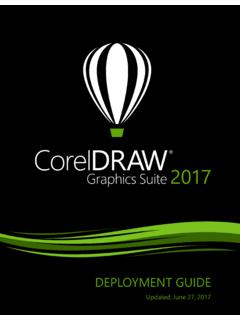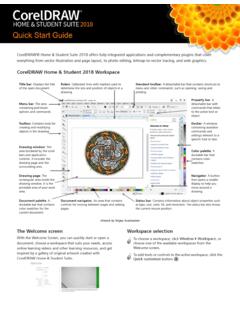Transcription of 2 | Quick Start Guide - Corel
1 Quick Start GuideContents | 1 ContentsCorel Painter Essentials Corel Painter Essentials 6 with a computer, tablet, or 2-in-1 5 Photo art: 5 Photo art: Painting by 6 Photo art: and painting from 9 Acquiring brush the 17 Exploring panels and 19 The Corel Painter family of 212 | Quick Start GuideCorel Painter Essentials 6 | 3 Corel Painter Essentials 6 Corel Painter Essentials is an intuitive, lightweight, agile software that enables you to create paintings from photos, or draw and paintfrom scratch. A variety of painting styles let you produce compelling preset-driven photo art with a couple of clicks.
2 Or you can use theavailable brushes to create your own paintings and clean look and feel of the Corel Painter Essentials 6 workspace has been designed to give you easy access to the most frequently usedtools, effects, commands, and features in a clutter-free created with Corel Painter Essentials. Image by John Grant4 | Quick Start GuideWorkspace overviewThe workspace is organized by using a series of menus, selectors, panels, and interactive numbers correspond to the numbers in the following table, which describesthe main components of the application window. (Artwork by Alan Wade) PartDescription1. ToolboxAccess tools for creating and modifying images2.
3 Brush selector barChoose brushes3. Menu barAccess commands and options4. Property barAccess settings that relate to the active tool5. Photo Painting panelPaint on a photo automatically or by hand6. Mixer panelBlend colors7. Color Set panelView the colors in the current color set8. Paper selectorChoose a paper texture9. Current colorView or change the current color10. Color wheelChoose a color to paint withCorel Painter Essentials 6 | 5 Using Corel Painter Essentials 6 with a computer, tablet, or 2-in-1 deviceThe application features a dual workspace that automatically adapts to your device configuration from laptop to tablet mode on a 2-in-1device, and optimizes the interface for tablet use with larger icons and buttons.
4 You can also switch between tablet and laptop mode at anytime by clicking Window Layouts Quick Switch and choosing the option you Painter Essentials 6 supports Wacom-compatible tablets and devices as well as devices that support the Real-Time Stylus (RTS) featureof the Windows operating system. Both groups have multi-touch devices are supported on both Mac OS and Windows. RTS-compatible devices include tablet PCs and graphics tabletsand are supported only on default, Corel Painter uses tablet options that are suitable for Wacom-compatible devices. To take full advantage of your RTS-compatiblegraphics tablet or other device with Corel Painter, you must configure it first.
5 Otherwise, you cannot use stylus information such as pressureand tilt to adjust and control settings (Windows only)If you received Corel Painter Essentials 6 pre-installed on your computer, pre-configured pen tablet support lets you engage seamlessly withthe application when switching from mouse to stylus or vice you downloaded the product, and if you are using a stylus, you may need to change the tablet settings for the stylus to work properly. Thetablet preferences let you choose a suitable option for the tablet and other devices that you use with the application on change the stylus settings1 Click Edit Preferences the Tablet Options area, enable one of the following options: Wacom-compatible device (Wintab) allows you to use compatible Wacom devices RTS-compatible device (Real-Time Stylus) allows you to use a tablet or device that has the RTS featurePhoto art: Auto-paintingA great way to become acquainted with Corel Painter Essentials 6 is to create photo art by painting on a photo.
6 All you need to Start is aphoto to use as a source image. The tools for creating photo art are found in the Photo Painting panel. Available presets include paintingstyles such as Impressionist Painting and Watercolor | Quick Start GuideYou can use various preset styles to turn your photo into a may leave portraits looking too blurry. In such cases, you can refine the auto-painting by hand, by using a brush such as theSoft Cloner in the Photo Painting Brushes category to add back some detail to the eyes and face. For information about choosing a brush,see Choosing brushes on page auto-paint1 Open the photo that you want to turn into a painting, and click Use Open Image on the Photo Painting you want to use a different image, click the Auto-Paint area, choose a preset style from the pop-up the Start auto-painting stops automatically when the painting is finished.
7 To stop the auto-painting earlier, click the Stop can apply any finishing touches by hand. To vary the look of your painting, experiment with different brushes, paper textures,and other art: Painting by handIn addition to using preset painting styles, you can paint a photo by hand. Paintings do not typically contain the fine detail that photos painting by hand, choose a key compositional element, and begin painting the selected area by using Quick , loose strokes. Don tattempt to paint every square inch of the canvas. Allowing some of the canvas to show through adds to the loose, fluid quality of theimage. Don t be concerned about slight overlaps with adjacent areas.
8 The basic idea is to work quickly and with is recommended that you use a stylus and tablet to achieve the best artistic painting a photo by hand, you can experiment with different brushes from the Photo Painting Brushes category to achieve differentstyles. For more information, see Choosing brushes on page 9. You can enable tracing paper, which helps you apply clone colorsprecisely. Tracing paper displays a faded-out version of the source image in the clone document. Unlike traditional tracing paper, the CorelPainter tracing paper is not a real object, such as a layer or a document. It's a viewing mode that allows you to see the clone source imageand use it as a reference when painting.
9 When you enable tracing paper and Start painting, the media is applied to the clone documentthe way it would be applied to traditional tracing paper. If you can t see all image details when tracing paper is enabled, you can toggle thetracing paper view to switch between showing and hiding the clone source. You can also control the opacity of the tracing Painter Essentials 6 | 7 Painting a photo by handTo paint a photo by hand1On the Photo Painting panel, click Browse, and open the photo that you want to turn into a sure that the Clone color from source image check box is the Brush Selector on the Brush Selector bar, and choose a brush variant from the Photo Painting Brushes on the : Enable the Show tracing paper check box if you want to use the clone source image as a reference while can adjust the zoom level while you work on details in the painting.
10 You can also turn the tracing paper off occasionally to seethe art: TracingIn addition to painting on a photo, you can use tracing paper to outline a photo or other artwork. You can then use the outline as a startingpoint for a painting. Or you can trace a photo to create a sketch, such as a charcoal or chalk a photo to create a sketch8 | Quick Start GuideTo trace a photo1On the Photo Painting panel, click Browse, and open the photo or other artwork that you want to the Show tracing paper check box, and disable the Clone color from source image check you can see a visual reference of the original photo as you paint, but you can choose the color that you paint the image by drawing on the canvas, using the underlying source image as varying the pressure of the stylus, you can apply darker or lighter tones.