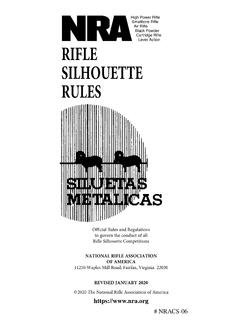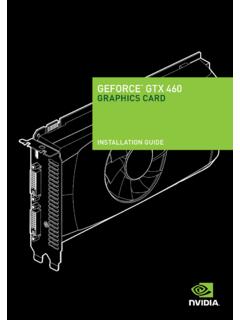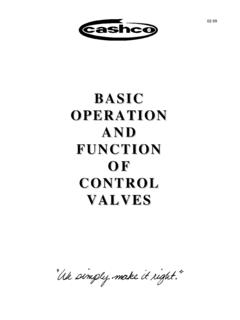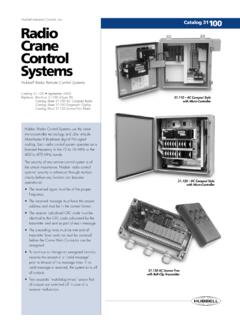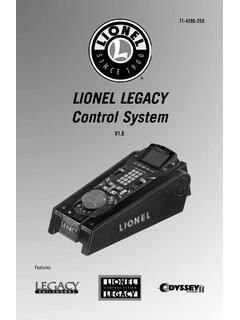Transcription of 2021 - Kia
1 VOICE RECOGNITION1 AND BLUETOOTH 2 Using Voice RecognitionImprove Bluetooth Voice Recognition (VR) performance by making a few simple changes to your phone contacts: Use full names (first and last names) vs. short or single-syllable names ( John Smith vs. Dad, Smith Residence vs. Home ). Avoid using special characters, emojis, and hyphenated names (@, &, #, /, -, *, +, etc.). Avoid using acronyms ( Emergency vs. ICE or In Case of Emergency ) or words with all capital letters. Spell words completely; system will not recognize abbreviations ( Doctor Smith vs. Dr. Smith ). Always wait for the beep before speaking any commands.
2 When using VR to place a call, speak in a natural, moderate tone, with clear pronunciation. The system may have trouble recognizing commands if you speak too softly or too loudly. Open windows, sunroof, weather (wind/rain), or an A/C fan operating at higher speeds can interfere with VR accuracy. Your VR system may have difficulty understanding some accents or uncommon names. Press the talk button and say Help to get a list of available or Connecting Your Phone with Bluetooth Press the Phone hard key (if equipped) or Call button on the steering wheel to begin the pairing process if no phone has previously been paired.
3 During the pairing process, please make sure you accept all requests for phonebook download and future auto-connection on your phone. To pair a second phone or subsequent phones, reference the manuals and guides supplied with your Seltos as steps vary by radio. If you experience any issues with auto-connection, try the following: Reboot your phone (turn the phone off and then on). Update the phone operating system to the most recently released version. Delete the phone from the list of Bluetooth devices on the UVO display1 and delete UVO from the list of Bluetooth devices on your phone, and re-pair.
4 Ensure the phone has the Bluetooth feature activated. If some contacts are not downloading to the UVO display, check to confirm that the contact has been entered correctly and that it has been stored under the categories (HOME, MOBILE, WORK, iPhone 3) that are supported by the UVO display. Some contact categories (MAIN, PAGER, OTHER) may not be supported. If the number of contacts exceeds the maximum number allowed on the UVO display, contacts will be partially downloaded. Ensure that only the phone contact list is selected for contact download on your phone (not social media or email contact lists as these contacts may not download to the UVO display).
5 Phone operating systems change frequently and some phones may have varying compatibility levels with the Bluetooth system. For any questions regarding the features of your vehicle, please contact your preferred Kia dealer or contact Kia Consumer Assistance at Bluetooth Tips Bluetooth reception is affected by carrier coverage and is dependent on the phone. If streaming audio through Bluetooth from a device, ensure the listening volume on the device is turned VIDEOSTo view a video on your mobile device, snap this QR Code or visit the listed website: FEATURE TIPSMany of the Tips presented below are covered in greater detail in the Owner s Manual, Multimedia System Manuals, Features and Functions Guide, and Quick-Start Guide hangtag supplied with your new CONNECTIVITY1 Apple CarPlay 3 Your vehicle offers you effortless command of your compatible iPhone when you connect through Apple CarPlay on your UVO display.
6 This will enable you to make calls, send hands-free texts, access your favorite music and apps, and get navigation help with Siri voice control . To connect Apple CarPlay, visit AutoTM4 Your vehicle allows you to connect to your compatible AndroidTM phone via Android AutoTM on your UVO display. Through this feature, you can access music, your phone s dialer, navigation help, and more with an intuitive interface and voice commands. You can even access your phone through your steering wheel controls. To connect Android Auto, visit USB PORT, POWER OUTLETS, AND USB CHARGER PORTSP ower Outlets A: Use the power outlets for mobile phones and other devices designed to operate on a 12V (180W max.)
7 Power USB Port B: Use Multimedia USB port to connect USB audio devices and Charger Port C: Devices can be recharged using a USB cable. The Engine Start/Stop button needs to be in the ACC/ON/START position to operate the USB Charger : Devices will only charge while the vehicle is in ACC/ON/Start position. If you encounter difficulty plugging in a compatible USB device, change the orientation of the device (may be upside down). Always use the USB charging cable that has been certified by the device manufacturer. Use of aftermarket cables is NOT recommended as they may impact , STOP & GO (ISG) SYSTEM*The ISG system is designed to help reduce fuel consumption by automatically shutting down the engine when the vehicle is at a the ISG system is ON and the vehicle is at a standstill, the engine will stop, and the AUTO STOP indicator on the instrument cluster will illuminate the ISG system is ON and the vehicle is at a standstill, the engine may not stop and the AUTO STOP indicator on the instrument cluster will illuminate YELLOW.
8 This indicates the system is functional but not all enabling criteria have been engine will restart when the brake pedal is released or the shift lever is moved from D (Drive) to the R (Reverse) position or to Manual Shift mode. When engine restarts, the green AUTO STOP indicator on the instrument cluster will turn OFF. To deactivate the ISG System, press the ISG OFF button A. If you press again, the system will be activated. Please see the Owner s Manual for the amber warning lamp is ON, the system is functional, but not all enabling criteria has been the AUTO STOP indicator is continuously blinking yellow and the ISG button LED is ON, please contact an authorized Kia START WITH KEY FOB*You can start the vehicle using the remote start button A on the smart start the vehicle remotely: Lock the doors by pressing the door lock button within 32 feet (10 meters) distance from the vehicle.
9 Press the remote start button for over 2 seconds within 4 seconds after locking the the remote start button once to turn off the no further action for operation/driving the vehicle is taken, the vehicle will be turned off 10 minutes after starting the vehicle FOLLOWING ASSIST (LFA) SYSTEM*5 The LFA system helps detect lane markers on the road with a front view camera at the front windshield, and assists in maintaining the vehicle between lanes. LFA OperationWhen the ENGINE START/STOP button is in the ON or START position, Lane Following Assist can be activated by pressing the button on the steering ConditionsWhen the system is activated, the indicator on the cluster will illuminate.
10 The color of the indicator will change depending on the condition of the LFA system. Green: The system is in the enabled state. White: The system is in the ready ActivationAfter LFA is activated, if the vehicle is within the lane and both lane markers are detected (lane color changes grey to white) and there is no abrupt steering by the driver, indicator light will change from white to green. This indicates that the LFA System is in the ENABLED state and the steering wheel will be able to be controlled. The indicator light changes from green to white when the control is temporarily canceled. When the system does not recognize the lane, or depending on the vehicle condition in front (presence of the vehicle, driving status, etc.)