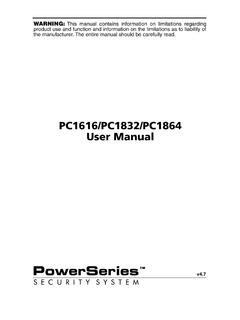Transcription of 29005909 REV 004 PC5020(CF) UM EN - cms.dsc.com
1 Power 864 SECURITY SYSTEM TMWARNING This manual contains information on limitations regarding product useand function and information on the limitations as to liability of the entire manual should be carefully sGuideNow classified in accordance with ANSI/SIA CP-01-2000 (SIA-FAR)Quick Reference GuideThe following chart lists the basic functions of your system alphabetically, and the keys to press foreach function. Refer to the listed page number for more : Some functions may not be available on your system. Ask your installer for do this:Press this:See page:Arm system (Away): .. [access code], leave through entry/exit door7OR press (if enabled)Arm system (No Entry Delay).
2 [access code]9 Arm system (Quick, if enabled): .. (from Ready state)9 Arm system (Stay):.. [access code], do not exit premises8OR press (if enabled)Bypass zones: .. [two-digit zone number(s)], to exit15 Disarm system: .. [access code]11 Exit premises when system armed: .. OR press (if enabled)11 Reset smoke OR press (if enabled)12 Send Fire message: .. (press & hold for 2 seconds, if enabled)14 Send Auxiliary message: .. (press & hold for 2 seconds, if enabled)14 Send Panic message: .. (press & hold for 2 seconds, if enabled)14 Set time and date:.. [master code] 21 Silence fire alarm: .. [access code]12 Silence intrusion alarm: .. [access code]13 Test system.
3 [master code] 18 Turn door chime on/off: .. to toggle on or off 19OR press (if enabled)Turn on bypassed zones (if Stay armed): .. OR press (if enabled)9 View alarm memory: ..13 View event [master code], scroll to View Event Buffer18 View troubles .. 17 AwayStayExitResetChimeAwayTable of ContentsKeypad Buttons & Lights 1 Displays (LCD Keypads): ..2 Status Lights (All Keypads): ..2 Number Pad (All Keypads): ..2 Function Buttons (All Keypads): ..2 Arrow Keys (LCD5500/LCD5520Z Keypad Only): ..2 Emergency Keys (All Keypads): ..2 Zone Lights (PC55 XXZ Keypads): ..2 Function Indicators (LCD5501Z and PC55 XXZ Keypads): ..2 About This Guide 3 Introduction 4 How Your System Works.
4 4 IMPORTANT NOTICE ..4 Fire Detection ..5 Testing ..5 Remote Monitoring ..5 Maintenance ..5 Arming and Disarming Your System 6 Getting Ready to Arm Your System ..6 Arming Your System ..7 Away Arming ..7 Bell/Siren Sounds After Away Arming ..8 Stay Arming ..8 Quick Arm ..9 No Entry Arming ..9 Automatic Arming ..10 Quick Exit ..11 Disarming Your Security System ..11 Dealing With Alarms and Emergencies 12 Fire Alarms ..12 Intrusion (Burglary) Alarms ..13 Viewing Alarms in Memory ..13 Calling for Help ..14 Using Advanced Functions 15 Bypassing Zones ..15 Recalling Bypassed Zones ..16 Bypass Groups ..16 Identifying Trouble Conditions ..17 Viewing the Event Buffer from an LCD5500/LCD5520Z Keypad.
5 18 Testing Your System ..18 Allowing Computer Access to Your System ..19 Turning the Door Chime On or Off ..19 Customizing Your System 20 Programming Access Codes ..20 Setting the Time and Date ..21 Changing the LCD5500/LCD5520Z Display Language ..21 Changing LCD5500/LCD5520Z Display Brightness/Contrast ..21 Changing Keypad Sounder Loudness ..21 Fire Safety 22 Household Fire Safety Audit ..22 Fire Escape Planning ..22 Glossary 23 System Information 25 For Service ..25 Access Codes ..25 System Information ..25 Zone Information ..261 Keypad Buttons & LightsPC5508 ZPC5516 ZLCD5500Z/LCD5520 ZLCD5501Z KeypadPC5532Z (LED) KeypadYour installer may have installedone of these LED keypads if youhave 16 or fewer zones on your sys-tem.
6 These keypads operate in thesame way as the PC5532 Displays (LCD Keypads):Fixed Message Display (LCD5501Z Keypad)Shows the status of your security system using an LCD showing fixed words/icons and numbers. The display is described Crystal Display (LCD5500Z/LCD5520Z Keypads)The LCD shows prompts and system information on two 16-character lines. Press the keys on the number pad as prompted by the LCD to view alarms or troubles, to arm and disarm the system and to bypass zones. Status Lights (All Keypads):Ready Light If the Ready light is ON, the system is ready for arm-ing. The system cannot be armed unless the Ready light is ON (see Getting Ready to Arm Your System on page 6).
7 Armed Light If the Armed light is ON, the system has been armed successfully. Trouble Light A flashing Trouble Light indicates AC Trouble. If the Trouble light is ON, see Identifying Trouble Condi-tions on page 17. Number Pad (All Keypads):To select a function press . To exit a function and return to the Ready state, press . Function Buttons (All Keypads):If your installer has enabled them, you can use the function buttons to access the Stay arm, Away arm, door chime, sensor reset and quick exit features by pressing and holding a button for two seconds. Refer to the manual for more information on these features. Arrow Keys (LCD5500Z/LCD5520Z Keypads Only):If < > appears, more information can be accessed by using the keys.
8 Press to see the previous function or item of information. Press to advance the display to the next function or item of information. Emergency Keys (All Keypads):Press both * keys for two seconds to send a Fire message. Press both * keys for two seconds to send an Auxiliary message. Press both * keys for two seconds to send a Panic : *(All Keypads) The Fire, Auxiliary and Panic keys will NOT function unless pro-grammed by the installer. If these keys are in ser-vice and the installer has enabled audible feedback, holding down the key for two seconds will cause the keypad sounder to beep indicating that the input has been accepted and sent. Zone Lights (PC55 XXZ Keypads):The system uses the zone lights to indicate zone alarms, troubles, alarms in memory, and to aid pro-gramming.
9 Function Indicators (LCD5501Z and PC55 XXZ Keypads):Memory Upon disarming, if an alarm has occurred while the system was armed, the Memory indicator will turn on (See Viewing Alarms in Memory on page 13).Bypass If the Bypass indicator is ON, one or more zones are bypassed (See Bypassing Zones on page 15).Fire If the Fire indicator is on, a fire alarm has occurred (See Fire Alarms on page 12).ProgramThe Program indicator will flash when you are pro-gramming access codes, or performing other pro-gramming functions. If someone is programming at another keypad, the Program indicator will turn ON to indicate that the system is : Test system weekly and have any system trouble conditions corrected by your alarm This GuideThis Power864 User s Guide is for anybody using a Power864 Security System.
10 Read this guide thoroughly to learn how to use your security system. Ensure that all users of this system are equally instructed in its use. Important information about fire and burglary alarms is in section 3 on page 12. Read this section carefully!This guide provides step-by-step instructions for each function. Each key you need to press will be indicated by its symbol ( ). For some functions you will need to enter your access code (indicated by [access code]) or your master code (indicated by [master code]). You can use the master code for the same functions as a regular access code, but you cannot use a regular access code for master code functions ( , programming access codes).