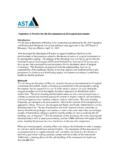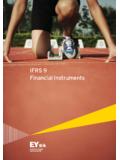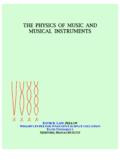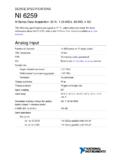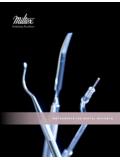Transcription of 30 MHz Frequency Response Analyzer - AP …
1 I Model 300 Hz - 30 MHz Frequency Response Analyzer Analyzer SOFTWARE VERSION Copyright 2015 Copyright Notice This manual is copyrighted. All rights reserved. This document may not, in whole or part, be copied, reproduced, reduced or translated by any means, either mechanical or electronic, without prior consent in writing from AP Instruments. AP Instruments 355 Tesconi Circle, Suite #A, Santa Rosa, CA. 95401 Phone: (707) 544-2170 Fax: (707) 544-5816 Web: Federal Communications Requirements Warning- This equipment generates, uses, and can radiate radio Frequency energy and if not installed and used in accordance with the instruction manual, may cause interference to radio communications. It has been tested and found to comply with the limits for a class A computing device pursuant to Subpart J of Part 15 of FCC rules, which are designed to provide reasonable protection against such interference when operated in a commercial environment. Operation of this equipment in residential areas is likely to cause interference in which case the user at his own expense will be required to take whatever measures may be required to correct the interference.
2 Doc# 000323 ii The Model 300 Frequency Response Analyzer The Model 300 Frequency Response Analyzer system is composed of an integrated source/receiver unit, probes, interface cables and software for a user provided Windows based computer. The Model 300 Frequency Response Analyzer offers the following high performance features Hertz to 30 Megahertz coverage 110 dB's of dynamic range with dB mag. and degree phase accuracy Up to 10,001 measurement points with linear or logarithmic Frequency sweeps Automatic magnitude and phase correction compensates for test leads or fixtures Graphical interface features Windows based graphical user interface with real time plotting Virtual instrument front panel for complete access to all system parameters Automatic or manual scaling and shifting of screen plots for optimum viewing Advanced marker functions and master graphs give data and delta readouts. Advanced functions including complex impedance Source features Direct digital synthesis for fast sweeps Hertz to 30 MHz range, Hertz resolution Output level adjustable from millivolts to volts rms (20 Vpp) Selectable 2 ohm or 50 ohm output impedance with 500mA peak output current Output can be DC offset up to +/- 10 V eliminating large coupling capacitors at low measurement frequencies User programmable variable source level with Frequency iii Receiver features Two channels for B/A ratioed, transfer function measurements High selectivity two stage receiver architecture for high noise immunity Digital signal processing provides a user selectable IF bandwidth, optimizing noise immunity and measurement speed Selectable AC (>=10Hz) or DC coupling with one megohm input impedance Inputs can be DC offset up to +/- 8 V facilitating DC coupled measurements Table Of Contents iv Chapter 1 : System Installation.
3 7 Hardware Installation .. 7 Software Installation .. 9 Chapter 2 : Virtual Front Panel Operation .. 11 Software Overview .. 11 Graph Display Modes .. 14 The Graph Window .. 15 The Data Window .. 17 Menu Selections .. 20 File Menu .. 20 Edit Menu .. 22 View Menu .. 23 Graph Menu .. 25 Tools Menu .. 26 Probe Calibration .. 38 Toolbars .. 41 Main Toolbar .. 41 Sweep Control Toolbar .. 43 Sweep Frequency Toolbar .. 45 Source Parameters Toolbar .. 46 Receiver Parameters Toolbar .. 48 Graph Tools Toolbar .. 49 Marker Functions Toolbar .. 51 Chapter 3 : Data Transfer .. 53 Data Files .. 53 Image Files .. 54 The Clipboard .. 55 Dynamic Data Exchange (DDE) .. 56 Data Links Reference .. 57 Execute Links Reference .. 61 Using DDE in Microsoft Excel .. 64 v Chapter 4 : Application Notes .. 71 Introduction to Analog Network Measurements .. 71 Basic Measurement Procedures .. 73 High Frequency Measurements .. 75 Circuits with Nonzero DC Voltage Levels at the Input / Output Node .. 76 Measuring Circuits with High Common Mode Voltages.
4 76 Measuring Feedback Loop Frequency Response .. 77 Measuring Complex Impedance .. 81 Line Current Harmonic Measurements .. 83 Power Transmission/Reflection Measurements .. 84 Appendices .. 87 Appendix A: Theory of Operation .. 87 Appendix B: Measurement Accuracy .. 88 Appendix C: Specifications .. 92 Appendix D: File Types; Use and Format .. 95 Appendix E: Default Setup Values .. 98 Appendix F: Repair and Warranty Information .. 100 Appendix G: AC Power Fuse Replacement .. 102 Appendix H: System Calibration / Performance Verification .. 103 Quick Performance Test .. 103 Full Performance Tests .. 104 Index .. 113 Safety Notices .. 116 7 1 System Installation Hardware Installation [[ Note: Perform software installation prior to powering up the Analyzer ]] Host PC requirements for using the Analyzer Operating System: Windows versions XP, Vista, Windows 7, Windows 8 PC Hardware: 1 GHz processor or faster recommended, USB port. XVGA video card resolution or higher.
5 Verify that the local AC mains voltage level matches the setting of the line voltage selector switch on the rear panel. Set the switch as required for the AC mains supply, either 115 VAC or 230 VAC as appropriate. If the line selector switch was initially in the incorrect position then the fuses will need to be inspected and possibly replaced with the correct values since different fuses are used for 115 VAC and 230 VAC. See appendix G for instructions on replacing the fuses. Using the provided AC power cord connect the cord to the Analyzer s rear panel mains input while plugging the other end of the cord into the AC mains. Turn on the Analyzer s front panel power switch. The green power light should be on. Now turn off the power switch in preparation for the software installation. Connect the Analyzer s rear panel USB connector to the host PC's USB port using the provided USB cable. Connect the source probe, a 1:1 cable with clips, to the source output BNC.
6 Connect the two input probes, labeled "A" and "B" to their respective BNC's. Do not power up the Analyzer . Proceed to the next step for installing the software and drivers. Chapter 1: System Installation 8 Model 300 Front Panel Showing Source Output BNC, Receiver Input BNC s and the Power Switch Model 300 Rear Panel Showing USB Connector, AC Mains Voltage Selector Switch and the AC Mains Input Chapter 1: System Installation 9 Software Installation Installing the Windows Software Make sure the Analyzer s power switch is turned off. Insert the software installation CD media labeled "AP Instruments Windows Software for the Model 300 Frequency Response Analyzer " into the host computers CD drive. The installation should start automatically when the CD is inserted. If it does not start automatically, then while in Windows, use the program manager's RUN command to execute the setup program "x:\setup" where x is the drive letter of the PC's drive where the installation media is located.
7 The setup program will create a directory (default location of C:\AP Instruments) and transfer the required program files to this directory. The setup program will also create a program group called "AP Instruments". Installing the USB Port Driver After the installation program installs the graphical user interface software it will automatically start the USB driver install procedure. This procedure first displays a message window followed by the installation of two drivers. The message window pops up prior to driver installation as a reminder that two drivers are installed; click OK to begin driver installation. Be aware, the hardware wizard will execute twice. NOTE: Installation of the driver may require that the installer be logged on with Administrator privileges. IMPORTANT: The Analyzer will not function without the correct driver installed. Starting the Software The Windows Analyzer software icon, named APfra, is located within the AP Instruments program group.
8 Before starting the software ensure the hardware is properly configured, the Analyzer s power is on and the USB cable is connected between the Analyzer the PC. Double clicking on the APfra icon will start the software. Chapter 1: System Installation 10 DO NOT ATTEMPT TO MAKE MEASUREMENTS ON HOT OR UNGROUNDED SYSTEMS !!!. DO NOT ATTEMPT TO SHIFT THE SOURCE/RECEIVER GROUND BEYOND 42V PEAK FROM HOST PC (EARTH) GROUND OR OPERATOR SAFETY WILL BE COMPROMISED AND EQUIPMENT DAMAGE MAY OCCUR!!!. If it is necessary to make measurements on such systems then use an isolation transformer on the system and ground the system under test to an earth ground. See application notes for high common mode voltage measurement procedures. Working on or around line voltages has electrical shock hazards for both the operator and the instrument that must be understood before measurements are attempted! To allow for proper cooling it is important that the Analyzer unit have unobstructed air venting slots.
9 Maintain at least two inches between the Analyzer s rear panel and other objects. Keep the Analyzer s bottom air venting slots unobstructed. 11 2 Virtual Front Panel Software Overview The Frequency Response Analyzer software ( ) program uses a PC based Windows platform to provide a virtual control panel and graphing windows user interface to the Frequency Response Analyzer hardware. The software's user interface offers the following key components : A virtual front panel for Instrument control. A graphics display which plots the acquired data in a variety of formats, called display modes and provides real-time data analysis through markers and master or reference traces. Control over system parameters such as graph colors and data format. Data transfer. Measured data is made available to other applications through data files, the clipboard, image files, and Dynamic Data Exchange (DDE). Environment persistence. Save and restore all the display attributes and Analyzer parameters (including special calibrations) for a particular measurement.
10 Working offline provides the convenience of analyzing data files without the Analyzer hardware connected. Selectable Functionality with the Extended Functions Interface The Analyzer software has many features which initially can introduce unwanted complexity. It is for this reason two user interface options are provided, the Standard and Extended Functions Interface. The standard interface is active by default after installation. This interface has basic control and measurement functionality but excludes many of the advanced features. New and infrequent users are advised to use the standard interface, as most any measurement can be made and the learning curve is greatly reduced. Chapter 2: Virtual Front Panel 12 The extended functions interface is enabled (toggled on and off) using the View>Extended Functions Interface menu item. In addition to the standard interface functionality the extended interface includes : Selectable number of graph markers up to five, and data analysis marker functions which includes Min, Max, Goto, Find, Tracking and more.