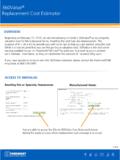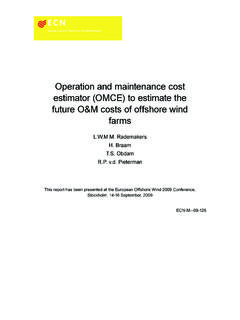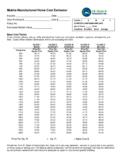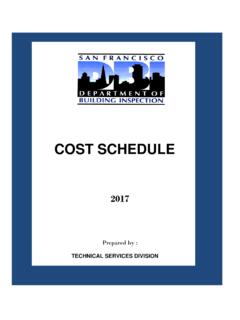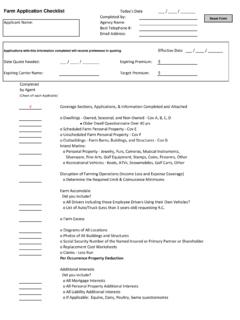Transcription of 360Value Replacement Cost Estimator
1 360 Value Replacement cost EstimatorOVERVIEW:The purpose of this job aid is to provide you with some tips to help you get started using this tool. While it is not required that you use this particular valuation tool, 360 Value is the tool we re making available to you on to assist you in providing your customer with estimate information, so they can determine the amount of insurance they you have questions or issues with the 360 Value Estimator please contact the ForemostSTAR Help Desk at TO 360 VALUE:Dwelling Fire or Specialty Homeowner:Manufactured Home.
2 You are able to access the [Go to 360 Value cost Estimator ] button during the quote process when Replacement cost coverage is of 5 BASIC FUNCTIONALITY:1. Create a ValuationTo create a new valuation, just hover on the [Create Valuation] icon. Then select either [Residential 1 to 4 Family, Condo Interior Unit, or Manufactured/Mobile].2. Search ValuationsClicking on the [Search Valuations] icon will allow you to search for a valuation that you previously completed in the tool. You can quickly search by Name, Valuation ID, Policy # or use the [Advanced Search] Recent ValuationsThis section lists the last 10 valuations you have entered.
3 This is the quickest and easiest way to access a recently entered valuation without having to search just click on the date for the valuation you want to Review TrainingThis robust tool has many features and options. (Too many to list in this job aid!) So if you want additional training including online tutorials and videos, click the [Review Training] Replacement cost EstimatorOnce you click on the [Go To 360 Value cost Estimator ] button in ForemostSTAR, you will land on the 360 Value How to Return to the 360 Value HomepageTo exit out of an estimate and return back to the homepage, just click on the [Main] How to PrintTo print a valuation you must first access the valuation.
4 Then click on the [Valuation Reports] link and select the How to Edit a ValuationOnce you have accessed a valuation, you can edit it by clicking on the [Edit] button2 of 5 IMPORTANT ICONS/SYMBOLS:360 Value Replacement cost EstimatorIcon/SymbolDescription*Asterisk indicates required information or field. Blacksquare indicates the field has been prefilled by 360 Value with default information based on regional/period housing indicates this prefilled field has been verified by the pushpin indicates that the information in this field has beenpre-filled by 360 Value based on their database of aggregated public assessor data.
5 If the pushpin is blue, that field has been verified by the the plus sign will expandthat section of the estimate. You can also expand all by using the link at the bottom left corner of the the minus sign will minimize that section. You can also minimize all by using the link at the bottom left corner of the RowClicking [Add Row] link will allow you to add additional details to some DetailClicking [More Detail] link will open up a window that provides more information/details about this room and the ability to edit these details.+-3 of 5360 Value Replacement cost EstimatorTip #1: Minimal Required InformationThe accuracy of a Replacement cost estimate is determined by the amount and validity of the information entered.
6 For this reason, we recommend that you enter as many details provided by the customer about the risk. Below are the minimal required fields that must be entered before the system will calculate a Replacement cost footageTip #2: Help CenterHelp is available for every field in the Estimator . Just click any field name to view additional descriptions, explanations, images or details about that field. For example, not sure what to select for the Roof Shape ? Just click on Roof Shape to see images of the available roof #3: Quality Grade Accurately selecting the risk s overall quality grade will help determine the prefill for the valuation of features, finishes and types of rooms.
7 Accurately selecting the Quality Grade is important as it impacts the to 4 Family:Options include Economy, Standard, Above Average, Custom and Premium. To access images of quality grade examples, access the Help Center (see Tip #2) and then click on any of the quality grade options. To view a detailed description of each quality grade, click on Home Quality Definition in the Help Home:Options include Standard, Deluxe and Luxury. To view a detailed description of each quality grade, click on Quality Grade .Tip #4: Selected vs Original Prefill (1 to 4 Family ONLY)It is easy to identify what information was edited or entered by the user and what was determined by the system and prefilled.
8 When a system-prefilled field is changed by the user, the original field value will display on the right-hand side of the screen under the Original Prefill of 5360 Value Replacement cost EstimatorTip #5: Sources of Prefill Information (1 to 4 Family ONLY)The system will use the following sources to determine all information that is defaults based on year built, square footage and location of the defaults based on other data entered by the user (such as Quality Grade) sourcesTip #6: Total Finished Square FeetTotal finished square feet includes: all living space (including closets and stairwells) that is heated and/or cooled, has finished walls and ceilings, and has floor covering.
9 This also includes finished area in attic, and additions. Basement and garages should notbe included in this total calculation. However, if [Above sq. ft. includes finished basement area] is checked then the finished basement square footage should be included in the of 5 Tip #8: Manufacturer (Manufactured Home ONLY)This is an optional field and will not effect the #7: Estimated Replacement CostOnce the Replacement cost has been calculated and you are on the [Results] screen, you will see the [Calculated Value] as well as a Replacement cost range (see orange arrow below).
10 This range will vary based on the number of fields that the user verified. Meaning the more fields that are verified, the smaller the range of values (range of values does not display for Manufactured Homes).Not all products, coverages or discounts available in all states. Percentages and discounts will vary by state.