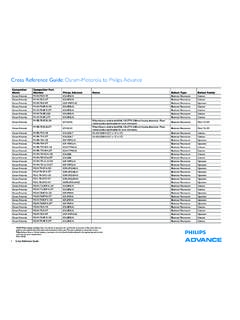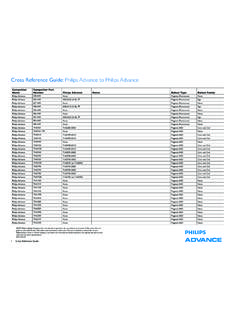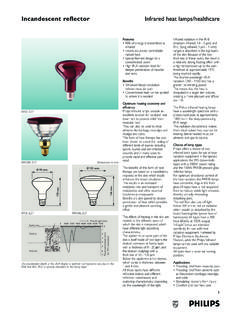Transcription of 4 Function - remotecodelist.com
1 Thank you for purchasing a philips Magnavox 4 device universal remote control. This universal remote control will operate your Television,Video Cassette Recorder, DVD, Cable Converter Box or Audio Receiver/Amplifier. Before you can use your new remote control, you will need to program it to operate the spe- cific components you wish to control. This remote features: Channel Scan, a convenient way to "channel surf". by scanning channels. 4 Function Auto Scan code search to help program remote control for a variety of components, including with Back Lighted Keypad older/discontinued models. Built-in Sleep Timer. Universal Remote Controls for basic functions, including Power, Channel Selection,Volume, Play and Record.
2 KEYS AND FUNCTIONS. 2. 1. 3 6. 4. 9. 5 5. 7 8. 3. 10 10. 11 12. 13 13. 14 15. 16. Instructions .. 2. Instrucciones .. 10. Instructions .. 19. 2. 1 Red Indicator Light 9 SET Key Replacement and Code Saver The Red Indicator Light blinks Use SET for all programming When the batteries need replacing the remote control will stop work- to show that the remote con- sequences. ing and will require two (2) new "AA" alkaline batteries for continued trol is working and also pro- operation. Once you remove the old batteries, program settings and vides feed back during pro- 10 Keypad codes will be saved for 10 minutes, allowing adequate time to insert gramming sequences.
3 Use the keypad (0-9) to new ones. directly enter in channels (for 2 Component Keys example, 09 or 31). The key- However, if you do not replace the batteries within the allotted time Press TV, VCR, CBL or pad is also used for all pro- ( , 10 minutes), you will have to reprogram the remote control. AUD once to select a home gramming sequences, such as entertainment component to entering in your programming USING THE LIGHTED KEYPAD. control. codes. When activated, the remote control features a lighted keypad that illu- minates all of the remote control keys whenever you press any key. 3 CH Keys 11 SCAN Key Use CH+ (or CH-) to select Press SCAN once to change 1.
4 To turn on the keypad back light, press LIGHT once. the next higher (or lower) channels every 3 seconds. The keypad will remain lit for 5 seconds after you release channel for the selected home Press it again to stop the scan. any key. entertainment component. 12 ENTER. 2. To turn off the keypad back light, press LIGHT once 4 SLEEP Key Use ENTER once after again. (The keypad will not light whenever you press any Press SLEEP to activate your entering channel numbers on key.). TV's internal sleep timer (not some TV models. available for all TVs) or to pro- gram timer. 13 VCR Transport Keys Use the VCR Transport Keys PROGRAMMING YOUR REMOTE CONTROL.
5 5 VOL Keys to control your VCR. Press Use VOL+ (or VOL-) to REC twice to record a tape. philips /Magnavox Components raise (or lower) the sound The remote control can control up to three different components and volume. 14 TV/VCR. is already pre-programmed for use with newer philips /Magnavox Press TV/VCR once to view audio/video equipment. Unless you want to change a factory setting, 6 POWER Key VCR playback or TV through skip the programming instructions and simply start using your new Press POWER once to turn the VCR. remote control. on or off the selected home entertainment component. 15 FAV CH Key Use to pre-program up to 10.
6 Programming Other Components 7 MUTE Key favorite channels. To control component brands other than philips /Magnavox, you'll need Press MUTE once to turn to perform the following steps to manually program the remote with sound off or on. 16 LIGHT Key codes listed under Manufacturer's Codes on pages 28 through 37. Or Press LIGHT once to turn on as an alternative, you can use the Auto Scan feature, on page 5, to pro- 8 LAST Key or off the keypad backlight. gram your component codes. Press LAST once to recall the last channel. The following chart lists the remote component keys and what type of device each key will control: SETTING UP YOUR REMOTE CONTROL Key Programmed to Control Before using your new remote control, you will need to obtain and install new batteries, as described below.
7 Then you'll also need to pro- TV TV. gram the remote control with the correct code numbers for your spe- VCR VCR or DVD. cific components. See instructions starting on page 4. CBL Cable Box AUD Amplifier/Receiver ABOUT BATTERIES. Note: The remote requires two (2) new "AA" alkaline batteries (not NOTE: If you want the component keys to control other types of supplied). Do not mix old and new batteries or mix alkaline with man- devices, you'll need to reassign the component keys. See page 5. ganese-type batteries. IMPORTANT: Please completely read and review the following Installing Batteries steps before proceeding. We recommend highlighting the codes (start- 1.)
8 On the back of the remote con- ing on page 28), for the brands you wish to program or writing them trol, push the tab and lift the bat- down in the supplied chart. tery compartment cover off. Setup Codes for My components TV ___ ___ ___ ___. 1 2. Match the + and marks on the batteries to the + and marks in VCR ___ ___ ___ ___. the battery case and insert two (2) CBL ___ ___ ___ ___. "AA" alkaline batteries. AUD ___ ___ ___ ___. 3. Press the battery cover back into place. The tab should click when To Manually Program the Remote Control: the cover is locked. 1. Manually turn on a component ( ,TV,VCR, etc.) and, if 2 applicable, insert media (e.
9 G., cassette). 4. Test the unit by pressing POWER and any Component key 2. On the remote control, press a component key ( , TV, VCR, CBL, etc.). If the once ( , TV,VCR,CBL, or AUD). batteries are inserted correctly the red indicator light will blink once. 3. Press and hold SET (approximately 5 seconds) until the 3 Battery Saver red light blinks twice, then release SET. The remote has a Time Out feature that will automatically deactivate the 4. Enter the first four-digit code for your brand of compo- remote control if a key is depressed for more than 30 seconds. This fea- nent. If performed correctly, the red light will blink ture will help conserve the battery life should your remote control get twice.
10 Stuck in a place where keys remain depressed ( , between the sofa cushions). 3 4. 5. Aim the remote control at the component and press POWER ONCE. It should turn off. If it does not 1. Press and hold SET until the red light blinks twice, then respond, repeat steps 2 and 3, trying each code for your release SET. brand until you find one that works. If it still does not work, try using Auto Scan (see below) on how to pro- 2. Enter 9-9-2. The red light will blink twice. gram your component. 6. Repeat steps 1 through 5 for each component you want 3. Press the Component key ( , TV, VCR, etc.) to be to program into the remote control.