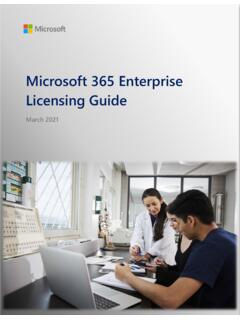Transcription of 5 Steps to Draw a State Machine Diagram
1 Tutorial 5 Steps to Draw a State Machine Diagram Page 1 of 11 5 Steps to Draw a State Machine Diagram This tutorial will show you how to draw a simple State Machine Diagram in 5 Steps , using Visual Paradigm. We are going to walk through an example which models the behavior of a bank account, following the Unified Modeling Language (UML) as shown below. Step 1 Define states Generally speaking, a State in UML is a condition or situation an object (in a system) might find itself in during its life time. We capture the behavior of the subject object through modeling these various states and transitions between them. In order for others to understand them more easily, abstraction also takes place for simplicity reason in the modeling process.
2 So it is important to note that a State Machine Diagram does not necessarily model all possible states , but rather the critical ones only. When we say critical states , we mean those that act as stimuli and prompt for response in the external world. Take our bank account example above. As far as the behavior goes, there really isn t significant difference when the balance is $1,000 or $1,001. However, the State becomes much more meaningful when the balance hits zero. 1. Select Diagram > New from the toolbar. 2. In the New Diagram window, select State Machine Diagram and click Next. Tutorial 5 Steps to Draw a State Machine Diagram Page 2 of 11 3.
3 Enter Bank Account as Diagram name and click OK to create the Diagram . The new Diagram appears with an initial State (a solid black circle) by default. 4. Drag State from the toolbar onto the Diagram . Name it account with funds. 5. Again, drag State from the toolbar onto the Diagram . Name it zero balance. Step 2 Describe states After drawing states in the Diagram , you probably want to elaborate what the states are about for others to understand a little better. To do that, we can choose to add documentation to those states . 1. Click on Show Description on the right of the statusbar. Tutorial 5 Steps to Draw a State Machine Diagram Page 3 of 11 2.
4 Drag the title bar of Description pane and move it next to the State account with funds. Select account with funds and enter the description: When the balance of the bank account exceeds $0. 3. Select the zero balance State . Enter its description: When the balance of the bank account hits $0. Step 3 Draw Transitions Now that we ve finished drawing the states , let s turn our attention to describing the relationships between them. To depict a transition between two states , we draw a directed line from the source to the target State . 1. Move your mouse pointer over the initial State shape. 2. Press on the Resource Catalog button that appears above the shape.
5 Drag to the State account with funds. Tutorial 5 Steps to Draw a State Machine Diagram Page 4 of 11 3. Release the mouse button over account with funds. A transition will be created. 4. Similarly, create a transition from the State account with funds to zero balance. This time, move your mouse pointer over account with funds, then press on and drag the Resource Catalog button and release your mouse on the State zero balance. 5. Apply the same technique to create a transition from State zero balance to account with funds. After drawing it, press on the transition connector and drag to the left to make a cup handle shape as shown below. 6.
6 Create the final State . This time, move your mouse pointer over the State zero balance. Then, press on the Resource Catalog button and drag to the empty region below the State . Tutorial 5 Steps to Draw a State Machine Diagram Page 5 of 11 7. Release the mouse button. In the popup pane, select Transit -> Final State . This creates a final State . 8. Click a self-transition on the State account with funds. Move your mouse pointer over the State account with funds and click on the Resource Catalog button. 9. Select Self Transition -> State in the popup pane. Tutorial 5 Steps to Draw a State Machine Diagram Page 6 of 11 10. Move the transition to the left as shown below.
7 11. Add another self-transition on account with funds. Rearrange the line as needed. After drawing all transitions, you should end up with a similar Diagram as shown below. Step 4 Define Transition Triggers A transition from one State to another takes place when the designated trigger event fires. A trigger event can be an event from the external world or simply a user s interaction. 1. Right click on the transition that connects the initial State and account with funds and select Open from the popup menu. Tutorial 5 Steps to Draw a State Machine Diagram Page 7 of 11 2. Open the Triggers tab. 3. Click Add and then select Call Trigger from the popup menu.
8 4. In the Call Trigger Specification, enter open bank account as name and click OK. 5. Click OK again in the Transition Specification to return to the Diagram . You should see the trigger name appear as the caption transition. 6. Continue to enter the remaining trigger events as shown below. Tutorial 5 Steps to Draw a State Machine Diagram Page 8 of 11 Step 5 Define Guard Conditions Sometimes a transition would not be appropriate, although the same trigger event fires. For example, let s just say that someone can withdraw funds only when there are sufficient funds available in the account. So it would be good for us to impose a constraint to check against that before allowing the transition happen.
9 In UML, this constraint is called a guard condition. Let s continue with our example. 1. Right-click on the self-transition withdraw funds and select Open from the popup menu. 2. In the General tab of the Transition Specification, enter balance > 0 as Guard and click OK to confirm. Tutorial 5 Steps to Draw a State Machine Diagram Page 9 of 11 You can see the transition caption updated with guard presented. 3. Apply the same technique to add the balance == 0 as guard condition of that connects the State account with funds and zero balance as shown. Additional Examples of State Machine Diagrams Tutorial 5 Steps to Draw a State Machine Diagram Page 10 of 11 Tutorial 5 Steps to Draw a State Machine Diagram Page 11 of 11 Return to Visual Paradigm s Website