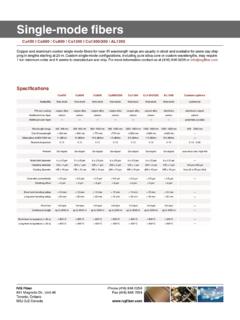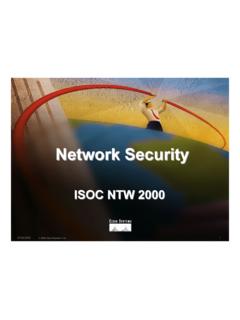Transcription of A Communications Tool for D-STAR And much …
1 A Communications tool for D-STARAnd much Big PictureD-RATS is a Communications tool that allows stations to communicate via D-STAR radios using low speed data (DV data mode), Packet Radio and the Internet. D-RATS also provides for transferring of files and forwarding of messages from one user to another, automatically. D-RATS works as a message hub, allowing seamless transfers from one port to allows creating and forwarding of pre-formatted messages like Memos, Incident Command forms, Patient Information forms, Radiograms and custom built forms to suit your application using the form builder utility. It is intended to look and work as an E-mail client in order to be familiar to new keyboard-to-keyboard chat with multiple stations.
2 Many aspects of the Chat interface can be customized to fit your application. Commonly used phrases can be saved as Quick Messages. FilesTransfer all types of files, including images, with file up D-RATSP rior to using D-RATS there are a number of preferences that must be configured. These can be accessed by selecting File > Preferences, or [ALT+P]:Preferences The options are: Callsign: This should be your exact callsign, nothing else. This is prefixed to outgoing messages for identification. Name: This is your familiar name (Not currently used). Sign-on Message: If enabled, the message in the box will be transmitted upon starting D-RATS. Sign-off Message: If enabled, the message in the box will be transmitted upon exiting D-RATS.
3 Units: Select between Imperial (default) and Metric. Show time in UTC: If enabled, displays time in UTC, rather than local time. Ping Reply: This message will be sent to any D-RATS station that pings your callsign. Language: Select between English (default), Italian and Dutch. Blink tray on:Version Incoming Messages: If enabled, this will cause the D-RATS icon, in the system tray, to blink on receipt of an incoming message. New Chat Messages: If enabled, this will cause the D-RATS icon, in the system tray, to blink on receipt of new chat messages. Incoming Files: If enabled, this will cause the D-RATS icon, in the system tray, to blink during receipt of an incoming file. Received Events: If enabled, this will cause the D-RATS icon, in the system tray to blink when an event is options are: File Transfer Path: Set to the desired location as to where downloaded files and files available for upload are to be stored.
4 Map Storage Path: Set to the desired location as to where downloaded map files, from the internet, are to be stored. This can be a shared directory, if multiple computers running D-RATS wish to share map files. Form Logo Path: Set to the desired location as to where graphics for custom forms are to be The options are: Latitude: This should be the latitude coordinates of your station. It should be in decimal degrees or Degrees-Minutes-Seconds format (use the space bar to substitute for the degree, minute, and second symbols). Use (-) for latitudes south of the equator. Longitude: This should be the longitude coordinates of your station. It must be in decimal degrees or Degrees-Minutes-Seconds. Use (-) for longitudes west of the Prime Meridian.
5 Look up by address: This option allows you to determine your approximate coordinates from your street address if the computer is connected to the internet. Altitude: This should be your station's altitude above sea level. External GPS: If utilized select the Com port and port speed of an externally connected GPS receiver. Use External GPS: If enabled, instructs D-RATS to use coordinates provided by an external GPS receiver. GPS-A symbol: Defines the symbol sent as part of a GPS-A message.(Taken from the APRS Symbol chart). Freshen Map After: Determines how frequently D-RATS should check the internet for updated maps (default = 720 hours). Default GPS comment: Defines the symbol sent as part of a GPS message. DPRS: A utility to create the Default GPS Time stamp Positions: Enable or disable time stamping of position options are: Notice Reg Ex: A regular expression describing strings to highlight (see explanation below).
6 Ignore Reg Ex: A regular expression describing strings to "dim". (see explanation below). Incoming Color: This controls the color of the text received from other stations. Outgoing Color: This controls the color of messages you send. Notices Color: This is the highlight color for strings matching the Notice Reg Ex. Ignore Color: This is the dim color for strings matching the Ignore Reg Ex. Broken Color: This is the color used to highlight raw text received that can't be checked for validity (if enabled). Check spelling: Enables spell checker (if installed). Confirm exit: Enables a confirmation dialog box when closing options are: Log chat traffic: If enabled, a " " file will be generated in your download directory and will log all chat traffic.
7 Load log tail: If enabled, loads the tail of the chat log from the last session. Chat font: The font for the main window chat display. Scroll back lines: Defines the number of lines available for scroll back in the chat display (default = 1024). Show status updates in chat: If enabled, displays any status updates in the chat display. Time stamp chat messages: Enables time stamping of inbound and outbound chat messages. QST size limit: Adjustable size limit to allow larger QST options are: Chat activity: If enabled, the location and file name of sound to play if any chat messages are received. Message activity: If enabled, the location and file name of sound to play if any messages are received. File activity: If enabled, the location and file name of sound to play if any files are options are: Automatically forward messages: Automatically empties the Outbox at the end of each Queue flush interval.
8 Queue flush interval: Sets the length of the Queue flush interval in seconds. Station TTL: If a station has not been heard longer than this interval, D-RATS will send out a ping before attempting to transfer a message. Include original in reply: Enable or disable sending the original message with a reply. Allow POP3 Gateway: Enable or disable connections to Internet mail servers. Allow WL2K Gateway: Enable or disable connections to Winlink mail servers. WL2K Connection: Select Network or RMS connection to Winlink mail servers. WL2K Network Server: Select which Winlink mail server to connect to. WL2K RMS Station: Callsign of RMS station to connect to. My Winlink SSID: Your SSID (if required). POP3 Server: Emulate a POP3 server to an E-mail client.
9 SMTP Server: Emulate an SMTP server an E-mail options are: Enabled: If enabled, this port is active and available for use with D-RATS. Port: The device to open. Enter the desired port to operate across ( "COM1", or " :9000"). Settings: The data speed used to connect D-RATS to your radio. This must match your radio, but has no bearing on "net:" type connections such as the Ratflector. Sniff: If enabled, log some information about packets seen that are destined for other stations. Receive raw text: If enabled, displays all text received in the chat window. Name: A descriptive name for this entry. It will be displayed in other parts of the though this section is titled Radio, there are five types of connections that can be made to D-RATS.
10 Serial: A connection to a D-STAR radio. Network: A LAN or Internet connection. TNC: A KISS TNC. Dongle: DV Dongle. AGWPE: An AGWPE server connected to a options are: Block size: The largest amount of data that is covered by a single check-sum. The larger this is, the more efficient the transfer is on a good connection. On a bad connection, setting this to be smaller reduces the amount of data that must be re-sent in the event of a bit of corruption. Revert resets value to default settings. Pipeline blocks: The number of blocks (of Block size bytes) that are sent each round. Revert resets value to default aware that Block size times Pipeline blocks can cause a transmission time long enough to time out radios and/or repeaters.