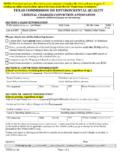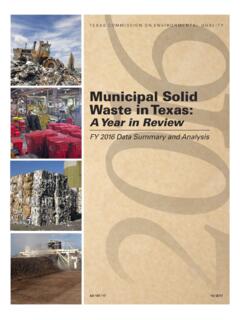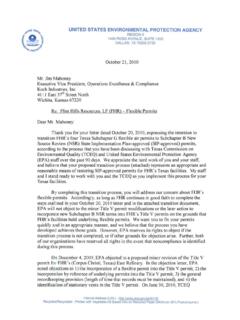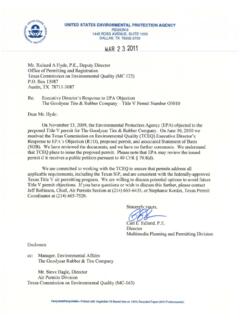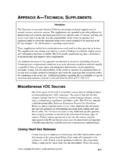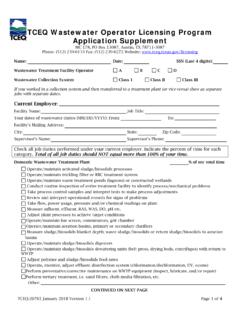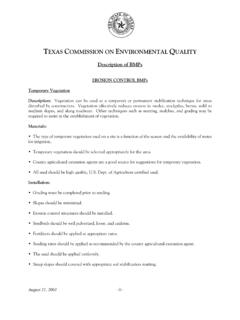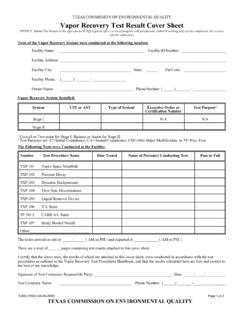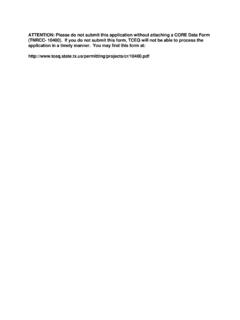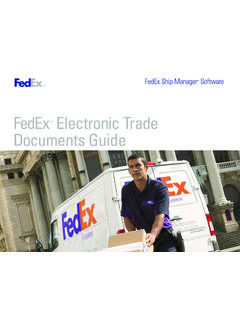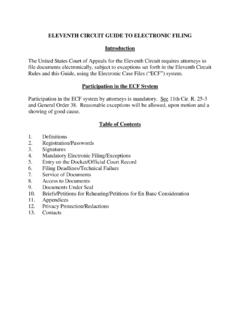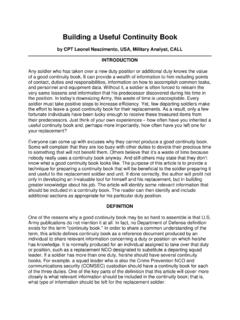Transcription of A Guide to Creating an Account in STEERS E-Permitting
1 TCEQ REGULATORY GUIDANCE Environmental Assistance Division RG-531a Revised January 2018 TEXAS COMMISSION ON ENVIRONMENTAL QUALITY PO BOX 13087 AUSTIN, TX 78711-3087 The TCEQ is an equal opportunity employer. The agency does not allow discrimination on the basis of race, color, religion, national origin, sex, disability, age, sexual orientation, or veteran status. In compliance with the Americans with Disabilities Act, this document may be requested in alternate formats by contacting the TCEQ at 512-239-0010, fax 512-239- 4488, or 800-RELAY-TX (TDD), or by writing PO Box 13087, Austin TX 78711-3087. We authorize you to use or reproduce any original material contained in this publication that is, any material we did not obtain from other sources. Please acknowledge the TCEQ as your source. Printed on recycled paper. How is our customer service? A Guide to Creating an Account in STEERS E-Permitting This Guide is for anyone who needs to create a new Account in the State of Texas Environmental electronic Reporting System ( STEERS ).
2 This document outlines the steps you take to create your STEERS Account . Why should I use STEERS E-Permitting ? Using STEERS for eligible notifications, registrations, and certifications simplifies the application process, shortens review time, and gives you immediate confirmation when your submittal is accepted. Tips for Using STEERS When using STEERS be sure to: Turn off any pop-up blocking features in your web browser. Click the question mark icon to open the help dialog box. The dialog box will contain specific instructions for each field, examples, and helpful tips. Click the magnifying glass icon in the Activities screen to preview the permit application questions and a summary of the answers provided. Using browser navigation while in STEERS will terminate your session. To prevent accidental termination of your session, which will require you to log back in to STEERS do not: Use your browser s forward or back buttons.
3 Refresh the page to restart the page timer. About STEERS Accounts Creating a STEERS Account is your first step in submitting an online notification, registration, or certification. The Account that you create will be for you as an individual user, not for your facility or entity. To create your Account you must have a personal unique email address that is not associated with any other STEERS Account . Do not use a generic shared company email address. New accounts are probationary and have limited access until STEERS receives a signed electronic or paper copy of your STEERS Participation Agreement (SPA). If your signed SPA is not received by the STEERS team within: 15 days of the creation date, your Account will be locked. A Guide to Creating an Account in STEERS E-Permitting TCEQ publication RG-531a 2 January 2018 30 days of the creation date, your Account will be archived. Before you can use STEERS To use your STEERS Account , you must complete the steps under these headings in this guidance: I.
4 How do I create a new STEERS Account ? II. How do I add programs to my STEERS Account ? III. How do I set access in my STEERS Account ? IV. How do I complete my STEERS Participation Agreement (SPA)? V. How do I set my STEERS password? I. How do I create a new STEERS Account ? Complete steps 1 through 6 under this heading to create your STEERS Account . Step 1. Go to the STEERS Login screen Go to the Welcome to STEERS login screen at < >. Figure 1 is a screenshot of the login screen, followed by a full description of the screen. Figure 1: Screenshot of the "Welcome to STEERS " Login Screen. TCEQ publication RG-531a A Guide to Creating an Account in STEERS E-Permitting January 2018 3 1. The right side of the login screen displays the STEERS login fields ( electronic Reporting (ER) Account Number and Password). Your ER Account Number will be assigned upon the creation of your Account . After you create your Account , an email will be sent to your designated email address that will include the Account number and a verification key URL to set your Account password.
5 2. Under the login fields, the I need heading includes links to: my password, to create a new Account , and to authorize another user's Account . Step 2. Click the link to create a new Account under the I need heading Click the to create a new Account link on the STEERS welcome screen. Clicking the link will navigate you to our Welcome to the Online STEERS Participation Agreement (SPA) screen, which describes the information you need to create your Account , how to create your Account , and the probationary period for your new Account . Figure 2 is a screenshot of the SPA screen, followed by a full description of the screen. Figure 2: Screenshot of the "Welcome to the Online STEERS Participation Agreement (SPA) Screen 1. There is a timer o n the top right corner of the page that displays, in minutes, the time you have remaining to complete the tasks on that page. A Guide to Creating an Account in STEERS E-Permitting TCEQ publication RG-531a 4 January 2018 You have 15 minutes to complete each page of your Account set-up.
6 If you do not complete a page within the time shown on the timer, the system will discontinue your application, terminate your session, and your unsaved data will be lost. You can click the Next or Save buttons on later screens to reset the timer to continue entering data. There may be error messages that pop-up on the screen, but the timer will reset so you can continue without losing all of your data. Entering information is not considered an action that restarts the timer. Submitting the page by selecting the Next or Save buttons will save your information and reset the timer. 2. The content of the page is broken into two headings: To create a new STEERS Account , describes the information you need to create your Account and how to set your Account password. Examples of information you may need includes a list of program areas and identification numbers to add to your Account .
7 New STEERS Account Information, outlines the Account probationary period and deadlines for providing a signed copy of your SPA. 3. There are two buttons on the bottom of the page, Create New Account and Exit Application. Step 3. Click on Create New Account button on the SPA screen Click the Create New Account button at the bottom of the SPA screen. Clicking the button will navigate you to our Applicant Information screen, where you will start entering your Account information. Figure 3 is a screenshot of this screen, followed by a full description of the screen. TCEQ publication RG-531a A Guide to Creating an Account in STEERS E-Permitting January 2018 5 Figure 3: Screenshot of the "Applicant Information Screen The Applicant Information screen is broken into four main headings. Each heading contains multiple data entry fields: 1. Applicant Name. o Note: You, the applicant, are the Account holder.
8 All STEERS accounts are for an individual, not a company. Each individual in your company who needs access to STEERS must create their own STEERS Account . 2. Company Information. 3. Contact Information. Please ensure that the email address you provide is correct. The email address that you provide will be used to email you a verification key URL to set a password for your Account . If your email is not correct, you will need to call the STEERS help line at 512-239-6925 to have your email address corrected before you can set your password. 4. Mailing Address. 5. On the bottom of the screen, there are three buttons: Next, saves your data and navigates to the next screen in the application. Clear Form, clears data without saving and remains on the applicant information screen. Exit Application, clears data without saving and returns to the STEERS welcome screen. A Guide to Creating an Account in STEERS E-Permitting TCEQ publication RG-531a 6 January 2018 Step 4.
9 Enter your applicant information and click the Next button to proceed Enter your applicant information and then click the Next button at the bottom of the Applicant Information screen. Clicking the button will navigate you to our Review Applicant Data screen, where you can review the information you entered. Figure 4 is a screenshot of this screen, followed by a full description of the screen. Figure 4: Screenshot of the "Review Applicant Data Screen 1. The screen displays data you entered on the Applicant Information screen Review fields include: Name, Company Name, Title, Email Address, Phone Number, and Mailing Address. 2. On the bottom of the screen, there are three buttons: Previous, navigates back to the Applicant Information screen, where you can make corrections if needed. Next, saves your data and navigates to the next screen in the application. Exit Application, clears data without saving and returns to the STEERS welcome screen.
10 Possible Duplicate STEERS Account Detected If you have previously created a STEERS Account , or your name is similar to an existing Account , STEERS will notify you on the Review Applicant Data screen that a possible duplicate Account exists. Remember that accounts in STEERS belong to you as an individual, and not to a company or entity. Your Account remains yours, even if you change jobs or leave a company. TCEQ publication RG-531a A Guide to Creating an Account in STEERS E-Permitting January 2018 7 If your Account name is listed, exit the application and sign in using your existing STEERS Account information. If you do not remember your login information, contact the STEERS Help Line at 512-239-6925 for assistance. If none of the accounts listed belong to you, select Next to proceed to the STEERS Account Security Question Update screen. Once you complete Step 4, an email will be sent to your designated email address that will include your Account number and a verification key URL to set your password.