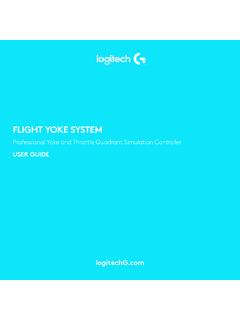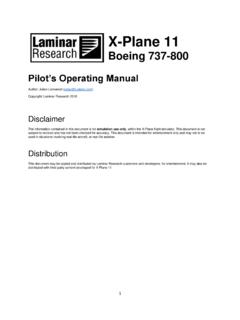Transcription of A Guide to Flight Simulation
1 A TASTER OF OUR COMPLETE GUIDEMAXIMISE PERFORMANCEIN YOUR BRAND NEWFLIGHT SIMULATOR INTRODUCTIONGUIDING YOU TO HAVE THE BEST Flight SIM EXPERIENCE GUIDING YOU TO HAVE THE BEST Flight SIM EXPERIENCE WELCOME TO THE WORLD OF Flight is a brave new world you ve embarked on and we would like to thank you for choosing our Guide to help you on your quest to having the best experience possible in this virtual new Microsoft first announced that a brand new Flight simulator would be coming, simmers and gamers alike were incredbily excited. The visuals of the new simulator were simply breathtaking and demonstrated a true next-generation Flight taster Guide is just the want everyone who owns the new Flight Simulator to have a smooth experience, which is why we re giving you this Guide to maximum performance for f of your computer knowledge or experience, we think these tips and tweaks will give you just enough detail to be able to get the most out of your new Flight tips on performance is just the start .
2 Whilst great performance is important, knowing the simulator, the functionality, the UI and more is also vital to having the best experience. This is why we created our Guide to Flight Simulator. You can get the complete Guide to Flight Simulator right now f rom our webstore, or on a varity of other hope you enjoy and find the tweaks SoFly TeamCONTENTS4 Introdction5 Installing Video Card Drivers7 Advnaced Users: DDU 8 Best Windows Settings10 Recommend Simulator Settings14 Go Beyond Maximum PerformanceThis is just a taster of our full Guide to Flight Simulator, which includes details on all included aircraft, hand-crafted airports, UI and much more. Buy the Full EditionMaximise Performance in Flight Simulator | 3 Whilst the new Flight simulator is geared towards modern hardware, as outlined on page XX, there is still plenty of scope to improve your personal performance to get the best possible results f rom your simulator.
3 Here are some handy tips for you to try to get maximum performance f rom your simulator. All of our tips are verified by an industry expert and an IT We BeginIt should be noted that these tips and tweak are simple, safe and generally quite common across multiple simulators and games. Whilst tweaking your system may result in better performance, you should be aware that the simulator can continue to be optimised (it doesn t utilise all processing cores, as an example) and that this simulator is also built for more powerful hardware in the is also worth noting what your specifications are and comparing that to the recommended components outlined by Microsoft. Tweaking will yield some positive results, but if you re on low-end machines, then you may need to consider the hardware needs said, applying some of these tweaks should help you boost performance.
4 Your mileage may vary and we ll continue to update the Guide if and when new tweaks are to Date Video Card DriversThe first thing you should do is ensure that your video card drivers are up to date. Video card drivers link your physical hardware (your GPU) to your computer and have specific optimisations for games and applications (including Microsoft Flight Simulator).Nvidia Graphics Cards:The latest Nvidia video card driver is WHQL, which was released on August 17th 2020. This driver has specific optimisations for Microsoft Flight Simulator to help maximise your Graphics Cards:The latest AMD video card driver is , which was released on August 17th 2020. This driver has specific optimisations for Microsoft Flight Simulator to help maximise your MAXIMUM PERFORMANCEM aximise Performance in Flight Simulator | 4 Clean Install of Video Card DriversIf you already have a video card driver installed (which is very likely), you should perform a Clean install of that video card driver.
5 Below is a quick Guide on how to uninstall your current driver and replace it with the most up-to-date in a Clean DriversStep 1 - Removing Old DriversNavigate to your Add or remove programs menu on your Windows PC. In the search bar, look for Nvidia, which will look for all programs with that name. You will then see your driver. Click on Uninstall and follow the prompts to uninstall the driver. This will take a few minutes and your screen may go black a few times, but this is normal. You will need to restart your PC : If you already have installed, then you have the latest 2 - Downloading New DriversIf you haven t already downloaded the new drivers ( ), then you will need to f rom Nvidia s your graphics card, language, etc and the system will find you the correct driver to download.
6 For the cleanest driver download, choose the GeForce Game Ready Driver - WHQL version. The download will now start and will take a few minutes depending on your 3 - Installing CleanWith your new driver downloaded, you are now able to start the process of installation. Run the download as an Administrator on your the installation process, a checkbox named Perform Clean Install will be visible. Ensure that this is checked. This will help ensure any old files are deleted to prevent any the driver now installed, SHUT DOWN your computer and turn it back on. Maximise Performance in Flight Simulator | 5 AMD DriversStep 1 - Removing Old DriversAMD has provided a simple solution to remove your AMD drivers. Download the AMD Cleanup Utility f rom their website and run after it has the prompts to reboot your PC in safe mode.
7 Rebooting in safe mode will give you the best results for a smooth driver your PC has rebooted, a new prompt will appear asking you if you wish to remove all AMD drivers and applications. Click on Yes and the removal process will begin. Afterwards, shut down your PC and turn it back : Navigate to your Windows installation folder in your Windows Explorer folder and if you have a folder named AMD , delete this completely. The typical location for this folder is C:\AMD Step 2 - Downloading New DriversIf you haven t already downloaded the new driver, , then head to the AMD website and enter the details of your card. This will search for the latest driver for you to install. Click on download and start the process of saving the driver to your 3 - Installing CleanOnce the new driver has downloaded, start the file as an you have removed all the previous folders, files and driver data in step 1, the driver will perform a clean install.
8 You can also click on Clean Install to ensure this is still the case. Wait a few minutes for this to happen. Your screen may flicker at this the driver now installed, SHUT DOWN your computer and turn it back on. Maximise Performance in Flight Simulator | 6 ADVANCED USERS Using DDUThe previous instructions are intended for those unfamiliar with using PCs to remove/install video card drivers. For those with more advanced knowledge can also use tools such as Display Driver Uninstaller (DDU) to perform the clean driver tool will work for both Nvidia and AMD video cards. Set up does require a little more knowledge and Card SettingsWith f resh drivers now installed, you should now look at adjusting a few settings within your Graphic Card Control settings are easy to configure and change should you wish to revert back.
9 Nvidia UsersOn your desktop, right-click and select NVIDIA Control Panel to open up a new the Control Panel, on the left-hand side, open 3D Settings to show a new menu named Manage 3D Settings .In the main menu area, you will see a new range of options appear. Click on the tab Program Settings and f rom the drop-down menu, find and select Microsoft Flight Simulator. Here you will change two Management ModeScroll down to find Power Management Mode and change it f rom Use global setting (Optimal Power) to Prefer Maximum Performance . This will now use the full power of your Filtering - Quality Find Texture Filtering - Quality and change it f rom Quality to High Performance . These are proven to help with 3D performance in various games and click on Apply for these to take Performance in Flight Simulator | 7 Adjusting Windows SettingsWe have our video card drivers now set up, so now it s time to ensure we are getting the most f rom only do we want to get the best performance f rom Windows, but we also want to ensure that our processors are doing as much work as possible to get that stutter-f ree are a handful of quick tweaks we can do to maximise our ModeContrary to popular belief, Game Mode actually has benefits for those using Microsoft Flight Simulator on a Windows 10 PC.
10 By switching this setting to on it will prioritise and allocate resources (GPU & CPU power, etc) on your PC to the game/simulator which is turn this on, in your start bar, start typing Game Mode to perform a search. Select the option f rom your menu, and ensure the option is GPU SchedulingFrom the Game Mode menu, on the right-hand side is a menu option named Graphics settings . Click on this to open up Hardware-accelerated GPU Scheduling .Having this option switched to on will improve performance and reduce latency. If you see stutters in the simulator, changing this option should help to reduce the occurrence of them. Head back to the Game Mode final change you re going to make is to Background recording . To ensure this is Off , click on Captures f rom the left-hand side to open up a new menu.