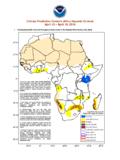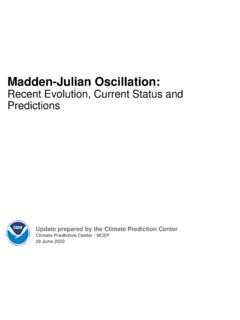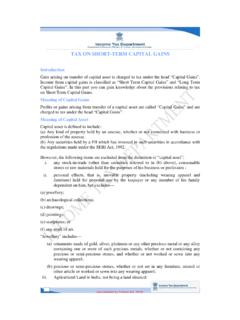Transcription of A short tutorial on GrADS Grid Analysis and Display System
1 1 A short tutorial on GrADS Grid Analysis and Display System 2 Table of Contents 1. THE SOFTWARE .. 4 What is GrADS ? .. 4 Downloading GrADS .. 4 Support and Discussion List .. 4 BACKGROUND AND BASIC COMMANDS .. 4 Installing GrADS .. 4 The data and descriptor (.ctl) files .. 5 Running GrADS (initiation session) .. 6 The set command .. 10 Manipulating Dimensions .. 10 Other Basic Command .. 11 Examples and Basic Exercises .. 12 PLOTING GRAPHICS .. 14 Graphics types .. 14 Projections maps .. 16 Inserting Titles, Texts, Forms and 17 Controlling Graphical Options .. 18 Page Control .. 23 Application examples and exercises .. 24 GENERATING GRAPHICS OUTPUT FILES .. 26 GrADS metafile (.gmf) archives .. 26 GrADS Metafile Viewer for Windows .. 26 gxtran application .. 26 Applications gxps and 27 printim and wi commands .. 27 Application examples and exercises.
2 28 VARIABLES, EXPRESSIONS AND FUNCTIONS .. 30 Names of Variables .. 30 Defining New Variables: define command .. 31 Expressions .. 31 Functions .. 31 Application examples and exercises .. 36 SCRIPTING LANGUAGE ( ) .. 37 Basic Concepts .. 37 Language Elements in Scripts .. 40 Application examples and exercises .. 45 ADDITIONAL TOPICS .. 46 3 The Template Option .. 46 Generating binary files with fwrite .. 46 Creating a Mask .. 46 4 Have fun using GrADS in your weather research and operation tasks!!! 1. THE SOFTWARE What is GrADS ? - Grid Analysis and Display System - is interactive software used in the tasks of accessing, manipulation and visualization of geophysical data. GrADS works with data sets in binary, GRIB, NetCDF or HDF-SDS formats, in which the variables can have up to 5 dimensions (longitude, latitude, vertical levels, time, and ensemble) as specified by a descriptor (control) file.
3 Currently, GrADS is one of the most widely used software by the operational and meteorological research comunities around the world. This software was originally developed by researcher Brian Doty at COLA ( ) within in the late 1980s. Its distribution is totally free through its official website: Data matrices may contain one or more variables arranged in a regular grid, either nonlinear, or Gaussian, or at station or variable resolution points. Variables can be plotted and combined using various types of graphics, which can be recorded in PostScript format or various graphic image formats (PNG, GIF, JPEG, etc). GrADS has a scripting language with which it is possible to develop sophisticated analyzes, derived variable calculations and automatic visualization applications (graphical interfaces with buttons and dropmenus clickable).
4 Within the scripts it is possible to develop interactivity with functions, expressions or external routines written with other programming languages (FORTRAN, C ++, UNIX Shell, etc.) and also with operating System command lines (MS-DOS, Windows, LINUX, UNIX). Current versions bring a wide variety of intrinsic functions ( GrADS 'own functions), but the user can also add their own function using external routines developed in FORTRAN or another language. GrADS can be run in batch mode and therefore scripts can be used to perform automatic tasks without the need for direct user presence. Downloading GrADS the official GrADS download page ( ) you will find precompiled executable files (binary files), source code and supplementary data sets and utilities (Map files, source files, etc.) required for GrADS installation and execution. Documentation Online documentation and all manuals are available at Support and Discussion List is a list of effectively active GrADS users, where you can share information, learn about recent refinements and developments, new versions, as well as mostly help in troubleshooting GrADS users in general.
5 To be on the GrADS list, send an email to the address and provide your address, institution, etc. To see the online file from the GrADS list go to the address 2 BACKGROUND AND BASIC COMMANDS Installing GrADS GrADS executables are typically placed in /usr/local/bin/ GrADS /. If you do not have write permission for this directory, you can put them in a subdirectory of your home 5 directory ( ~/bin) or anywhere else in your path. The font and map files are supplementary data sets that are required in order to run GrADS . Their default location is: /usr/local/lib/ GrADS /. If you do not have write permission for this directory you can place the files elsewhere, but you must also change the environment variable GADDIR so the GrADS executables will know where to find these files. You can download the data files separately by clicking here: cd <dirname> tar xvfz setenv GADDIR <dirname> An additional supplementary tar file contains a sample gridded data set along with an example session that reviews basic GrADS capabilities.
6 This data set is not required to run GrADS . If you have not used GrADS before, you are strongly encouraged to obtain this file and go through the sample session. You can download it directly by clicking here: The data and descriptor (.ctl) files , GrADS works with two main files: the data file (for example, , , ..) and the descriptor file (for example, ) The data file must be in the BINARY, GRIB, NetCDF, or HDF-SDS formats. The is a text-type file, in which all specifications of the dimension of data file are described. A simple example descriptor file is below: Significations of the lines of the descriptor file ( ): DSET ^ Specifies the name of the data file (^means the data are in the current directory) OPTIONS little_endian This entry controls various aspects of the way GrADS interprets the raw data file and can take The keyword uses here describe the byte ordering of the data file UNDEF Missing values (Ignored in the plot) 6 TITLE 5 Days of Sample Model Output Title of the data set XDEF 72 LINEAR Zonal (longitude) grid specifications: number of grid boxes, increment type, minimum, resolution YDEF 46 LINEAR Meridional (latitude) grid specifications: ZDEF 7 LEVELS 1000 850 700 500 300 200 100 Vertical grid specifications : number of levels, increment type, pressure levels TDEF 5 LINEAR 02 JAN1987 1DY Time grid.
7 Number of time periods, increment type, minimum, resolution VARS 8 Number of Variables in the file ps 0 99 Surface Pressure List of variables: name used by GrADS , number of vertical levels, units (used only for grib; use 99 otherwise), description u 7 99 U Winds v 7 99 V Winds hgt 7 99 Geopotential Heights tair 7 99 Air Temperature q 5 99 Specific Humidity tsfc 0 99 Surface Temperature p 0 99 Precipitation ENDVARS End of variable listing Note: The full description of the descriptor file components for the various data formats is in Appendix A1 of this manual. You can find the online documentation on descriptor file at the address Running GrADS (initiation session) section will give you a guidance on how to: run GrADS , set the graphics windows, open data file, know the content of the file, Display a variable, and exit GrADS .
8 In the terminal type GrADS and press enter GrADS will prompt you with a landscape vs. portrait question (as illustrate): Just press enter. At this point, referring to two figures below, a graphics output window (on the left) should open on your console (on the right). You may wish to move or resize this window. Keep in mind that you will be entering GrADS commands from the window () where you first started GrADS -- this window will need to be made the 'active' window and you will not want to entirely cover that window with the graphics output window. 7 Graphics window Commands window (console) In the text window (console, where you started GrADS from), you should now see a prompt: ga-> You will enter GrADS commands at this prompt and see the results displayed in the graphics output window. Set the graphic window Tip: The GrADS preview screen always opens with the black background, which sometimes makes it difficult to interpret certain graphics.
9 To change the background of the preview screen to white, in the console where you have GrADS prompt (ga->) type following command: ga-> set Display color white ga-> clear What happened? Open a data file Within the GrADS prompt, the command to open the descriptor file (which in turn controls the data file) is done as follows: Informations that appears at the opening of the .ctl file. ga-> open You may want to see what is in this file, so enter: 8 query file or q file (q is short for query) This data contains surface pressure, represented by a variable name, ps, Display this variable by entering: Display ps or d ps (d is short for Display ) By default, GrADS will Display a lat/lon plot at the first time and at the lowest level in the data set. Now you may want to produce a hard copy of the plot. So enter the command: printim Now you may want to take a look at your GrADS output file.
10 To do so you may need to leave the GrADS session. Enter the command quit. Now, you have left the GrADS session, and went back to the Linux environment. You are expected to use Linux commands (not GrADS commands), while in the Linux environment! o List the content of the current directory (GrADST utorial) and look for a file with .png extention, and you should be able to see the file you have created while you were in GrADS environemnt. o Which linux command did use to open this file? 9 Note for this initiation section: Other opening commands are listed in the following table: GrADS -l Opens GrADS in landscape mode GrADS -p Opens GrADS in portrait mode GrADS -b Runs GrADS in batch mode (No window opens) GrADS -c " GrADS command line " Open GrADS and run the quoted command These options can be used in combinations, such as: GrADS -lc "open " Opens GrADS in landscape mode and run the quoted command (open the file ) GrADS -bpc "run " Opens GrADS in portrait mode, in batch mode (No graphical window opens) run the command in the GrADS script file Hand on tools: See lab2, a sample of GrADS Session (it takes about 30 minutes to complete this session).