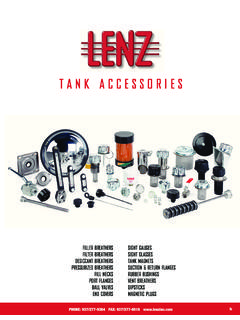Transcription of A u d i tO n l i n e U s e r G u i d e - home - DOC-WORKS
1 AuditOnline User Guide Standard User Version (22/03/2018) Contents Compliance Auditing1 Terminology1 1. Logging In2 2. Audit2 Create an audit3 Re-auditing5 Quality Control Auditing6 3. Dashboard8 Traffic lights report10 Completeness report12 Compliance12 4. Action Plans13 Creating Action plans13 View your action plans13 Stalled Items15 Responsible Parties16 Mobile Application16 5. Logging In16 6. Creating an Audit17 7. Viewing your Audit in the Portal24 Compliance Auditing Terminology Entity - the thing that you are auditing, a building, a person or a vehicle.
2 Element - elements are the aspects of the entity that you are auditing. For example when auditing a building this might be a specific room or place. When you are auditing a person this might be the different areas of performance such as Hand hygiene. Element group - element groups are used to group elements together where necessary. For example grouping elements by room. Standard - standards are the individual checks applied to each element such as No more than one piece of dirty crockery on work surfaces.
3 1 Category - where you see the term category this relates to the hierarchy of the entities. As a user you will have a category set which will define the areas and stations that you will see reported on in your dashboard. And also the entities that you are asked to audit. 1. Logging In To login to your account navigate to: and enter your login details. If you have any trouble remembering your password please use the password reset. 2. Audit The Audit menu is where you can create new audits directly in the system.
4 There are two options. List shows you a history of all of the audits you have created. Audit enables you to carry out a new or pending audit. 2 Create an audit Here you will see your Available Audits as well as any Pending Audits you have created previously. Each audit will have 4 tabs for completion before you submit your audit. Tab 1 is for Audit Details: Tab 2 is where you complete your audit. A progress bar at the top will show you how complete your audit is. 3 Some audits will have a make all compliant and a make all NA button.
5 You can use this if you are sure that all elements are compliant. Your administrator can turn this off for any element group in the settings. Once you have completed the audit select Tab 3 for a summary that will give you an overview of the audit results similar to what you can access from the Traffic Lights report. Each line of the summary links you through to the relevant audit screen where you can view details and comments. 4 You can then leave a final comment on Tab 4 before submitting. Any audits left unsubmitted will be shown under the pending tab of the audit screen and also in the list view of all audits.
6 And can be completed at any time. Re-auditing If an entity has been audited at less than 100% complaince and the next audit is not yet due, then you will be offered the option to re-audit that entity. During the re-audit you will only be asked about the elements which were found to be non-compliant in the latest audit. The scores for the re-audit will be stored alongside the original and the compliance data will be updated to reflect the latest results. 5 There are two places from where you can carry on a re-audit.
7 1) When you go to begin an audit if you select an entity which fits the re-audit criteria above then below the usual audit info you will see the option to re-audit. 2) the other place to begin a re-audit is via the completeness section on the site: when you list the enities from this screen you will see the re-audit option next to all entities which are eligible for re-auditing. NB. You will not be given this option on any entity which is either overdue or where the latest audit was 100% compliant.
8 Quality Control Auditing QC Audits can be carried out by users with the relevant permissions to verify the accuracy of recently completed audits. You can access QC auditing from the Dashboard using the section at the bottom shown below. If you do not see this section on your dashboard you will need to ask your administrator to set you up with QC auditing. 6 Clicking on See full report will take you through to the main QC screen. By clicking on Show entities somewhere in the hierarchy you will see a list of all the entities within that hierarchy which have been audited within the most recent period (only entites which are not overdue.)
9 Audits which have already been QC d will have a View QC button. This will show you a report of the QC audit. The Purple section shows the comparison between the original and 7 the QC audit as well as illustrating any delta in the score. It also shows the times that the audits were carried out. There is also a button linking you to the original audit. Those entities which remain eligible will have a QC Audit button. Clicking this take you through to an identical copy of the original audit but clearly labelled as QC.
10 Results from your QC audit will not impact the compliance results for the area or entity that you have audited. The results will only be measured against the original audit and those which fall within +/- 10% of the original audit will be considered compliant. The compliance can be viewed on the main dashboard. NB. Although it is possible to audit at any point within a frequency period CQ audits should usually be carried out within a 48 hour period following the original audit to be considered valid. 3. Dashboard The dashboard you see gives you an overview of activity broken down by the following sections.