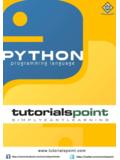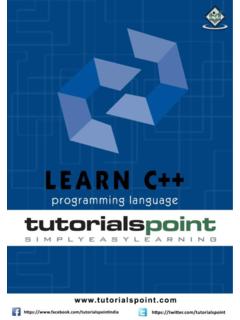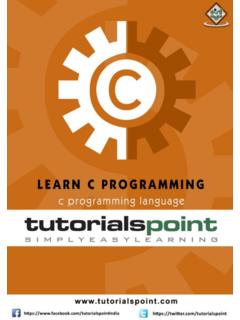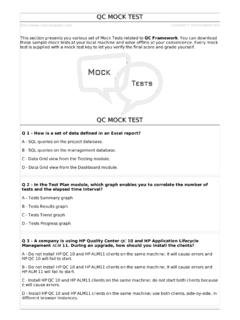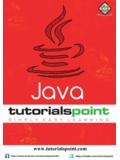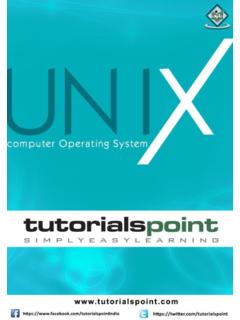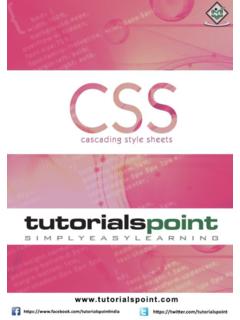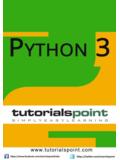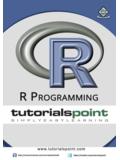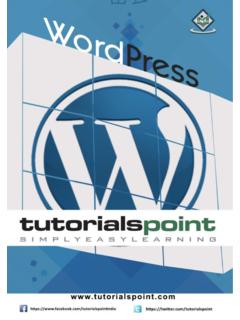Transcription of About the Tutorial
1 Windows 10 2 About the Tutorial Windows 10 is the latest OS version from Microsoft. This Tutorial gives you all the in-depth information on this new operating system and its procedures, right from what all hardware and other system components are required to install this OS in your system, to its advanced features and other uses. Windows 10 combines the features from its two previous versions for making it further user friendly for desktops as well as laptops and mobile devices. This is an introductory Tutorial that explains all the fundamentals of Windows 10.
2 Audience This Tutorial has been designed for all those readers who want to learn the features of Windows 10. It is especially going to be useful for all those professionals who are required to install and use this operating system to perform various duties in their respective organizations. Prerequisites We assume the readers of this Tutorial have a practical experience of handling a Windows based Laptop or Desktop. In addition, it is going to help if the readers have a basic knowledge of how to install and use an operating system.
3 Disclaimer & Copyright Copyright 2018 by tutorials Point (I) Pvt. Ltd. All the content and graphics published in this e-book are the property of tutorials Point (I) Pvt. Ltd. The user of this e-book is prohibited to reuse, retain, copy, distribute or republish any contents or a part of contents of this e-book in any manner without written consent of the publisher. We strive to update the contents of our website and tutorials as timely and as precisely as possible, however, the contents may contain inaccuracies or errors. tutorials Point (I) Pvt. Ltd. provides no guarantee regarding the accuracy, timeliness or completeness of our website or its contents including this Tutorial .
4 If you discover any errors on our website or in this Tutorial , please notify us at Windows 10 3 Table of Contents About the Tutorial .. 1 Audience .. 2 Prerequisites .. 2 Disclaimer & Copyright .. 2 Table of Contents .. 3 1. WINDOWS 10 OVERVIEW .. 7 2. WINDOWS 10 8 System Requirements .. 8 Upgrade .. 8 Clean 12 3. WINDOWS 10 GETTING STARTED .. 14 4. WINDOWS 10 GUI BASICS .. 16 Windows .. 16 17 Desktop Background .. 18 5. WINDOWS 10 NAVIGATION .. 20 Start Menu .. 20 File Explorer .. 21 Virtual Desktops .. 22 6. WINDOWS 10 START MENU .. 23 Left Pane.
5 24 Search Box .. 25 Right Pane .. 27 Windows 10 4 7. WINDOWS 10 TASKBAR .. 29 Pin an Application to the Taskbar .. 29 8. WINDOWS 10 TABLET 32 How to Activate the Tablet Mode? .. 32 9. WINDOWS 10 FILE EXPLORER .. 34 The File Explorer Ribbon .. 35 10. WINDOWS 10 CORTANA .. 37 Activating 38 Personalizing 40 11. WINDOWS 10 NOTIFICATIONS .. 42 Customizing Notifications .. 43 12. WINDOWS 10 QUICK ACTIONS .. 44 Customizing Quick Actions .. 44 13. WINDOWS 10 CLOUD .. 46 Using OneDrive .. 47 14. WINDOWS 10 UNIVERSAL APPS .. 49 15. WINDOWS 10 MULTIPLE DESKTOPS.
6 50 16. WINDOWS 10 USERS MANAGEMENT .. 51 17. WINDOWS 10 SECURITY .. 54 User Account Control .. 54 Windows Defender .. 57 Windows Firewall .. 58 18. WINDOWS 10 PARENTAL CONTROL .. 60 Windows 10 5 19. WINDOWS 10 APPLICATIONS .. 65 20. WINDOWS 10 WEB BROWSING .. 68 Adding a Web Page to your Favorites .. 69 Reviewing Browsing History .. 70 21. WINDOWS 10 NETWORKING .. 71 Wired Connection (Ethernet) .. 71 Wireless Connection (Wi-Fi) .. 72 22. WINDOWS 10 VIRTULIZATION .. 74 Pre-requisites in Windows 10 .. 74 Enabling Virtualization in the BIOS .. 76 Setting Up 78 Using Hyper-V to Create a Virtual Machine.
7 80 23. WINDOWS 10 REMOTE ACCESS .. 84 Allowing Remote Access to your 84 Use Remote Desktop to access another Computer .. 86 24. WINDOWS 10 BACKUP & RECOVERY .. 88 File History .. 88 Backup & Restore (Windows 7) .. 90 Creating a System Image .. 93 Resetting the PC .. 95 Advanced Options .. 96 25. WINDOWS 10 PROJECT SPARTAN .. 98 26. WINDOWS 10 APPS MANAGEMENT .. 99 Uninstalling Applications .. 100 Windows 10 6 Uninstalling an Application from the Settings window .. 102 Uninstalling Applications from the Control Panel .. 104 27. WINDOWS 10 EMAIL MANAGEMENT .. 106 Configuring the Mail App.
8 106 28. WINDOWS 10 KEYBOARD SHORTCUTS .. 109 Window Snapping .. 109 29. WINDOWS 10 SYSTEM TRAY .. 111 30. WINDOWS 10 MEDIA MANAGEMENT .. 113 Media Applications .. 114 31. WINDOWS 10 FAVORITE SETTINGS .. 116 Unpin your Favorite Settings .. 119 32. WINDOWS 10 SHORTCUTS .. 120 Creating a Shortcut .. 120 33. WINDOWS 10 PHONES .. 123 Windows 10 7 Windows 10 is the most recent version of the operating system from Microsoft. Officially it was released in 2015 and was initially offered free of charge to legitimate users of Windows 7 and Windows This new version combines features from those two previous installments to suit the users in a better way for both desktop/laptop computers as well as mobile devices.
9 The most notable change in Windows 10 is that Microsoft replaced the Start screen tiles from Windows 8, and brought back the Start Menu. They also removed the vertical toolbars (or charms ) that appeared from the sides of the screen. These changes make this Windows version easier to use for users of both desktop/laptops and mobile devices. 1. WINDOWS 10 OVERVIEW Windows 10 8 There are two approaches you can take for installing Windows 10 in your computer: Upgrade or a Clean Install. Typically, when you upgrade your operating system, all your documents and applications remain unchanged, whereas with a clean install you would be starting again from scratch.
10 But one important thing to verify first is if your computer has the necessary hardware to support Windows 10. System Requirements Although most computers nowadays probably have the necessary requirements for Windows 10. It will certainly be useful to know them in case you want to upgrade from an older system. The main requirements are: A processor (CPU) with a clock rate of at least 1 GHz. At least 1 to 2GB of memory (RAM), but Microsoft recommends 4GB. At least 16GB space in your hard disk. One important thing to note is that the installation process itself will verify your computer hardware and let you know if it qualifies for a Windows 10 upgrade or not.