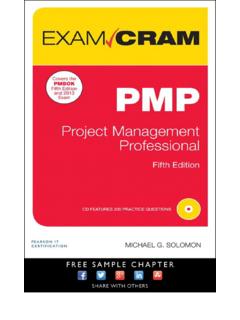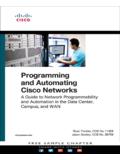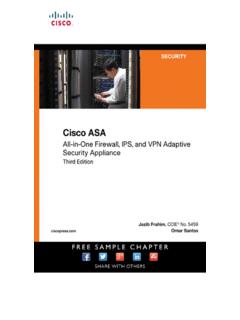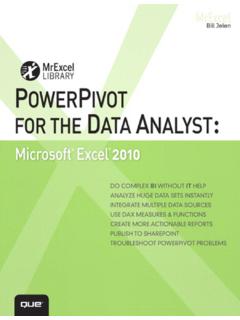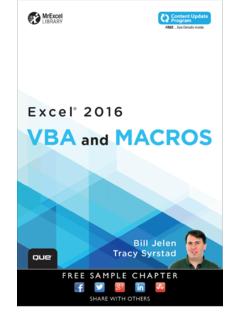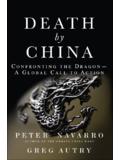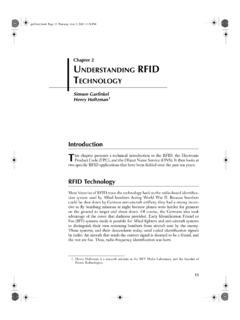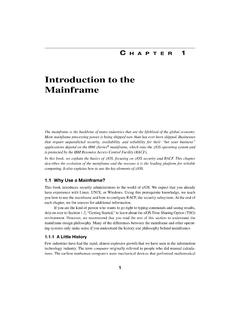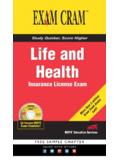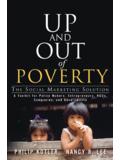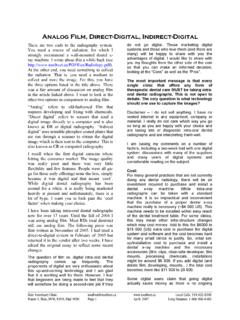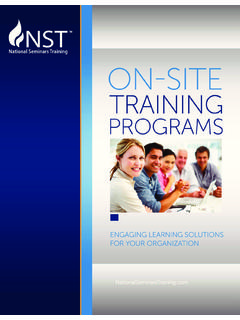Transcription of Absolute Beginner’s Guide to Computer Basics,
1 Absolute beginner 's Guide to Computer Basics, Associate Publisher Fifth Edition Greg Wiegand Copyright 2010 by Pearson Education, Inc. Acquisitions Editor All rights reserved. No part of this book shall be reproduced, stored in a retrieval Michelle Newcomb system, or transmitted by any means, electronic, mechanical, photocopying, recording, or otherwise, without written permission from the publisher. No patent Development liability is assumed with respect to the use of the information contained herein. Editor Although every precaution has been taken in the preparation of this book, the The Wordsmithery LLC. publisher and author assume no responsibility for errors or omissions. Nor is any liability assumed for damages resulting from the use of the information contained Managing Editor herein. Patrick Kanouse ISBN-13: 978-0-789-74253-7. ISBN-10: 0-7897-4253-5. Project Editor Bethany Wall Library of Congress Cataloging-in-Publication Data: Miller, Michael, 1958- Copy Editor Absolute beginner 's Guide to Computer basics / Michael Miller.
2 5th ed. Karen A. Gill p. cm. Includes index. Indexer ISBN 978-0-7897-4253-7 Publishing Works Inc. 1. Computers. I. Title. 2009. Proofreader 004 dc22 Language Logistics LLC. 2009026988. Technical Editor Printed in the United States of America Vince Averello First Printing: September 2009. Publishing Trademarks Coordinator All terms mentioned in this book that are known to be trademarks or service Cindy Teeters marks have been appropriately capitalized. Que Publishing cannot attest to the accuracy of this information. Use of a term in this book should not be regarded as Cover Designer affecting the validity of any trademark or service mark. Anne Jones Warning and Disclaimer Compositor Every effort has been made to make this book as complete and as accurate as Bronkella Publishing LLC. possible, but no warranty or fitness is implied. The information provided is on an as is basis. The author and the publisher shall have neither liability nor responsi- bility to any person or entity with respect to any loss or damages arising from the information contained in this book.
3 Bulk Sales Que Publishing offers excellent discounts on this book when ordered in quantity for bulk purchases or special sales. For more information, please contact Corporate and Government Sales 1-800-382-3419. For sales outside of the , please contact International Sales Introduction Because this is the Absolute beginner 's Guide to Computer Basics, let's start at the Absolute beginning, which is this: Computers aren't supposed to be scary. Intimidating? Sometimes. Difficult to use? Perhaps. Inherently unreliable? Most defi- nitely. (Although they're better than they used to be.). But scary? Definitely not. Computers aren't scary because there's nothing they can do to hurt you (unless you drop your notebook PC on your foot, that is). And there's not much you can do to hurt them, either. It's kind of a wary coexistence between man and machine, but the relationship has the potential to be beneficial to you, anyway. Many people think that they're scared of computers because they're unfamiliar with them.
4 But that isn't really true. You see, even if you've never actually used a Computer before, you've been exposed to computers and all they can do for the past three decades or so. Whenever you make a deposit at your bank, you're working with computers. Whenever you make a purchase at a retail store, you're working with computers. Whenever you watch a television show or read a newspaper article or look at a picture in a magazine, you're working with computers. That's because computers are used in all those applications. Somebody, somewhere, is working behind the scenes with a Computer to manage your bank account and monitor your credit card purchases. In fact, it's difficult to imagine, here in the twenty-first century, how we ever got by without all those keyboards, mice, and monitors. (Or, for that matter, the Internet.). However, just because computers have been around for awhile doesn't mean that everyone knows how to use them. It's not unusual to feel a little trepidation the first time you sit down in front of that intimidating display and keyboard.
5 Which keys should you press? What do people mean by double-clicking the mouse? And what are all those little pictures onscreen? As foreign as all this might seem at first, computers really aren't that hard to under- stand or use. You have to learn a few basic concepts, of course (all the pressing and clicking and whatnot), and it helps to understand exactly what part of the system does what. But once you get the hang of things, computers really are easy to use. Which, of course, is where this book comes in. Absolute beginner 's Guide to Computer Basics, Fifth Edition, will help you figure out how to use your new Computer system. You'll learn how computers work, how to connect all the pieces and parts, and how to start using them. You'll learn about Computer hardware and software, about the Microsoft Windows 7 operating system, and about the Internet. And after you're comfortable with the basic concepts (which won't take too long, trust me), you'll learn how to actually do stuff.
6 2 Absolute beginner 'S Guide TO Computer BASICS. You'll learn how to do useful stuff, such as writing letters, balancing your check- book, and creating presentations; fun stuff, such as listening to music, watching movies, and editing your digital photos; online stuff, such as searching for informa- tion, sending email, and keeping up with friends and family via Facebook and MySpace; and essential stuff, such as copying files, troubleshooting problems, and protecting against thieves and hackers. All you have to do is sit yourself down in front of your Computer , try not to be scared (there's nothing to be scared of, really), and work your way through the chapters and activities in this book. And remember that computers aren't difficult to use, they don't break easily, and they let you do all sorts of fun and useful things once you get the hang of them. Really! How This Book Is Organized This book is organized into six main parts, as follows: Part I, Getting Started, describes all the pieces and parts of both desk- top and notebook PCs and how to connect everything to get your new system up and running.
7 Part II, Using Windows, introduces the backbone of your entire system, the Microsoft Windows operating system. You'll learn how Windows works and how to use it to perform basic tasks, such as copying and deleting files and folders. (You'll also learn fun stuff, such as how to change the picture on your Computer desktop.). Part III, Upgrading and Maintaining Your System, contains all the boring (but necessary) information you need to know to keep your new PC in tip-top shape. You'll learn how to add new pieces of hardware to your sys- tem, how to set up a wireless home network, how to perform routine mainte- nance, how to track down and fix common PC problems, and how to protect your system against viruses, spyware, and other forms of Computer attack. Part IV, Using Computer Software, tells you everything you need to know about running the most popular Computer programs. You'll learn how to use Microsoft Works, Microsoft Office, Microsoft Word, Microsoft Excel, and Microsoft PowerPoint.
8 That's a lot. Part V, Using the Internet, is all about going online. You'll discover how to connect to the Internet and surf the Web with Internet Explorer. You'll also learn how to shop online, buy and sell in eBay auctions and craigslist classifieds, search the Web with Google and research topics with Wikipedia, watch and upload YouTube videos, and create your own personal web page. This is the fun part of the book. INTRODUCTION 3. Part VI, Communicating via the Internet, is all about keeping in touch. You'll find out how to send and receive email, chat online via instant messaging, navigate the blogosphere, and network socially with Facebook, MySpace, and Twitter. Part VII, Exploring the Digital Lifestyle, is even more fun. You'll see how to use your PC with your digital camera to edit and manage your digital photos, how to listen to CDs and download music to your iPod or iPhone, how to watch DVDs on your Computer screen, and how to create your own digital home movies on DVD.
9 It's amazing all the things you can do with your PC! Taken together, the 38 chapters in this book will help you progress from Absolute beginner to experienced Computer user. Just read what you need, and before long you'll be using your Computer like a pro! Which Version of Windows? This Fifth Edition of the Absolute beginner 's Guide to Computer Basics is written for com- puters running the latest version of Microsoft's operating system, Windows 7. If you're running the previous version, Windows Vista, most of the advice and informa- tion will still work. But if you're running the even older Windows XP, you should read the earlier Third Edition of this book instead; it covers XP exclusively. Conventions Used in This Book I hope that this book is easy enough to figure out on its own, without requiring its own instruction manual. As you read through the pages, however, it helps to know precisely how I've presented specific types of information.
10 Menu Commands Most Computer programs operate via a series of pull-down menus. You use your mouse to pull down a menu and then select an option from that menu. This sort of operation is indicated like this throughout the book: Select File, Save or Click the Start button and select All Programs, Accessories, Notepad. All you have to do is follow the instructions in order, using your mouse to click each item in turn. When submenus are tacked onto the main menu (as in the All Programs, Accessories, Notepad example), just keep clicking the selections until you come to the last one which should open the program or activate the command you want! 4 Absolute beginner 'S Guide TO Computer BASICS. Shortcut Key Combinations When you're using your Computer keyboard, sometimes you have to press two keys at the same time. These two-key combinations are called shortcut keys and are shown as the key names joined with a plus sign (+). For example, Ctrl+W indicates that you should press the W key while holding down the Ctrl key.