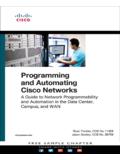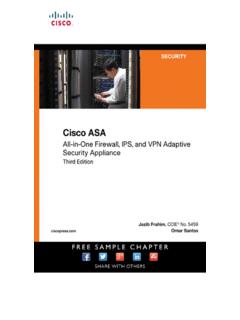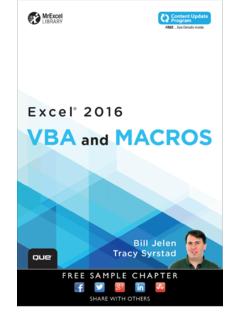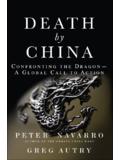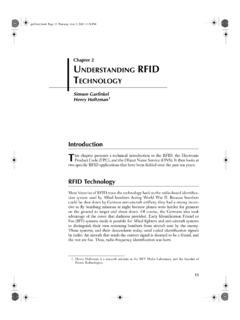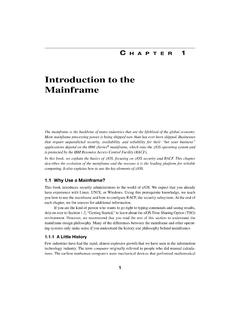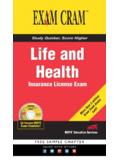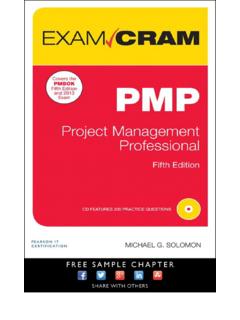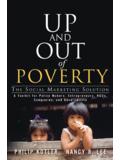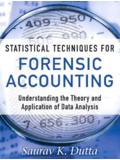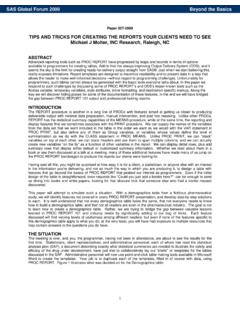Transcription of PowerPivot for the Data Analyst: Microsoft® Excel …
1 C o n t e n t s a t a G l a n c e Introduction ..1. 1 Downloading and Installing 2 The Promise of PowerPivot ..17. 3 Why Wouldn't I Build Every Future Pivot Table in PowerPivot ? ..37. 4 Getting Your data into PowerPivot ..61. 5 Creating and Managing Relationships ..85. 6 Using data Sheet 7 Building Pivot Tables ..149. 8 Cool Tricks Native to Pivot MrExcel 9 Cool Tricks New with 199. LIBRARY 10 Using DAX for Aggregate Functions ..217. 11 Using DAX for Date Magic ..241. 12 Named Sets, GetPivotData, and Cube Formulas ..251. PowerPivot for 13. 14. Final Formatting: Making the Report Not Look Like Upgrading to PowerPivot Appendix A: More the data analyst : Index ..299. Microsoft . Excel 2010. Bill Jelen 800 East 96th Street, Indianapolis, Indiana 46240. USA. PowerPivot for the data analyst : Microsoft Excel 2010 Associate Publisher Greg Wiegand Copyright 2010 by Pearson Education, Inc. All rights reserved.
2 No part of this book shall be reproduced, stored in Aquistions Editor Loretta Yates a retrieval system, or transmitted by any means, electronic, mechani- cal, photocopying, recording, or otherwise, withtion of this book, the Development Editor publisher and author assume no responsibility for errors or omissions. Sondra Scott Nor is any liability assumed for damages resulting from the use of the information contained herein. Technical Editor Bob Umlas Library of Congress Cataloging-in-Publication data Managing Editor Jelen, Bill. Sandra Schroeder PowerPivot for the data analyst : Microsoft Excel 2010 /. Bill Jelen. Project Editor p. cm. Mandie Frank Includes index. Copy Editor ISBN-13: 978-0-7897-4315-2 Keith Cline ISBN-10: 0-7897-4315-9. 1. Microsoft Excel (Computer file) 2. Business intelligence Indexer Computer programs. 3. Business Computer programs. I. Title. Tim Wright 2010 Proofreader dc22 Leslie Joseph 2010017037.
3 Production ISBN-13: 978-0-7897-4315-2 Jake McFarland ISBN-10: 0-7897-4315-9. Designer Printed in the United States of America Anne Jones Second Printing: August 2011. Trademarks All terms mentioned in this book that are known to be trade- marks or service marks have been appropriately capitalized. Que Publishing cannot attest to the accuracy of this information. Use of a term in this book should not be regarded as affecting the validity of any trademark or service mark. Warning and Disclaimer Every effort has been made to make this book as complete and as accurate as possible, but no warranty or fitness is implied. The information provided is on an as is basis. The author and the publisher shall have neither liability nor responsibility to any per- son or entity with respect to any loss or damages arising from the information contained in this book. Bulk Sales Que Publishing offers excellent discounts on this book when ordered in quantity for bulk purchases or special sales.
4 For more information, please contact Corporate and Government Sales 1-800-382-3419. For sales outside of the United States, please contact International Sales 1-317-428-3341. Contents Introduction .. 1. There's Row 20 Million .. 2. The PivotTable Field List Has Fields from Both Tables .. 2. Now, I Love VLOOKUPs .. 3. How Much Will This Cost? Well, the Client Is Free .. 4. This Book Was Pitched Eight Hours Later .. 4. There Could Be Five Titles for This Book .. 4. Who Are Those Other People in the Room? .. 5. This Book Is For The Excel 6. How This Book Is 7. Conventions Used in This Book .. 7. Text Conventions .. 7. Special 8. Cross References .. 8. 1 Downloading and Installing PowerPivot .. 9. System Requirements .. 9. 32 Bit or 64 Bit? .. 9. Not Excel Starter Edition .. 11. Not Excel Web Apps .. 11. Installing 11. The Many PowerPivot Tabs .. 11. Ribbon Tabs in the PowerPivot Application.
5 12. Uninstalling PowerPivot .. 16. Next Steps .. 16. 2 The Promise of Preparing Your data for PowerPivot .. 17. Getting Your data into PowerPivot .. 18. Decide on a Sequence for 19. Import a Text File .. 19. Add Excel data by Copying and 22. Define Relationships .. 23. Add Calculated Columns Using DAX .. 25. Build a Pivot Table .. 26. World-Class data Compression .. 31. Asymmetric Reporting with 33. Next Steps .. 34. iv PowerPivot for the data analyst : Microsoft Excel 2010. 3 Why Wouldn't I Build Every Future Pivot Table in PowerPivot ? ..37. Great Reasons to Use PowerPivot .. 38. Create One Pivot Table from Multiple Tables .. 38. Use Massive data Volumes .. 39. Fit More data into Memory .. 39. Use Named Sets to Build Asymmetric Pivot Tables .. 39. Join Four Pivot Tables Together Using a Single Set of 40. PowerPivot Slicer AutoLayout Runs Circles Around Regular Excel 41. PowerPivot Allows for Standalone Pivot 42.
6 Convert Your PowerPivot Pivot Table to 43. Measures Created by DAX Run Circles Around Calculated Fields .. 43. The Downside of PowerPivot .. 44. You Lose Undo .. 44. PowerPivot Is Not Smart Enough to Sort Jan, Feb, Mar, Apr .. 44. It's Hard to Change the Calculation in the Pivot Table .. 46. You Cannot Create PowerPivot Pivot Tables with VBA .. 49. You Cannot Edit a Single Cell in the PowerPivot 49. GetPivotData Is Harder to Use with PowerPivot .. 49. Show Items with No data Is Grayed Out .. 51. Calculated Fields and Calculated Items Are Grayed Out .. 52. You Cannot Double-Click to Drill 52. Grouping Does Not Work with PowerPivot .. 53. Certain On-Worksheet Typing Adjustments Do Not Work in PowerPivot .. 55. Greatest Pivot Table Trick of All Time: Show Pages Does Not Work .. 57. Other Minor Annoyances .. 58. Bottom Line .. 58. Next Steps .. 60. 4 Getting Your data into PowerPivot ..61.
7 Getting Excel data into PowerPivot .. 61. Converting Your data to a Table and Linking .. 62. Add Excel data by Copying and 67. Adding Excel data by Importing .. 76. Importing data from SQL Server .. 79. Importing a Text 80. Importing from Atom data Feeds .. 83. Importing from Other Sources .. 83. Next Steps .. 84. 5 Creating and Managing Relationships ..85. Trying to Autodetect 85. Manually Defining a Relationship .. 88. Calculating Between Tables .. 89. Contents v Defining a Difficult Relationship .. 91. Unwinding a Lookup Table .. 91. Building a Concatenated Key Relationship .. 95. Is This Harder Than a VLOOKUP?.. 98. Questions About Relationships .. 98. Next Steps .. 100. 6 Using data Sheet View ..101. Working with data in the PowerPivot Window .. 101. Applying Numeric Formatting .. 102. Sorting data in the PowerPivot Window .. 104. Filtering in the PowerPivot 104. Rearranging Columns.
8 106. Hiding Columns at Two Levels .. 108. Using PowerPivot Undo and Redo .. 109. Deleting Columns .. 109. Using the Context Menu .. 109. Adding New Columns Using DAX 110. Operators in the DAX 110. Building Formulas in the PowerPivot Grid .. 111. DAX Function 112. Date and Time Functions .. 112. Using YEARFRAC to Calculate Elapsed 119. Using TIMEVALUE to Convert Text Times to Real Times .. 123. Examples of Math and Trigonometry Functions .. 123. Examples of Text Functions .. 130. Examples of Text Functions .. 132. Examples of Logical Functions .. 139. Examples of Information Functions .. 142. Grabbing Values from a Related Table .. 142. Using One Value from a Related 143. Getting Multiple Values from a Related Table .. 143. Filtering Multiple Values from a Related Table .. 144. Using the Recursive Functions .. 145. Using Other 146. Next Steps .. 147. 7 Building Pivot Tables ..149. Elements of a Pivot 149.
9 Arranging Field Headings to Build a 150. Using the PowerPivot Field List to Create Reports .. 150. Building a Pivot Table .. 152. A Look at the Underlying 152. vi PowerPivot for the data analyst : Microsoft Excel 2010. Defining the Pivot Table .. 153. Using the Report 159. Report Filters Versus Slicers .. 161. Explanation of Column B .. 162. Returning the Column Labels to Sanity .. 164. New Trick with Column 164. Is There a Way to Permanently Sack the Compact Layout? .. 165. Two Important Rules with Pivot Tables .. 166. Pivot Tables Do Not Recalculate When Underlying data Changes .. 166. You Cannot Move or Change Part of a Pivot Table .. 167. Working with Pivot Charts .. 169. Behind the Scenes with PowerPivot Field List and 172. Next Steps .. 173. 8 Cool Tricks Native to Pivot Tables ..175. Applying Sorting Rules to Pivot Tables .. 175. Presenting Customers with the Largest Sales at the Top.
10 175. Adding a Custom List to Control Sort Order .. 179. Showing the Top Five Customers .. 182. Notes About the Top 10 Filter .. 183. Changing the Calculation in the Pivot Table .. 184. Easiest Way to Force a Count .. 184. Using Sum, Count, Min, Max, or Average .. 185. Changing the Show Values as Drop-Down .. 187. Base Fields and Base Items .. 188. Pivot Table Formatting .. 190. Change the Numeric Formatting for a 190. Formatting Changes on the Design 192. Not Enough Styles? Multiply by 20 .. 194. Applying data Visualizations and Sparklines .. 195. Next Steps .. 197. 9 Cool Tricks New with PowerPivot ..199. Building a Report with Two Pivot Charts .. 200. Chart Formatting 202. Adding Slicers and Understanding Slicer AutoLayout .. 203. Cannot Directly Change the Size of Slicers .. 204. Controlling the Size of the Bounding Rectangle .. 206. Strategy for Dealing with AutoLayout of Slicers.