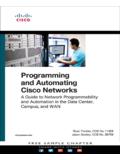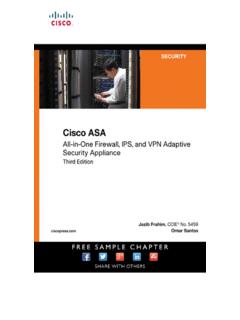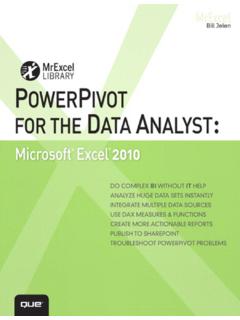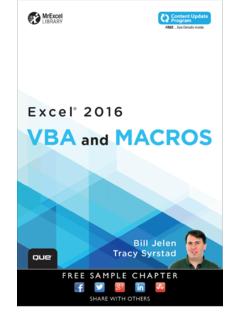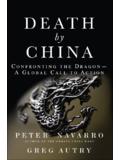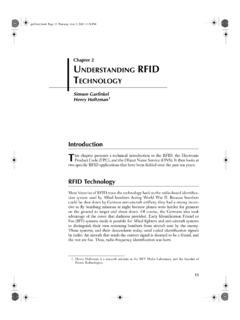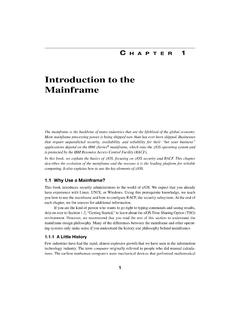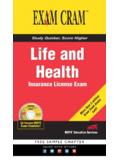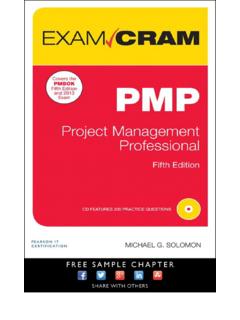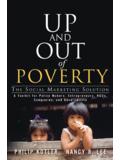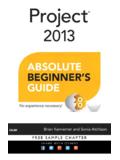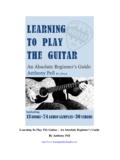Transcription of Access® 2013: Absolute Beginner's Guide: No experience ...
1 Access 2013 Alison Balter800 East 96th Street, Indianapolis, Indiana 46240 i4/1/13 9:19 AMEditor-in-ChiefGreg WiegandExecutive EditorLoretta YatesDevelopment EditorThe Wordsmithery LLCM anaging EditorSandra SchroederProject EditorSeth KerneyCopy EditorApostrophe Editing ServicesIndexer Lisa StumpfProofreader Jess DeGabrieleTechnical Editor Ross PimentelPublishing Coordinator Cindy TeetersBook DesignerAnne JonesCompositorMPS LimitedAccess 2013 Absolute beginner s GuideCopyright 2013 by Pearson Education, rights reserved. No part of this book shall be reproduced, stored in a retrieval system, or transmitted by any means, electronic, mechanical, photo-copying, recording, or otherwise, without written permission from the pub-lisher. No patent liability is assumed with respect to the use of the information contained herein. Although every precaution has been taken in the prepara-tion of this book, the publisher and author assume no responsibility for errors or omissions.
2 Nor is any liability assumed for damages resulting from the use of the information contained : 978-0-7897-4871-3 ISBN-10: 0-7897-4871-1 The Library of Congress Cataloging-in-Publication Data is on in the United States of AmericaFirst Printing: April 2013 TrademarksAll terms mentioned in this book that are known to be trademarks or service marks have been appropriately capitalized. Que Publishing cannot attest to the accuracy of this information. Use of a term in this book should not be regarded as affecting the validity of any trademark or service and DisclaimerEvery effort has been made to make this book as complete and as accurate as possible, but no warranty or fitness is implied. The information provided is on an as is basis. The author and the publisher shall have neither liability nor responsibility to any person or entity with respect to any loss or damages arising from the information contained in this SalesQue Publishing offers excellent discounts on this book when ordered in quantity for bulk purchases or special sales.
3 For more information, please Corporate and Government sales outside of the , please contactInternational ii4/1/13 9:19 AMContents at a GlanceIntroduction ..11 Why Use Microsoft Access? ..72 Getting Started with Microsoft Access ..253 Tables: The Repository for Your Data ..354 Using Queries to Retrieve the Data You Need ..515 Using Forms to Display and Modify Information ..696 Creating Your Own Forms ..857 Using Reports to Print Building Your Own Reports ..1099 Creating Your Own Tables ..12510 Relating the Information in Your Database ..15111 Enhancing the Queries That You Build ..17112 Advanced Query Techniques ..18913 Building Powerful Forms ..20914 Advanced Form Techniques ..23715 Building Powerful Reports ..25116 Advanced Report Techniques ..26917 Automating Your Database with Macros ..28118 Advanced Macro Techniques ..29919 Sharing Data With Other Applications ..31120 Working with Web Databases ..34321 Putting It All Together.
4 363 Index .. iii4/1/13 9:19 AMTable of ContentsIntroduction ..1 Who Should Read This Book ..1 How This Book Is Organized ..1 Requirements, Editions, and Features ..2 Using This Book ..51 Why Use Microsoft Access? ..7 What Is a Relational Database? ..8 What Types of Things Can I Do with Microsoft Access? ..8 Access as a Development Platform for Small-Business Applications ..9 Access as a Development Platform for Departmental Applications ..9 Access as a Development Platform for Corporation-Wide Applications ..10 Access as a Front End for Enterprisewide Client/Server Applications ..11 Access as a Tool to Develop Web Applications ..11A Preview of the Database Components ..11 Tables: A Repository for Data ..11 Relationships: Tying the Tables Together ..14 Queries: Stored Questions or Actions You Apply to Data ..16 Forms: A Means to Display, Modify, and Add Data ..17 Reports: Turning Data into Information ..18 Macros: A Means of Automating a System.
5 20 Modules: The Foundation of the Application Development Process ..212 Getting Started with Microsoft Access ..25 Creating a Database from a Database Objects ..27 Viewing Database Tables ..27 Viewing Queries ..30 Viewing Forms ..30 Viewing Reports ..31 Creating a Database from Scratch ..31 Opening an Existing Database .. iv4/1/13 9:19 AMvClosing a Database ..33 Exiting Access ..333 Tables: The Repository for Your Data ..35 Working with Table Data ..36 Opening an Access Table ..36 Navigating Around a Table ..36 Closing a Table ..38 Editing Table Data ..39 Edit Existing Records ..39 Undoing Changes ..39 Adding Records to a Table ..40 Add Records to a Table ..40 Deleting Records ..41 Selecting One or More Records ..41 Deleting Records ..42 Finding and Replacing Records ..44 Filtering Table Data ..47 Filtering by Selection ..47 Removing Filters ..484 Using Queries to Retrieve the Data You Is a Query and When Should You Use One?
6 51 Creating a Simple Query ..52 Designing the Query ..52 Adding Tables to Queries ..53 Adding Fields to Queries ..53 Ordering the Query Result ..56 Sorting on a Single Field ..56 Sorting on More Than One Field ..57 Working with Simple Criteria ..57 Using an Exact Match Query ..57 Creating Criteria Based on Multiple Conditions ..58 Saving a Query ..66 Closing a Query .. v4/1/13 9:19 AMvi5 Using Forms to Display and Modify Information ..69 Moving from Record to Record in a Form ..70 Undoing Changes Made Within a Form ..71 Using a Form to Delete Records from a Table ..73 Copying Records Within a Form ..76 Finding a Record That Meets Specific Criteria ..77 Sorting Records ..79 Sort Records on a Single Field ..80 Filtering the Data Underlying a Form ..80 Use the Filter by Form Feature ..80 Removing a Filter ..81 Use Multiple Filter Criteria ..81 Closing a Form ..836 Creating Your Own Forms ..85 The AutoForm Feature ..86 Create a Form by Using the AutoForm Feature.
7 86 Saving a Form ..87 Using the Form Wizard to Build a Form ..87 Creating Split Forms ..88 Creating Multiple Item Forms ..90 Creating Navigation Forms ..91 Customizing a Navigation Form ..93 Creating a Navigation Form with Horizontal and Vertical Tabs ..957 Using Reports to Print Information ..99 Opening and Viewing a Report ..100 Preview a Report ..100 Moving from Page to Page ..100 Zooming In and Out ..101 Viewing Multiple Pages ..102 Working in Layout View ..103 Working in Report View ..103 Printing a Page Setup ..104 Sending Reports to the Printer ..105 Closing a Report .. vi4/1/13 9:19 AMvii8 Building Your Own Reports ..109 Using the AutoReport Feature ..110 Viewing the Design of a Report ..113 Types of Reports Available ..114 Detail Reports ..114 Summary Reports ..115 Reports with Graphics ..116 Reports with Forms ..116 Reports with Labels ..117 Creating Mailing Labels ..1179 Creating Your Own Tables ..125 Building a New a Table from a a Table from Scratch.
8 128 Selecting the Appropriate Field Type for Text Fields: The Most Common Field Text Fields: For Long Notes and Comments ..132 Number Fields: For When You Need to Fields: For Tracking When Things Happened ..133 Currency Fields: For Storing Money ..133 AutoNumber Fields: For Unique Record Identifiers ..133 Yes/No Fields: For When One of Two Answers Is Object Fields: For Storing Just About Anything ..134 Hyperlink Fields: For Linking to the Internet ..134 Attachment Fields: For Storing File Attachments Associated with a Record ..134 Calculated Fields: For Storing Your Database Calculations ..135 Using Indexes to Improve Performance ..135 Create an Index Based on a Single Field ..136 Create an Index Based on Multiple Fields ..137 The All-Important Primary Key ..137 Working with Field Properties ..138 The Field Size Property: Limiting What the User Enters into a Field ..139 The Format Property: Determining How Access Displays Data.
9 139 The Caption Property: Providing Alternatives to the Field Name ..141 The Default Value Property: Saving Data-Entry Time ..142 The Validation Rule and Validation Text Properties: Controlling What the User Enters in a Field .. vii4/1/13 9:19 AMviiiThe Required Property: Making the User Enter a Value ..144 The Allow Zero Length Property: Accommodating for Situations with Nonexistent Data ..144 The Input Mask Property: Determining What Data Goes into a Field ..145 The Lookup Wizard ..14710 Relating the Information in Your Database ..151 Introduction to Relational Database Design ..152 The History of Relational Database Design ..152 Goals of Relational Database Design ..152 Rules of Relational Database Design ..152 Normalization and Normal Forms ..154 Denormalization: Purposely Violating the Rules ..158 Integrity Rules ..158 The Types of Relationships ..159 One-to-Many Relationships ..159 One-to-One Relationships ..160 Many-to-Many Relationships.
10 161 Establishing Relationships in Access ..161 Following Guidelines for Establishing Relationships ..162 Modifying an Existing Relationship ..164 Establishing Referential Integrity ..164 The Cascade Update Related Fields Option ..166 The Cascade Delete Related Records Option ..16711 Enhancing the Queries That You Build ..171 Everything You Ever Needed to Know About Query Basics ..172 Removing a Field from the Query Design Grid ..172 Inserting a Field After a Query Is Built ..172 Moving a Field to a Different Location on the Query Grid ..173 Move More Than One Column ..173 Updating Query Results ..173 Update Results of a Query ..174 Building Queries Based on Multiple Tables ..174 Pitfalls of Multitable Queries ..176 AutoLookup in Multitable Queries ..177 Modifying the Datasheet View of a Query ..178 Printing Query Results .. viii4/1/13 9:19 AMixRefining a Query by Using Criteria ..184 Working with Dates in Criteria ..18512 Advanced Query Techniques.