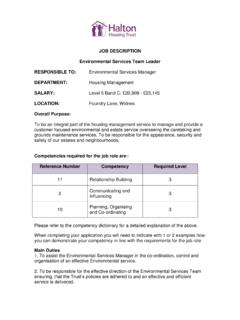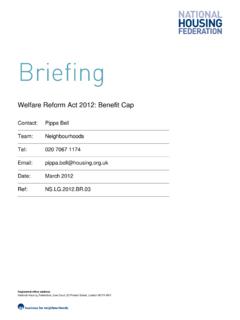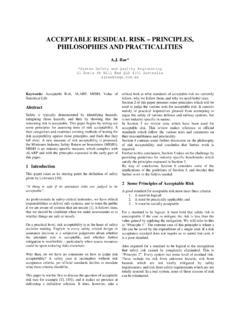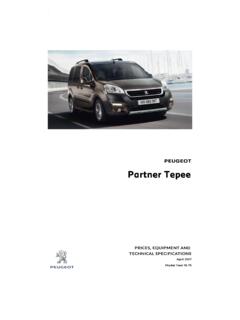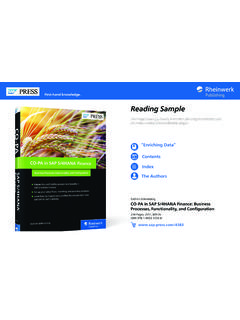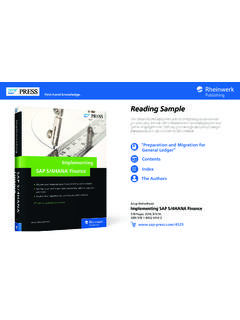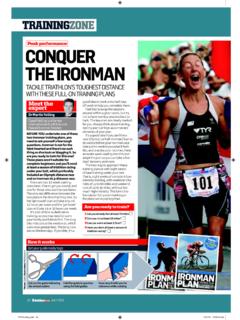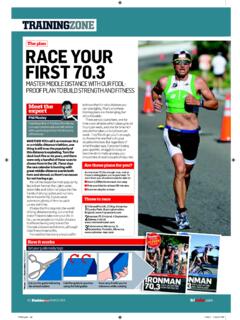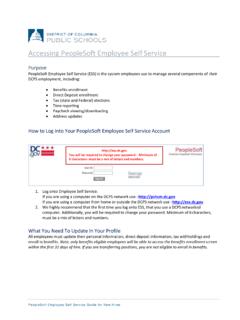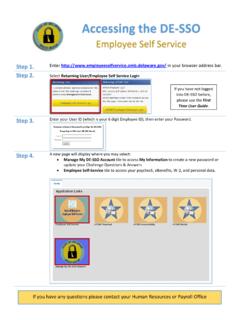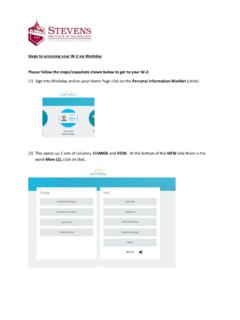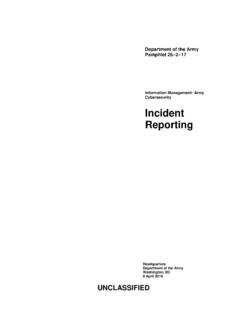Transcription of Accessing Encrypted Emails Guide for non-NHSmail users
1 Copyright 2020 NHS Digital Accessing Encrypted Emails Guide for non-NHSmail users May 2020 Version 6 Copyright 2020 NHS Digital 2 Contents Introduction 3 Receiving an Encrypted email 4 Replying to and forwarding Encrypted Emails 6 Creating an account to use Encrypted email 11 1. Registration 11 2. Activating your account 14 Requesting access to an Encrypted email 15 Keeping Encrypted Emails secure 16 Help and further guidance 17 Frequently asked questions 17 Accessing Encrypted Emails Guide for non-NHSmail users Copyright 2020 NHS Digital 3 Introduction This document provides guidance for recipients of Encrypted Emails which have been sent from an NHSmail account. It explains how to register for the service, open and read Encrypted Emails and send an Encrypted reply. It also provides important guidance about information governance and ensuring sensitive information that has been received remains secure.
2 NHSmail is a national secure collaboration service for health and social care, designed to enable the secure exchange of information. The Egress encryption service supports NHSmail users to send secure, Encrypted Emails to any free global hosted email services such as Gmail / Hotmail and other privately-run email services . Please note it is not possible for anyone other than an NHSmail user to initiate an Encrypted email exchange using the NHSmail encryption feature. If you are a non-NHSmail user and wish to exchange information securely with a member of health or social care staff who uses NHSmail, please direct them to the Encryption Guide for NHSmail. Note: While encryption guidelines for NHSmail users in Scotland may differ, encryption is recommended as best practice for anyone exchanging sensitive information. Accessing Encrypted Emails Guide for non-NHSmail users Copyright 2020 NHS Digital 4 Receiving an Encrypted email An Encrypted email sent from an NHSmail address (ending will contain a link to access the Encrypted message.)
3 Example - Notification of an Encrypted NHSmail email 1. Your browser should allow you to open the attached switch file directly or download and then open the file (as shown below). Alternatively, select Open secure email to view the secure email in your browser. Accessing Encrypted Emails Guide for non-NHSmail users Copyright 2020 NHS Digital 5 2. Once you select Open secure email the Egress Authentication screen will appear. If you have not previously received an Encrypted NHSmail email you will be required to register for an account with the NHSmail encryption provider, Egress. You will be redirected to an external website which will Guide you through the registration process to create an account - this should only take a few minutes. More guidance on creating an account is available in this document. Note: Registered recipients do not need to re-register to read subsequent Encrypted email messages sent from any NHSmail user - registration is a one-off process.
4 If you have previously registered with the NHSmail encryption provider, the system should display the Egress Authentication screen. 3. Enter your Egress ID - this will be your email address that you registered with. 4. Enter your Password or click Forgot Your Password? 5. Click Sign In. Egress Authentication screen The system will display the Encrypted message sent to you from NHSmail. Accessing Encrypted Emails Guide for non-NHSmail users Copyright 2020 NHS Digital 6 Example - Encrypted email You will be able to: read the From, To, Sent and Subject information read the email message reply to the sender reply to all recipients download attachments. Replying to and forwarding Encrypted Emails You can reply to Encrypted Emails within the Egress Web Portal. Your Emails will be automatically Encrypted , and you can include attachments if required, which will also be Encrypted .
5 Step by step guidance to reply to Encrypted Emails : 1. Open the Encrypted NHSmail email. 2. Enter your password if prompted. 3. Select Reply or Reply All. 4. Edit the Subject field. 5. Add attachments (as required). 6. Type a message. 7. Select Send Secure. Note: If you add additional recipients, the Egress Web Portal will not allow you to send the reply as you can only reply to the original sender or email addresses that were included in the original email. Accessing Encrypted Emails Guide for non-NHSmail users Copyright 2020 NHS Digital 7 Example - Decrypted email To forward an email You can only forward an encryption notification email from your normal email account, it is not possible to forward an email from the Egress Web Portal. Note: If you forward an Encrypted email or Encrypted attachment to someone who was not included in the initial secure Encrypted email, they will need to request access to the email from the original sender.
6 Further information on requesting access to an Encrypted email is available in this document. Accessing Encrypted Emails Guide for non-NHSmail users Copyright 2020 NHS Digital 8 Receiving a secure large file transfer A large file transfer sent from an NHSmail address (ending will contain a link to access the secure files. Example - Notification of a large file transfer NHSmail email 1. Select Open secure files to access the files - the Egress for NHSmail, Package Access screen will appear. Accessing Encrypted Emails Guide for non-NHSmail users Copyright 2020 NHS Digital 9 Example - Package Access screen when a large file transfer is received 2. Select Open Online to access the files - the Egress Authentication screen will appear. If you have not previously received an Encrypted NHSmail email or secure large file transfer you will be required to register for an account with the NHSmail encryption provider, Egress.)
7 You will be redirected to an external website which will Guide you through the registration process to create an account - this should only take a few minutes and is a one-off process. More guidance on creating an account is available in this document. If you have previously registered with the NHSmail encryption provider, you do not need to re-register - you can continue by completing your Egress ID and password in the Egress Authentication screen. 3. Enter your Egress ID - this will be your email address that you registered with. 4. Enter your Password or click Forgot Your Password? 5. Select Sign In. Accessing Encrypted Emails Guide for non-NHSmail users Copyright 2020 NHS Digital 10 Egress Authentication screen The Encrypted message sent to you from NHSmail will be displayed and the secure files will be attached. You will be able to view the files in your browser and download the files onto your computer.
8 Example - Large file and email once opened Accessing Encrypted Emails Guide for non-NHSmail users Copyright 2020 NHS Digital 11 Creating an account to use Encrypted email 1. Registration Select New User? The Egress Registration screen will be displayed. Accessing Encrypted Emails Guide for non-NHSmail users Copyright 2020 NHS Digital 12 Egress Registration screen Complete your details in section 1. Type and confirm your password you will need to use this password to open Encrypted Emails sent to you. Select two security questions and type your answers. Type in the code displayed in the CAPTCHA image (the obscured code at the bottom of the screen designed to prevent spam and fake registrations). Example - CAPTCHA image Accessing Encrypted Emails Guide for non-NHSmail users Copyright 2020 NHS Digital 13 Tick the box to confirm agreement to the Privacy Statement and free user terms.
9 Once you have completed all the fields, select Create Account. The Almost Done screen will be displayed. Egress Registration page A message prompts you to check your inbox for a registration confirmation email. Follow the instructions in the email to confirm your encryption account (see Activating your account for more details). Accessing Encrypted Emails Guide for non-NHSmail users Copyright 2020 NHS Digital 14 2. Activating your account Open the registration confirmation email message in your inbox. Note: If you do not receive a registration confirmation email in your inbox, check your spam folder. Example - Registration confirmation email You can either copy the activation code into the Almost Done registration page or alternatively click the Activate account link in the registration confirmation email message. The All done message will be displayed.
10 Accessing Encrypted Emails Guide for non-NHSmail users Copyright 2020 NHS Digital 15 Example - Authentication successful message Select Read your message now This has completed your registration and you will now be able to open, read and download any attachments in Encrypted NHSmail Emails . After registration, you can receive Encrypted Emails from any NHSmail user and do not need to register again if another NHSmail user sends you an Encrypted email. To read and reply to another Encrypted message you just need to verify your identity using the username and password you registered with when you first signed up to the service. If you forget your password, the system includes a self-service password reset feature. Requesting access to an Encrypted email If you receive an email that is forwarded or you are copied into an email and you were not the original recipient of the Encrypted email, you will need to request access from the original sender as outlined below.