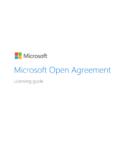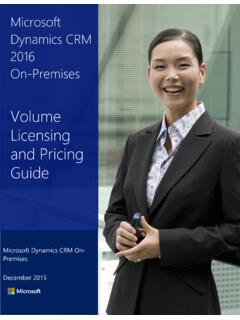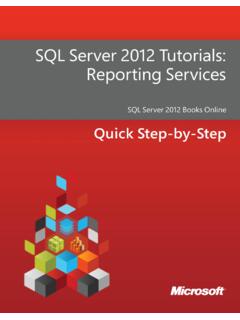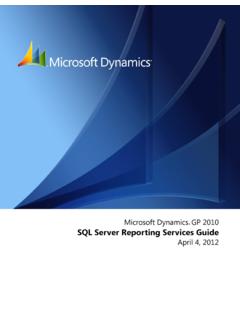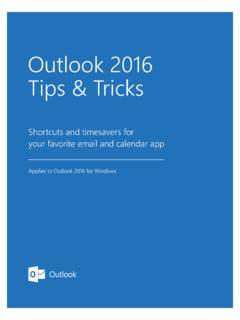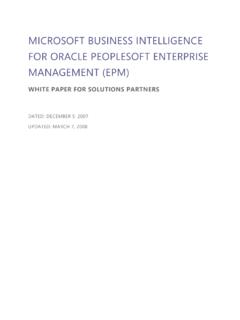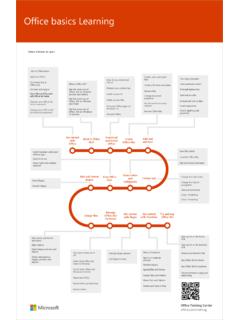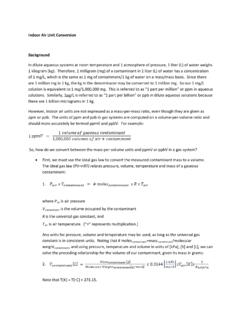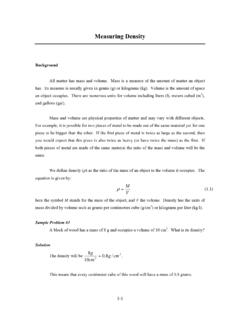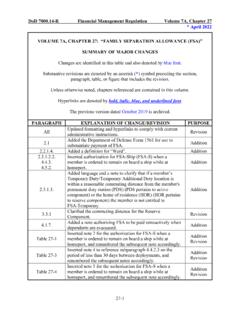Transcription of Activate Online Services in the Volume Licensing Service ...
1 February 2015 Activate Online Services in the Volume Licensing Service Center The Microsoft Volume Licensing Service Center (VLSC) lets customers in the Open program Activate their new Microsoft Online Services with a simplified process in the new Online Service Activations section of the VLSC. This guide is for administrators who: 1. Already use the Volume Licensing Service Center (VLSC) to manage some products. 2. Want to Activate new Online Services in the VLSC. 3. Also need to manage some products in the VLSC other than just Online Services .
2 If you purchased an Open Online Service (except Azure) and want to Activate it by using a new streamlined method that does not require you to use the VLSC, see the guide Activate an Online Service Without Using the VLSC. Topics in this guide include: About organizational accounts Sign in and Activate your new Online Services 2 | Activate Online Services in the Volume Licensing Service Center About organizational accounts To use any Microsoft Online Services , such as Office 365, you and other users in your organization need to sign in to them with an organizational account.
3 When you Activate your new Online Services , you will be directed to sign in with an organizational account. If anyone in your organization already uses Microsoft Online Services at work, then they must be signing in to them with an organizational account. This is different from the Microsoft account you must use to sign in to the Volume Licensing Service Center and personal Services such as email. If you need to create an organizational account or want to learn more about organizational accounts, see the guide Create an Organizational Account.
4 Each organization should have only a single organizational account, which is created by a VLSC administrator. Sign in and Activate your Online Services This guide assumes that you have already signed up for new Online Services either yourself or through your Microsoft Partner and are now ready to Activate them in the VLSC. Review the email invitation After you subscribe to a new Online Service and order it through your Microsoft Partner, Microsoft will send email to the person listed as the Online administrator in the Volume Licensing agreement that your organization signed with Microsoft.
5 This email confirms your order for the new Online Services and any other products you also ordered. Sign in to the VLSC Sign in to the VLSC to check for new Online Services you ordered that are ready to Activate . You can find them in the VLSC even if you have not received an email confirming your order. If you ve used the VLSC previously, go there now and sign in. Then skip to the section below titled Go to the Online Services Activation section of the VLSC. If you ve never signed in to the VLSC, here s how to register: 1.
6 Create a Microsoft account for yourself, if you don t already have one; you will need this to sign in to the VLSC. This Microsoft account should use your work (business) email address, not a personal email address. Create your Microsoft account. 2. After you have created a Microsoft account, go to the VLSC. 3 | Activate Online Services in the Volume Licensing Service Center 3. On the VLSC home page, click Sign In. 4. Type your Microsoft account and password. 5.
7 Click Sign In. 6. First-time users must type their business email address (the email address you should have used when you created your Microsoft account). Type the business email address into both the Business Email and Confirm your Business Email fields. 7. Click Submit. If you received an email invitation to the VLSC, type the email address to which your invitation was sent. When you click Submit, an email message is sent to confirm ownership of the business email address that you provided. 4 | Activate Online Services in the Volume Licensing Service Center 8.
8 Go to your inbox for the business email address that you provided. a. Open the confirmation email message from the VLSC. b. Click the link in the message to confirm your ownership of this business email address. NOTE: If you do not receive an email notification, check the junk folder in your email program. Ensure that you add to your Safe Senders list. If you use Microsoft Outlook, turn off automatic filtering by selecting the Home tab. Click the Junk menu, click Junk Email Options, and then click No Automatic Filtering.
9 Accept the Open License agreement When you sign in to the VLSC, it verifies whether you have any Open License agreements with unsigned terms and conditions. If you have an unsigned Open License agreement, you will be prompted to sign the agreement. You must do this before you can Activate your Online Services in the VLSC. Type your full name and click I ACCEPT. If you don t see the terms and conditions page, skip to the next step. Open License Agreement terms and conditions Go to the Online Service Activation section of the VLSC After you sign in to the VLSC, select the section titled Online Service Activation.
10 You may also notice other links on the VLSC home page directing you to Activate your Online Services . Clicking any of these links should take you to the same page. 5 | Activate Online Services in the Volume Licensing Service Center The VLSC home page may have multiple links to Activate your Online Services . Select the Service that you want to Activate 1. On the Online Service Activation page, select the Licensing ID for the Online Service that you want to Activate . If you have multiple Services listed, use the search box to enter the Licensing ID or organization name for the Online Services that you want to Activate .