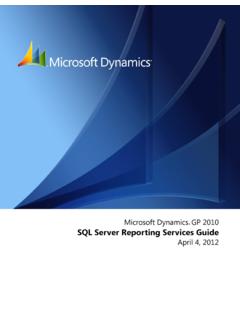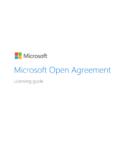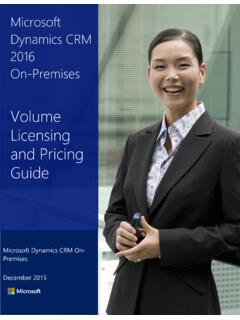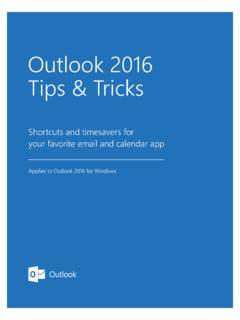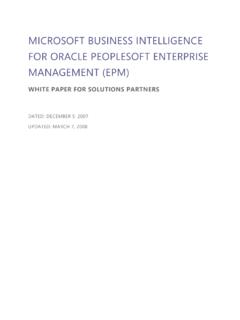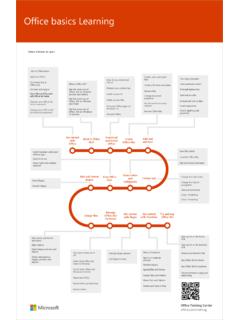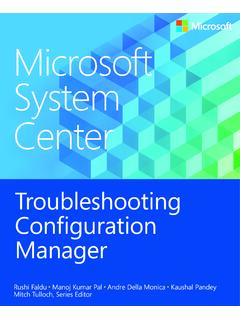Transcription of SQL Server 2012 Tutorials - download.microsoft.com
1 SQL Server 2012 Tutorials : reporting services SQL Server 2012 Books Online Summary: This book contains Tutorials for SQL Server 2012 reporting services : Create a Data-Driven Subscription, Create a Basic Table Report, Create a Sample Report in Power View, and Optimize a Sample PowerPivot Model for Power View Reports. Category: Quick Step-by-Step Applies to: SQL Server 2012 Source: SQL Server Books Online (link to source content) E- book publication date: June 2012 Copyright 2012 by microsoft Corporation All rights reserved. No part of the contents of this book may be reproduced or transmitted in any form or by any means without the written permission of the publisher. microsoft and the trademarks listed at are trademarks of the microsoft group of companies.
2 All other marks are property of their respective owners. The example companies, organizations, products, domain names, email addresses, logos, people, places, and events depicted herein are fictitious. No association with any real company, organization, product, domain name, email address, logo, person, place, or event is intended or should be inferred. This book expresses the author s views and opinions. The information contained in this book is provided without any express, statutory, or implied warranties. Neither the authors, microsoft Corporation, nor its resellers, or distributors will be held liable for any damages caused or alleged to be caused either directly or indirectly by this book. Contents reporting services Tutorials (SSRS).
3 4 Create a Basic Table Report (SSRS Tutorial) .. 4 Lesson 1: Creating a Report Server Project ( reporting services ) .. 6 Lesson 2: Specifying Connection Information ( reporting services ) .. 7 Lesson 3: Defining a Dataset for the Table Report ( reporting services ) .. 8 Lesson 4: Adding a Table to the Report ( reporting services ) .. 10 Lesson 5: Formatting a Report ( reporting services ) .. 12 Lesson 6: Adding Grouping and Totals ( reporting services ) .. 14 Create a Data-Driven Subscription (SSRS Tutorial) .. 19 Lesson 1: Creating a Sample Subscriber Database .. 21 Lesson 2: Modifying the Report Data Source Properties .. 22 Lesson 3: Defining a Data-Driven Subscription .. 26 Tutorial: Create a Sample Report in Power View.
4 29 Tutorial: Optimize a Sample PowerPivot Model for Power View Reports .. 47 4 reporting services Tutorials (SSRS) This section contains Tutorials for SQL Server 2012 reporting services . Create a Data-Driven Subscription (SSRS Tutorial) reporting services provides data-driven subscriptions so that you can customize the distribution of a report based on dynamic list of subscribers that will receive the report. Data-driven subscriptions are typically created and maintained by report Server administrators. The ability to create data-driven subscriptions requires expertise in building queries, knowledge of data sources that contain subscriber data, and elevated permissions on a report Server . Creating a Basic Table Report (SSRS Tutorial) Follow the steps in this tutorial to learn how to create your first report.
5 This tutorial shows you how to work with SQL Server Data Tools (SSDT) to create a data connection (data source), define a simple query (dataset), and configure a data region to contain your data. See Also Adventure Works for SQL Server 2012 reporting services Samples on CodePlex ( ) TechNet WIKI: SQL Server 2012 Samples ( ) Picnic Dataset (Sample Data) ( ) Create a Basic Table Report (SSRS Tutorial) This tutorial is designed to help you create a basic table report based on the database using Report Designer. You can also use Report Builder or the Report Wizard to create reports. In this tutorial, you will create a report project, set up connection information, define a query, add a Table data region, group and total some fields, and preview the report.
6 To complete this tutorial, you must be running reporting services in native mode. If you are running reporting services in SharePoint integrated mode, the steps that use report Server URLs do not work. For more information about reporting services modes, see Planning a Deployment Mode ( reporting Note 5 services ). For more information about deploying projects, see Deploying Reports, Models, and Shared Data Sources to a SharePoint Site. Requirements Your system must have the following installed to use this tutorial: microsoft SQL Server 2012 database engine. The database. For more information, see Adventure Works for SQL Server 2012 (Adventure Works for SQL Server 2012 ) ( ).. For more information about support for SQL Server sample databases and sample code for SQL Server Express, see Databases and Samples Overview on the CodePlex Web site.
7 SQL Server 2012 reporting services (SSRS). SQL Server SQL Server Data Tools (SSDT). SQL Server Data Tools is not supported on Itanium-based computers. However, support for SQL Server Data Tools is available for x64-based computers. If the SQL Server sample databases have been deployed on an Itanium-based computer, use BI Development Studio on either an x86-based or x64-based computer to modify and run the samples. You must also have read-only permissions to retrieve data from the database. Ta s k s Lesson 1: Creating a Report Server Project Lesson 2: Setting Up Connection Information ( reporting services ) Lesson 3: Defining a Query for the Report ( reporting services ) Lesson 4: Adding a Table to the Report Lesson 5: Formatting a Report ( reporting services ) Lesson 6: Adding Grouping and Totals ( reporting services ) When reviewing Tutorials , we recommend that you add Next and Previous buttons to the document viewer toolbar.
8 For more information, see Adding Next and Previous Buttons to Help. See Also Designing and Implementing Reports: Tutorials Report Designer Report Builder Creating a Report Using Report Wizard Note Note 6 reporting services Samples Considerations for Installing SQL Server Samples and Sample Databases Lesson 1: Creating a Report Server Project ( reporting services ) To create a report in SQL Server , you must first create a report Server project where you will save your report definition (.rdl) file and any other resource files that you need for your report. Then you will create the actual report definition file, define a data source for your report, define a dataset, and define the report layout. When you run the report, the actual data is retrieved and combined with the layout, and then rendered on your screen, from where you can export it, print it, or save it.
9 In this lesson, you will learn how to create a report Server project in SQL Server Data Tools (SSDT). A report Server project is used to create reports that run on a report Server . Procedures 1. Click Start, point to All Programs, point to , and then click SQL Server Data Tools. If this is the first time you have opened SQL Server Data Tools, click Business Intelligence Settings for the default environment settings. 2. On the File menu, point to New, and then click Project. 3. In the Installed Templates list, click Business Intelligence. 4. Click Report Server Project. 5. In Name, type Tutorial. 6. Click OK to create the project. The Tutorial project is displayed in Solution Explorer.
10 1. In Solution Explorer, right-click Reports, point to Add, and click New Item. Note If the Solution Explorer window is not visible, from the View menu, click Solution Explorer. 2. In the Add New Item dialog box, under Templates, click Report. 3. In Name, type Sales and then click Add. Report Designer opens and displays the new .rdl file in Design view. Report Designer is a reporting services component that runs in SQL Server Data Tools (SSDT). It has two views: Design and Preview. Click each tab to change views. To create a report Server project To create a new report definition file 7 You define your data in the Report Data pane. You define your report layout in Design view. You can run the report and see what it looks like in Preview view.