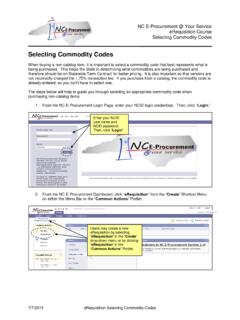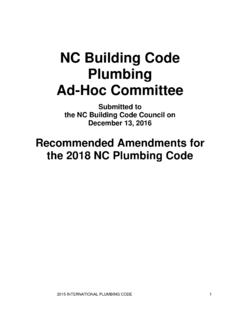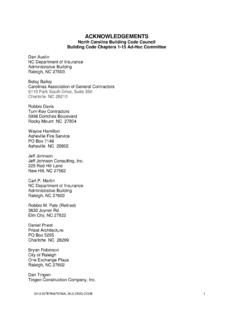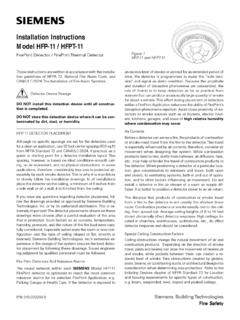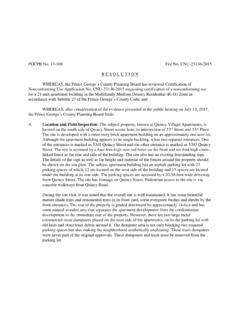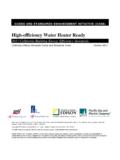Transcription of Address Maintenance eForm - North Carolina E …
1 NC E-Procurement @ Your Service Security Administration Course Shared Address Maintenance eForm Process Guide 9/18/2008 Address Maintenance eForm Process Guide 1 Address Maintenance eForm eForms are electronic forms within NC E-Procurement @ Your Service. They allow Security Administrators to avoid paper processing by directly updating Address information in the system. eForms are easy-to-use pages accessible from the Shortcut Menu on the E-Procurement homepage. Only Security Administrators and CC and LEA EPLite Administrators have access to eForms. The Address Maintenance eForm allows the Security Administrator to add, update, and delete ship-to and bill-to information for their entity.
2 NCAS users should contact the NC E-Procurement Help Desk to have new bill-to addresses entered into the NC E-Procurement Service. Note: Community College and Local Educational Authorities must take additional steps within their financial systems once the Address has been added in E-Procurement. Please refer to the appropriate Mapping User/ Address Information process guide for more information. 1. Choose the eForm link from the Shortcut Menu on the E-Procurement homepage. NC E-Procurement @ Your Service Security Administration Course Shared Address Maintenance eForm Process Guide 9/18/2008 Address Maintenance eForm Process Guide 2 2. Choose the AddressMaintenance link.
3 3. Title Enter a title for the Address Maintenance request ( New Ship-To Address Maintenance Building. 4. Select Maintenance Mode Select the appropriate type of Address Maintenance to perform. Update: Users can update existing Address information using the update function. Community College and LEA users can also view the Address Unique ID needed to complete the Address mapping by using the update function. Add: CC and LEA users can add new ship to and/or bill to information using the add function. NCAS users can add new ship to addresses using this function. Delete: Users can delete existing Address information that is no longer needed in the system.)
4 5. Click Next. NC E-Procurement @ Your Service Security Administration Course Shared Address Maintenance eForm Process Guide 9/18/2008 Address Maintenance eForm Process Guide 3 Address Maintenance Add Mode 1. Entity The Entity field will default to the user s entity. This field cannot be modified. 2. Name Enter the Address name as it should appear in E-Procurement. Note: For NCAS users, the name field is the 3 digit building code. Community College and LEA users may enter the full building or school name in this field. 3. Address Lines 1-3 There are three lines to enter the mailing Address information. Users may enter the information as desired. Each line can contain up to 50 characters.
5 4. City Enter the city name. 5. State Enter NC for the two digit state abbreviation. 6. Postal Code Enter the zip code of the location. Do not hyphenate the full 9-digit code. 7. Country Use the dropdown box to choose United States. 8. Phone Enter the phone number. 9. Email Address , Fax, URL Enter the appropriate information related to the location, if desired. These are not required fields. 10. Ship To, Bill To CC and LEA users should select the appropriate designation for the entered Address information. This designation cannot be changed once this transaction has been submitted. 11. Click Next. Required fields are highlighted in yellow. All other fields are optional.
6 NC E-Procurement @ Your Service Security Administration Course Shared Address Maintenance eForm Process Guide 9/18/2008 Address Maintenance eForm Process Guide 4 12. Review the information entered for the new Address and click Submit. Comments and/or attachments can be added in the Comments section. NC E-Procurement @ Your Service Security Administration Course Shared Address Maintenance eForm Process Guide 9/18/2008 Address Maintenance eForm Process Guide 5 Address Maintenance Update Mode 1. Address Using the dropdown box, locate the Address to be updated. If the Address is not listed in the dropdown box, select.
7 2. Locate the Address to be updated by typing in the Address name in the search box. Users can also search by the street Address . 3. Click the Select button beside the appropriate Address . Type the Address name in the search box and click Search. NC E-Procurement @ Your Service Security Administration Course Shared Address Maintenance eForm Process Guide 9/18/2008 Address Maintenance eForm Process Guide 6 4. Make the necessary changes to the Address . Note: The Entity and Ship To, Bill To designations cannot be changed. All other fields are editable. Note: Community College and LEA users will have an additional field listed under the Entity field.
8 This field is the Unique Name and contains the information needed to complete the Address mapping process in Colleague/Sunpac/ISIS. In addition, Sunpac users will have a second field listed, Address ID , that is included in their specific Address mapping process. 5. Click the Next button. Community College and LEA users have two additional fields listed on this Complete Form page. See below explanation for more details. NC E-Procurement @ Your Service Security Administration Course Shared Address Maintenance eForm Process Guide 9/18/2008 Address Maintenance eForm Process Guide 7 6. Verify the changes made to the Address . 7. Add comments and/or attachments in the Comments section of the request.
9 8. Click Submit. Note: Address changes are effective immediately after the request is submitted (and approved, if necessary). User can add approvers to this request by clicking the Approval Flow tab. Address changes do not require approval unless requested by the user. NC E-Procurement @ Your Service Security Administration Course Shared Address Maintenance eForm Process Guide 9/18/2008 Address Maintenance eForm Process Guide 8 Address Maintenance Delete Mode 1. Address Set the Select Maintenance Mode to Delete. Using the dropdown box, locate the Address to be deleted. If the Address is not listed in the dropdown box, select . 2.
10 Review the Address information to be deleted. 3. Click Next. 4. On the Summary screen, click Submit.