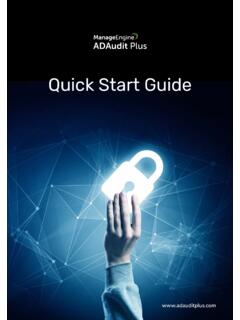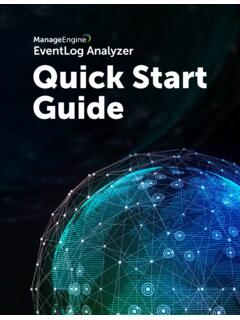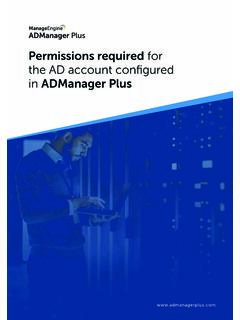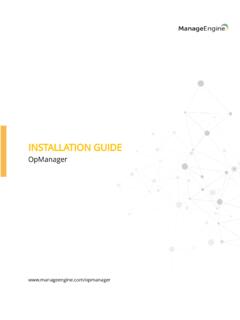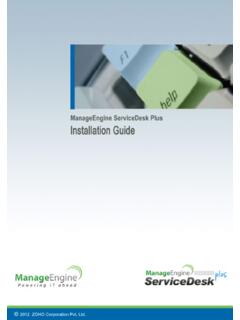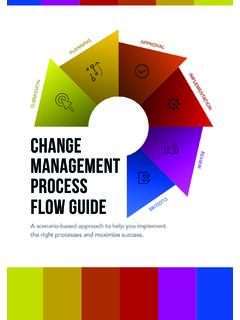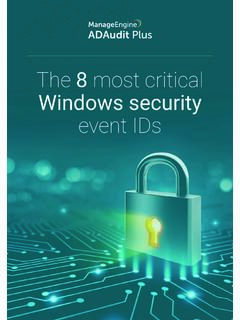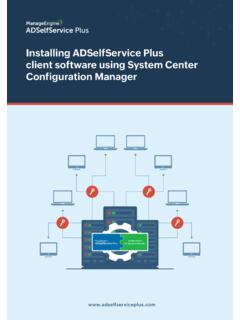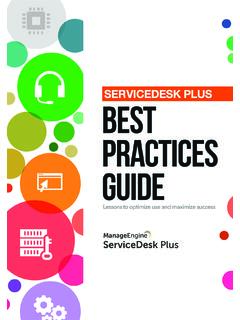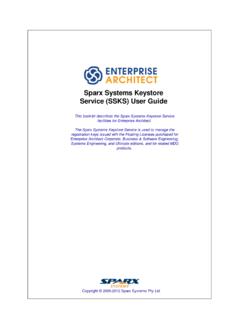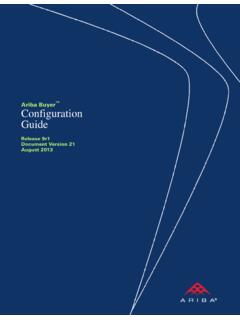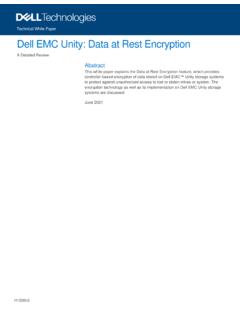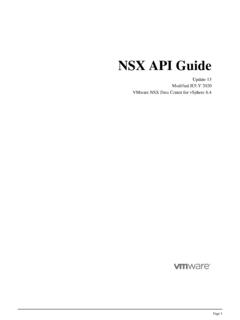Transcription of ADManager Plus configuration guide - ManageEngine
1 GuideADManager guide is intended to give system administrators instructions on how to install and run ADManager Plus as an application or service; install service packs; configure domains; and implement the permissions required to run the product smoothly. To begin, follow the instructions below: ADManager Plus will be installed as an application by default. You can download the ADManager Plus EXE file (32-bit or 64-bit) from Installing and running ADManager Plusas an application1. Click the Download Once the file has been downloaded, right-click the EXE file and select Run as The installation wizard for ADManager Plus will open. Click Next to proceed with the Read the terms and conditions of the license agreement, then click Specify the destination folder where you'd like to install ADManager Plus. Click Browse and select a suitable folder. Click The default port number is 8080; however, you can enter an alternate port number. Click Create a new folder for the ADManager Plus shortcut, or choose an existing folder from the Complete the form on the next window to register for technical support.
2 9. Verify the specified installation directory and available disk space. Click Next to begin the To start ADManager Plus as an application, select the option Start ADManager Plus in console mode. Click install ADManager Plus as a service, perform the following steps after installing ADManager Installing and running ADManager Plus as a service1. Go to Start -> All Programs -> ADManager Plus -> Install ADMP Go to Run -> -> Right-click ManageEngine ADManager Plus -> the pr oduct has been installed in your environment, the next step is to configure your domains. Learn how to configure the required domains and Domain configurationYou can configure SSL, port number, keystore password, and session expiration time in Admin -> Con-nection Connection can configure email and SMS server settings, along with pr oduct notifications, in Admin -> Server Server settingsService packs can be downloaded from the website and applied using the Update Manager apply a service pack:1.
3 Quit ADManager Plus and stop the ADManager Plus service (if applicable).2. Start the Update Manager by executing the script located in < ADManager Plus Home> Click Browse and select the PPM file to be installed. Click Installing service Uninstalling ADManager Plus Go to Start -> Programs -> ADManager Plus -> Uninstall ADManager ADManager Plus is a web-based Windows Active Directory management and reporting solution that helps Active Directory administrators and help desk technicians accomplish their day-to-day activities. With an intuitive, easy-to-use interface, ADManager Plus handles a variety of complex tasks, like AD object backup and recovery, and generates an exhaustive list of Active Directory reports, many of which are essential requirements for satisfying compliance audits. It also helps administrators manage and report on their Exchange Server, O ce 365, G Suite, and Active Directory environments all from a single console.