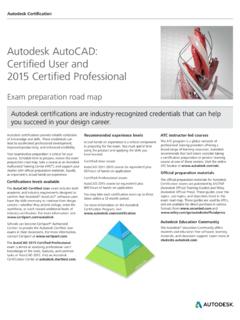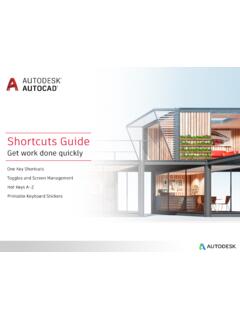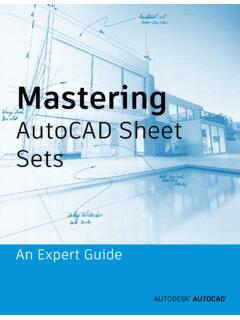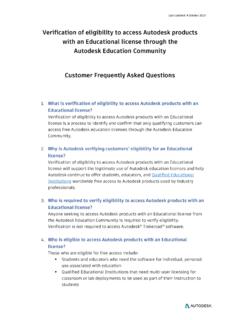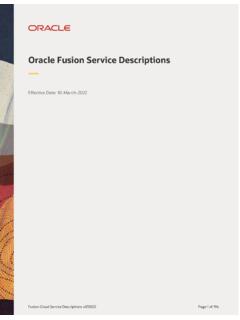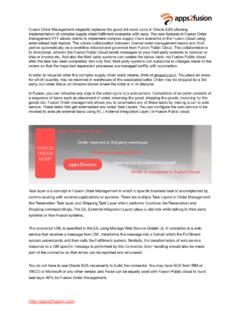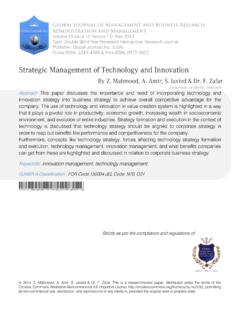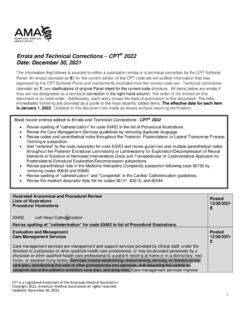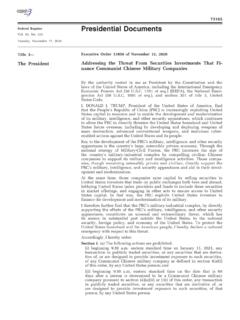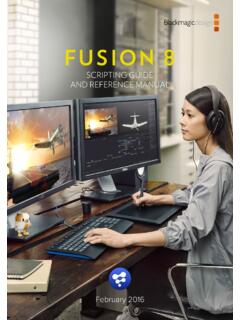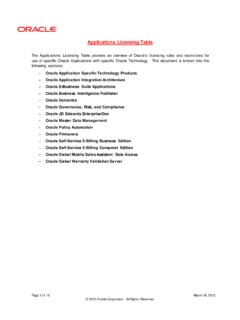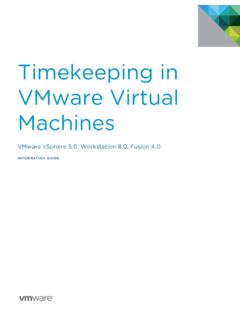Transcription of Advanced Fusion 360 Lab Installation Instructions
1 Fusion 360 Lab Installation Instructions Version Date Document Revision 21 Nov 2021 Table of Contents 1. Fusion 360 System Requirements .. 3 2. Installation Options .. 3 Per-user .. 3 All-Users, Self-Contained Package .. 3 All -Users, Web-Sourced .. 4 3. Installation Procedures .. 4 Self-Contained Package .. 4 Web Sourced .. 6 4. Checking for Current Version .. 9 5. Command Line Parameter Reference .. 11 6. Auto-Downloading Fusion 360 Updates .. 14 Benefit to User .. 14 Instructions - Setting Up Auto-Download for Fusion 360 Updates .. 14 Check that the Latest Version of Fusion 360 is Installed .. 21 1. Fusion 360 System Requirements Apple Mac OS X or later Microsoft Windows (64 bit) (until January 2023) or later+ CPU: 64-bit processor (32-bit not supported) Memory: 4GB RAM (integrated graphics recommend 6 GB or more) An internet connection, Mbps or faster download; 500 Kbps or faster upload Hard drive space required is approximately for the Fusion 360 Client Graphics Card: All graphics cards on supported hardware (except Intel GMA X3100) Pointing device: Microsoft-compliant mouse, Apple Mouse, MacBook Pro trackpad Fusion 360 is updated approximately every 6 weeks and installations must be kept in sync Refer to latest system requirement: 2.
2 Installation Options The primary Installation method for Fusion 360 is designed for single users, lowering the barriers to entry for those users and simultaneously ensuring that the client portion of Fusion 360 is always current and compatible with the internet-based services that Fusion 360 uses on the back end. However, certain aspects of these goals do not fit well into managed environments when large numbers of computers are to be maintained with installations of Fusion 360. This document details various alternate methods of Installation meant to meet the needs of organizations that wish to maintain a large number of computers. Per-user This option is essentially the one targeted to single users and may also work well for small-scale installations. Where 5-10 computers need to be maintained with Fusion 360, only a single account is ever used to log in to a given computer and a good connection to the internet is available, it may be sufficient to follow the Installation method for single users on each machine independently.
3 The advantage of this approach is that it is as close to a one-click install as we have been able to achieve and no further action should be necessary in order to keep clients current with the associated web services. This approach will not be discussed further in this document. All-Users, Self-Contained Package This method has been developed specifically to meet the needs of organizations managing a large number of systems with Fusion 360 installed. Platform-standard packages which contain all necessary components of the software in a single, large download are provided. This is the most direct method for avoiding the problem of transferring the application over the general internet to tens or hundreds of computers and integrate with existing software management solutions that may be implemented at a particular site. The drawback to this is that the administrator is responsible for taking care to ensure that all managed systems are kept current with clients that are compatible with the related web services.
4 All-Users, Web-Sourced In this method, the small Installation bootstrap that is used in single user installs is re-purposed for All-Users installs via the use of command line options to install to a location accessible by all system logins. It is similar in structure to the per-user Installation and delivers the application files from a web-based Installation source, but it is not currently capable of automatically maintaining the client compatible with the web services it uses. This method, initially, has had the drawback of causing each client to have to retrieve client data from a central, Autodesk-sponsored Installation source, which would instigate costly amounts of network traffic in large installations where many clients needed to be updated. However, this drawback can be mitigated by establishing local mirrors of the central sources. The benefit of choosing this method is that it will be able to leverage enhancements to the All-Users install that would make it exhibit more of the benefits of the per-user install as they become available in the All-Users install.
5 The current main benefit of this Installation method is that it will make some attempt to avoid transferring components from the Installation source (central or mirrored) to the client machines when those machines already have them, thereby conserving network bandwidth and Installation time to some extent. However, it makes no attempt to keep clients current and may be difficult to integrate with some system management services. Any potential improvements to the method are undisclosed and not guaranteed. 3. Installation Procedures The procedures below only include the All-Users variants for supported platforms. Self-Contained Package Mac OS X The self-contained OS X package can be downloaded from the following URL: Qkg It is a system-standard pkg file and can be installed using the customary methods: double-click on the package in finder, use the "installer" command in the terminal (with the required sudo) or with software distribution and managements systems such as Apple RDP or Munki.
6 Instructions for third-party tools such as RDP or Munki are outside the scope of this document. This Installation method puts a self-contained application bundle (Autodesk Fusion ) in the system's /Applications folder, and executing it in the customary way should allow it to function as either an initial install or an update install. > " Fusion 360 Admin " --process update > " Fusion 360 Admin " --process uninstall --purge-incomplete > " Fusion 360 Admin " --process uninstall > " Fusion 360 Admin " --quiet > " Fusion 360 Admin " --process update --quiet > " Fusion 360 Admin " --process uninstall --purge-incomplete --quiet > " Fusion 360 Admin " --process uninstall --quiet purge --quiet Web Sourced % streamer globalinstall % streamer --globalinstall --conn " source/" % streamer --process pull --root "/file/system/path/to/folder/served/ source/" % streamer --globalinstall --conn --root --globalinstall % streamer --globalinstall --process update % streamer --globalinstall --process uninstall $ sudo "/Volumes/Autodesk Client Downloader/Double Click to 360 Client Downloader" Double Click to /Volumes/Autodesk Client Downloader/Double Click to sudo # Initial Web-Sourced Installation $ sudo
7 "/Volumes/Autodesk Client Downloader/Double Click to 360 Client Downloader" --globalinstall # Initial Web-Sourced Installation from local Mirror $ sudo "/Volumes/Autodesk Client Downloader/Double Click to 360 Client Downloader" --globalinstall --conn " " # Pull Web Source Command $ sudo "/Volumes/Autodesk Client Downloader/Double Click to 360 Client Downloader" --process pull --root "/file/system/path/to/folder/served/ source/" # Web -Source Update Command $ sudo "/Volumes/Autodesk Client Downloader/Double Click to 360 Client Downloader" --globalinstall --process update # Uninstall Command $ sudo "/Volumes/Autodesk Client Downloader/Double Click to 360 Client Downloader" --globalinstall --process uninstall # Initial Web-Sourced Installation > " Fusion 360 Client " --globalinstall # Initial Web-Sourced Installation from local Mirror > " Fusion 360 Client " --globalinstall --conn " " Fusion 360 Client Fusion 360 Client -verb runas 4.
8 Checking for Current Version { "build-version": " ", "major-update-version": " ", } build-version major-update-version # Pull Web Source Command > " Fusion 360 Client " --process pull --root "c:\ file\system\path\to\ folder\served\by\ \fusion360- source\" # Web-Source Update Command > " Fusion 360 Client " --globalinstall --process update # Uninstall Command > " Fusion 360 Client " --globalinstall --process uninstall # Generic % streamer --globalinstall --process query --infofile "/some/ " # OS X $ sudo "/Volumes/Autodesk Client Downloader/Double Click to 360 Client Downloader" --globalinstall --process query --infofile "~/ " # Windows > " Fusion 360 Client " --globalinstall --process query --infofile "%USERPROFILE%\Documents\ " # Windows: Admin install executable. Will take more time and space to extract and launch. Not recommended > " Fusion 360 Admin " --process query --infofile "%USERPROFILE%\Documents\ " { "manifest": { "build-version": " " } } build-version build-version major-update-version 5.
9 Command Line Parameter Reference usage: streamer [-h] [-p {pull,deploy,update,query,launch,uninsta ll}] [-o {single,multiple}] [-a APP_ID] [-l LANGUAGE] [-c CONNECTION] [-u UPDATE_CONNECTION] [-s STREAM] [-g] [-nal] [-nur] [--install-origin INSTALL_ORIGIN] [--profile] [--threadscount THREADSCOUNT] [--full-deploy] [-r] [--cleanup] [--args LAUNCH_ARGS] [-d PULL_DEST] [-v {DEBUG,INFO,WARNING,ERROR,CRITICAL}] [-f LOGFILE] [--headless] [--headless_pipes PIPES] [--quiet] [-i INFOFILE] [--no_cleanup] Deploys and updates an Autodesk 360 Application optional arguments: -h, --help show this help message and exit -p {deploy,update,uninstall,launch,query,pu ll}, --process {deploy,update,uninstall,launch,query,pu ll} Spe cify the action to take when running.
10 -o {single,multiple}, --operation {single,multiple} Specify the process operating method, single or multiple thread. -a APP_ID, --appid APP_ID Provide the id of the application to install when doing an intial, streaming install -l LANGUAGE, --lang LANGUAGE Specify the language code to use to in the display -c CONNECTION, --conn CONNECTION Override the connection string for updates -u UPDATE_CONNECTION, --update-conn UPDATE_CONNECTION Live update URL which will be saved to DB. If not set, --conn will be used. -s STREAM, --stream STREAM Override the default distribution stream. -c takes priority over this setting -g, --globalinstall Specify where the install is per users or for all the users -nal, --no-auto -launch Specify option of not launch Fusion after install -nur, --no-uninstall-registry --process -a -s Admin --globalinstall Specify have uninstall registry --install-origin INSTALL_ORIGIN A string to identify who triggers the streamer.