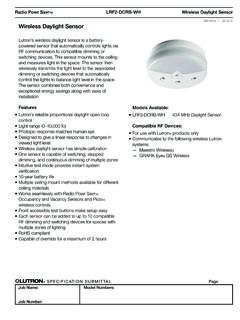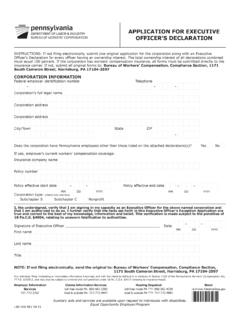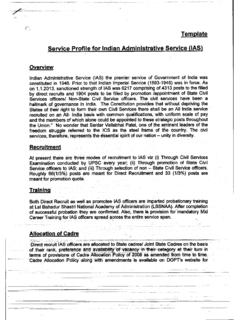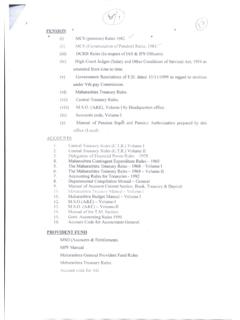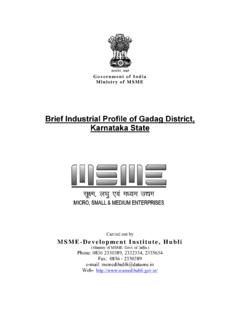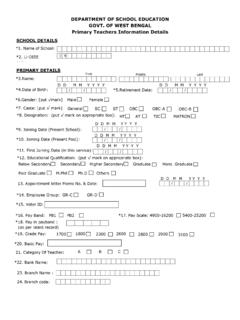Transcription of Agents’ Guide to Submit, Quote & Bind
1 Agents Guide to Submit, Quote & Bind Version 05/08/2019 : Agent s Guide to Submit, Quote & Bind 2 Table of Contents Login on .. 6 Login Screen .. 6 Using .. 9 Top Navigation .. 10 Small Business Eligibility .. 11 CA Classes .. 12 Non-CA Classes .. 13 Entering a Submission .. 14 Side Navigation .. 15 Insured Screen .. 16 States Screen .. 18 Locations Screen .. 19 Coverages .. 22 Alabama State Specific Information .. 22 Arizona State Specific Information .. 24 Arkansas State Specific Information .. 24 California State Specific Information .. 24 Colorado State Specific Information .. 25 Connecticut State Specific Information .. 26 Delaware State Specific Information.
2 26 District of Columbia State Specific Information .. 26 Florida State Specific Information .. 27 Georgia State Specific Information .. 27 Hawaii State Specific Information .. 28 Idaho State Specific Information .. 28 Illinois State Specific Information .. 29 Indiana State Specific Information .. 29 Iowa State Specific Information .. 30 Kansas State Specific Information .. 30 Kentucky State Specific Information .. 31 Louisiana State Specific Information .. 31 Maine State Specific Information .. 32 Maryland State Specific Information .. 32 Massachusetts State Specific Information .. 33 : Agent s Guide to Submit, Quote & Bind 3 Michigan State Specific Information .. 33 Minnesota State Specific Information.
3 34 Mississippi State Specific Information .. 34 Missouri State Specific Information .. 34 Montana State Specific Information .. 35 Nebraska State Specific Information .. 35 Nevada State Specific Information .. 36 New Hampshire State Specific Information .. 36 New Mexico State Specific Information .. 37 New York State Specific Information .. 38 North Carolina State Specific Information .. 39 Oklahoma State Specific Information .. 39 Oregon State Specific Information .. 40 Pennsylvania State Specific Information .. 40 Rhode Island State Specific Information .. 40 South Carolina State Specific Information .. 41 South Dakota State Specific Information .. 41 Tennessee State Specific Information.
4 42 Texas State Specific Information .. 42 Utah State Specific Information .. 43 Vermont State Specific Information .. 43 Virginia State Specific Information .. 44 West Virginia State Specific Information .. 44 Multi-State Specfic Information .. 45 Additional Information .. 45 State Rating Factors .. 46 WCIRB (CA Only) .. 47 NCCI (AK, AL, AR, AZ, CO, CT, DC, FL, GA, HI, IA, ID, IL, IN, KS, KY, LA, MA-Multi-State, MD, ME, MN-Multi-State, MO, MS, MT, NC-Multi-State, NE, NH, NM, NV, NY-Multi-State, OK, OR, RI, SC, SD, TN, TX, UT, VA, VT, WI-Multi-State, WV).. 47 PCRB/DCRB (PA, DE) .. 48 NYCIRB (NY Single-State Only) .. 49 WCRIBMA (MA Single-State Only) .. 50 MWCIA (MN Single-State Only).
5 50 CAOM (MI) .. 51 WCRB (WI Single-State Only) .. 51 Class Code/Payroll Screen .. 52 : Agent s Guide to Submit, Quote & Bind 4 Class Code/Payroll Screen Entering Specific Waiver .. 56 Class Code/Payroll Screen Entering USL&H Payroll .. 57 Class Code/Payroll Screen Applications with a Normal Anniversary Rating Date .. 59 Class Code/Payroll Screen Applications with a Short-Term Policy .. 62 Initial Group Eligibility Screen .. 63 Application Eligibility Screen .. 64 Operation Description Screen .. 65 Questions Screen .. 66 Loss History Screen .. 67 Large Loss History Screen .. 70 Quote Options Screen .. 73 Commission Options (CA Only) .. 73 Payment Options .. 73 Quote Screen.
6 76 Binding a Quote /Not Taking a Quote .. 77 Agency Contact Information Screen .. 77 Insured Contact Information Screen .. 78 Ownership and Officers Screen .. 80 Binding Decision Screen .. 82 Binding Confirmation Screen .. 83 Sales Outcome Screen .. 84 Referrals and Files .. 85 System Referrals.. 85 Application Eligibility Screen Referral .. 85 Files Functionality .. 86 Declinations .. 88 Resubmitting a Previous Year s Submission .. 89 Reserving an Account .. 90 General Guidelines .. 90 Clearance Pending Process .. 90 Communicating with Your Underwriter .. 91 Comments Functionality .. 91 Comments and Files Screen .. 92 System Generated Email Messages .. 93 Work List .. 94 Work List Navigation.
7 94 : Agent s Guide to Submit, Quote & Bind 5 Work List Filters .. 95 Additional Work List Filter Capabilities .. 97 Work Item Statuses .. 97 More Options .. 99 My Filters .. 99 Search Box .. 100 Export Feature .. 101 Work Item Actions .. 102 Reassign Screen .. 103 Viewing Work Items .. 104 Renewal Quotes .. 106 Renewal Quotes .. 106 Frequently Asked Questions .. 107 : Agent s Guide to Submit, Quote & Bind 6 Login on is a proprietary, secure, online service, which allows you to Quote , bind, and submit applications via the Internet. A Username and Password are required for each user to access this service. Login Screen Type into your web browser. To login, select the Log In box in the upper right hand corner or the Policyholder & Agent Log In icon in the center of the screen.
8 : Agent s Guide to Submit, Quote & Bind 7 Either one will open up the Online Accoun Log In section on the right. From here, select the Log In button for Policyholders, Workers Compensation Agents and Zenith Solution Center. Note: If you do not have a Username and Password, click Workers Compensation Agents under the Need To Sign Up?. You may also contact your Zenith Marketing Representative, your Underwriter, your Agency Administrator, or When contacting Zenith, it s helpful if you include your Agency Code with your request. : Agent s Guide to Submit, Quote & Bind 8 From there you will be taken to a log in screen where you may enter your user name and password.
9 : Agent s Guide to Submit, Quote & Bind 9 Using After logging in, you will be taken to the application selection page. This page contains links to all applications for which you are provisioned. Select Submit, Quote & Bind . This will take you to the landing page to Submit, Quote , and Bind applications. The landing page is your work list that shows your submissions with Zenith. : Agent s Guide to Submit, Quote & Bind 10 Top Navigation The top navigation will be displayed at the top of the screen on every screen within this application. You may use these at any time to navigate to the desired option. The options are as follows: The Zenith logo: Click this returns the user to the main landing page Enter a Submission: Takes the user to the first page to enter a new application.
10 Work List: This option will take the user to a list of his or her work items. Small Business Eligibility: Opens a new box in which the user may quickly check whether a class code(s) is/are eligible for an automated Quote with The Zenith Small Business. Help This will open a help menu where a user may obtain more information User Name From here, the user may select to sign out. Selecting the Help menu will show additional options: User Guide : This is a link to the user Guide (this document!). : Agent s Guide to Submit, Quote & Bind 11 Small Business Eligibility Checking the class code eligibility provides a quick way to determine if a class code may be eligible for an automatic Quote with Zenith.