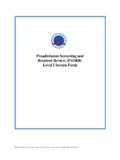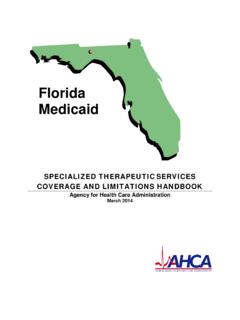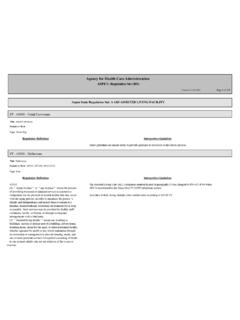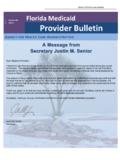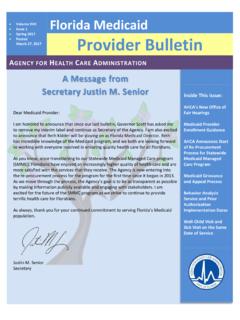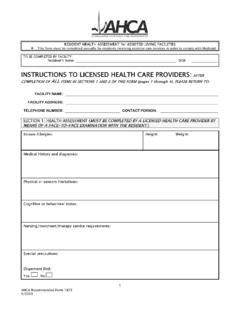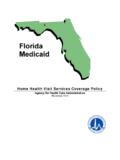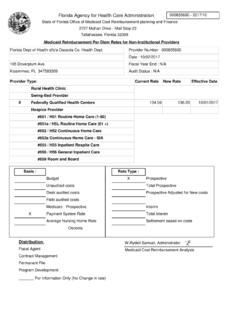Transcription of AHCA Incident Reporting System (AIRS) Portal Registration …
1 Agency for Health Care Administration AHCA Incident Reporting System (AIRS). Portal Registration 2017. AHCA User Registration Guide: Access to AIRS Online through the AHCA Single Sign on Web Portal Page 1 of 12. Contents Portal Registration 3. Provider New User Registration .. 4. Add Provider .. 7. Print User Registration Agreement .. 8. Add Additional Facilities .. 10. Reprint User Registration Agreement .. 11. Manage Your Account .. 12. Page 2 of 12. Portal Registration Overview The AHCA Incident Reporting System (AIRS) online website is maintained by the Agency for Health Care Administration (AHCA) and available through the AHCA web Portal ( Portal ). If you are not enrolled on the Portal , you will need to create a Portal account before requesting access to AIRS. Online and submitting a user agreement. The user agreement for new accounts must be received and approved by Agency staff before accessing the site.
2 The link to the Portal is: Once access is granted users may submit adverse Incident reports via the AIRS System . Page 3 of 12. Provider New User Registration Select New User Registration from the Portal Login page ( ). **If you have an existing account please skip to page 6 to request access as an Agency for Health Care Administration provider.**. After reading the authorization statement, check the confirmation box and select continue. Page 4 of 12. Enter all required information as indicated by the red asterisk (*) and select Register' to continue. IMPORTANT Please note the following items: Each user must create their individual account. There is NO LIMIT on the number of users per hospital. o User names and passwords CANNOT be shared with other users. Important notifications communication about your submission will be sent to the email address on file with the Portal . Please ensure you enter a valid email address.
3 Once your user account is successfully created, select Return to Login' to request access to the AIRS Online submission website. Page 5 of 12. Enter the User ID and Password created in the previous steps. Select Log In'. From the drop down list select AHCA Incident Reporting System '. Select Request Program Access' to continue. Page 6 of 12. Add Provider Select the appropriate Facility Type from the dropdown list in the section titled Provider/Facility Type. Next start typing the Facility Name as it appears on your license in the section titled Provider/Facility Name. Select your facility from the list when it appears. Select Add Provider/Facility'. *Note the license number is displayed at the end of the name for identification. Review the requested Provider information to ensure you have selected the correct facility. If correct, select Submit Request and Generate User Agreement . If not, click Delete' and enter the appropriate "Provider Name".
4 Page 7 of 12. Print User Registration Agreement The User Registration Agreement will display in a viewing window. To open a printable copy of the agreement, please select the link in the upper right corner. Please print and sign the user Registration agreement. Once you have printed the user Registration agreement, select Return to Portal Landing'. in the upper left corner. Page 8 of 12. You must mail, email, or fax the agreement to the Agency for approval. Your request for access to AIRS Online website will be in Pending status until staff receives and processes your user Registration agreement. IMPORTANT Please note that an email will be sent to the address on file once your request for access has been approved. Page 9 of 12. Add Additional Facilities To add an additional facility after your initial Registration please log in at Select the AIRS link. This will bring you to the AIRS Program Tasks Access page.
5 Select Add Additional Facilities and follow the Add Provider' instructions in this document. Page 10 of 12. Reprint User Registration Agreement To reprint your user Registration agreement after your initial Registration please log in at Select the AIRS link. This will bring you to the AIRS Program Tasks Access page. Check the boxes for the agreements you wish to reprint and then select Reprint Registration Agreement' and follow the Print User Registration Agreement' instructions in this document. Page 11 of 12. Manage Your Account From the Portal Landing you may complete the following: Edit your user information ( email address, phone number). o It is very important that you maintain an up to date email address so that you will be able to reset your password if necessary and receive important notifications about background screening changes Change your password, and Update your security question and password o Successfully answering your security question will be necessary if you ever need to reset your password Page 12 of 12.