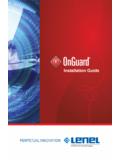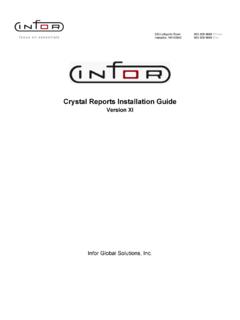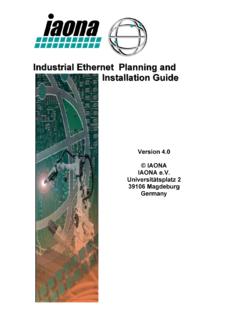Transcription of Ajera 7 Installation Guide - Axium
1 Ajera 7 Installation GuideAjera7 InstallationGuide NOTICE This documentation and the Axium software programs may only be used in accordance with the accompanying Axium Software License and Services Agreement. You may not use, copy, modify, or transfer the Axium programs or this documentation except as expressly provided in the Axium Software License and Services Agreement. Axium and the Axium software logo as they appear in this manual are registered Marks of XTS Software Corporation dba Axium . Microsoft and Windows are registered trademarks of Microsoft Corporation in the United States and/or other countries. All other company, product, or brand names mentioned herein may be the trademarks of their respective owners.
2 2014 XTS Software Corporation dba Axium . All rights reserved. Copyright includes accompanying software and windows generated by the software. 2 Ajera7 InstallationGuide Ajera Ajera stores your project and financial information in a Structured Query Language (SQL) database. Ajera automatically pulls data from the SQL database tables to create client invoices, generate reports, and perform other tasks for you. The Ajera Installation automatically installs Microsoft SQL Server 2014 Express as its database on your server. Your database size and the number of Ajera users may require that you upgrade to a full version of Microsoft SQL Server 2012 or :Downloading the Ajera program files as well as communication back to the server occurs over TCP/IP port 80 (or 443 for Secure Sockets Layer [SSL]), allowing for easy passage through corporate and personal can coexist with an Installation of SharePoint that is deployed with Windows Small Business Server.
3 Ajera cannot coexist on a server where SharePoint virtualizes URL processing, bypassing Internet Information Services (IIS) authentication your firm determines that you need to install a full version of Microsoft SQL Server or if you install SQL on a drive other than the C: drive on your Ajera server, you must specify an instance name of Axium during the SQL Installation . Refer to the Microsoft SQL Server website for Installation :During the Ajera Installation , the system looks for the SQL instance named the Ajera Installation does not find that name, Ajera installs Microsoft SQL Server 2014 you begin lDisable any anti-virus software before installing Ajera .
4 LLocate your Welcome to Ajera email; it contains your Ajera Registration Code and company name. Your Ajera Registration Code identifies your firm, your version of Ajera , and your firm s employee install Ajera 1. From the Windows Run window, enter lIf you installed a full version of Microsoft SQL Server before this Ajera Installation , the system may prompt you to allow access, depending on your User Account Control settings in the Control Panel. Click Yes. lIf Ajera is already installed, the system prompts whether you want to overwrite your existing : If you choose to continue, the system overwrites your existing databases and you will lose your existing Ajera data.
5 To preserve your existing data and update Ajera to the latest release, click Cancel and complete the steps described in the Update Ajera section of this Guide . lIf you did not install SQL for Ajera , the system may prompt you to allow access to your 3 InstallAjeracomputer, depending on your User Account Control settings in the Control Panel. Click Allow. 2. To start the Ajera Installation , click Next on the screen below. 3. Enter your company name spelled exactly as it appears in the Welcome to Ajera email, along with your Registration Code and click Next. 4. Specify the program file and backup folder Installation directory, and click :This is not the location of the database; it is the location for the program files and backups.
6 The drive letter must be local to the server, not on network-attached storage or a mapped drive letter. The Installation creates and shares a folder within this location for you. By default, it is C:\ Ajera \Program, and the Program folder is shared as Ajera with the appropriate permissions. 5. Click Reboot Now. 6. Depending on your User Account Control settings in the Control Panel, the system may prompt you to allow access to your computer. Click Allow. 7. Read the Axium Software License and Services Agreement and do one of the following: lIf you need a printable version of the agreement, scroll to the bottom of the window and click the Click Here link before clicking I Accept.
7 LClick I Accept to accept the license agreement. 8. Type a master Ajera password (also used for your SQL SA account). A valid password consists of only letters or numbers; do not use special characters, such as \ / : * ? < > |. 9. Re-enter the password to confirm it and then click Next. Save the password in a secure location for future reference. You need it to restore databases or to access the ODBC Ajera7 InstallationGuide 10. Select one of the following firm types: lArchitectural or Engineering - Ajera creates predefined settings specific to each firm type. lNeither - enter your own unique chart of accounts. 11. Click Next. 12. The First Employee is your firm s Ajera Administrator.
8 The Ajera Administrator has full rights to the system, including access to all data, options, tasks, reports, and employee login email/IDs and passwords. Enter the First Employee s name, Login Email (which appears in Ajera as the user name), and password. 13. Click Install. 14. Messages indicate the current state of the Installation . When you see the message that confirms that the Installation is successful, click ! Ajera is now up Ajera web accessBefore you begin lRead the Overview of web access for AjeraTo set up external web access (Internet)For Internet use and Mobile Timesheets, you need a static public IP address. You also need additional network configuration to set up external web access to your server or a VPN or other technology, such as a public domain name system (DNS), to connect to your server from over the Internet.
9 You can create a public DNS through your Internet service provider. If you do, you must configure a port forward on your firewall or gateway device. Because of the variations in firewalls and network access, Axium 5 InstallAjeracannot provide support or troubleshoot any problems you might experience while setting up external web set up internal web access (intranet) 1. From the server where Ajera is installed, go to the Windows Start menu, and select All Programs > Ajera > Ajera Server Administration. 2. Click Setup Ajera Internet Access. 3. Depending on your User Account Control settings in the Control Panel, you may be prompted for access. Click Allow.
10 4. Click OK to install OS :If you are running Windows Server 2003, a message appears asking you to insert the Windows Installation CD. If you are running Windows Server 2003, this message refers to IIS instead of IIS 5. Click OK to create an application. 6. Write down the URLs displayed in the window. The format is: lFor web access: http://<your server name>/ Ajera . lFor Ajera Mobile Timesheets: http://<your server name>/ Ajera /M. 7. Click OK. 8. In Internet Explorer, verify the web access login using http://<your server name>/ Ajera . 9. Review Access Ajera from workstations, which describes how to log in and work in Ajera over the web. 10. Email employees the web access login URL and the help topic Ajera from workstationsBefore you begin: lDisable your anti-virus software during the up workstations in a client-server environment, if needed: lVerify that Microsoft.