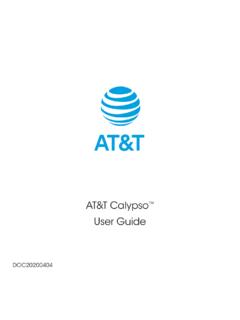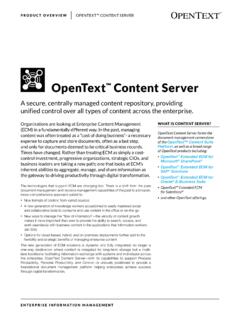Transcription of Alcatel MyFlip 2 User Manual - PhoneCurious
1 A406 DLUser Manual1 Thank you for choosing Alcatel MY FLIP 2 (Model A406DL) device. In order to maintain your device in optimal condition, please read this Manual and keep it for future product meets applicable national SAR limits of W/kg. The specific maximum SAR values can be found in the SAR Information carrying the product or using it while worn on your body, either use an approved accessory such as a holster or otherwise maintain a distance of 15mm from the body to ensure compliance with RF exposure requirements. Note that the product may be transmitting even if you are not making a phone YOUR HEARINGTo prevent possible hearing damage, do not listen at high volume levels for long periods.
2 Exercise caution when holding your device near your ear while the loudspeaker is in of Contents1 Your mobile device Phone Overview .. Getting started .. Home Screen ..92 Quick Dial Button Add the emergency number .. Activate Quick Dial Button .. How to call the emergency number ..113 Phone call Making a Call.
3 Answering or rejecting a call .. Hang up a call ..134 Contacts Add a Contact .. View a Contact .. Edit a Share a Contact .. Delete Contacts .. Import/Export Contacts .. Speed Dial Contacts .. Available Messages Sending a Text Sending a Multimedia Message ..206 E-Mail Setup E-Mail.
4 Send E-Mail ..217 Application Calendar .. Camera .. Gallery .. Clock .. Video .. FM Music .. Utilities ..288 Network & connectivity 299 Personalize Your Phone Language .. Change font size .. Date & Time.
5 Sounds .. Wallpaper, Brightness and Screen Timeout ..3210 Security Lock/Unlock your screen .. SIM Security .. Anti-Theft ..3311 Account KaiOS Software Update ..34 Safety and use 3541 Your mobile device 1 1 Phone OverviewCameraVolume KeyMicrophoneExternal DisplayQuick Dial Button5 Charging PortHeadset ConnectorCenter Soft KeyLeft Soft KeyCall KeyRight Soft KeyEnd/Power KeyNavigation Key (up, down, left, right)
6 Internal Display6 Quick Dial Button After set and activated, press 3 times quickly to call the emergency settings and activation information, please refer to the Quick Dial Button section on page Soft Key Press: access NoticesRight Soft Key Press: access ContactsCenter Soft Key Press: access app list (from the Home screen) Long Press: launch Google Assistant (from the Home screen) Confirm an option on the screenNavigation Key Navigate up: Access Internet Navigate down: None Navigate left: Access the Apps on the Home screen (WhatsApp, Facebook, your Google Assistant, Google Maps, and YouTube) Navigate right: Access Quick Settings, such as Camera, Bluetooth, Wi-Fi, and more Menu selection moves up, down, right, and leftCall Key Press: enter call log (from the Home screen) Answer/make a callEnd/Power Key Press: end a call, move backwards through Menus, return to Home screen Press and hold.
7 To Lock, Memory Cleaner, Restart and Power on/offVolume Keys In call mode, adjusts the earpiece or headset volume In Music/Video/Streaming mode, adjusts the media volume In general mode, adjusts the ringtone volume Mutes the ringtone of an incoming call71 2 Getting started1 2 1 Set upAttaching or removing back coverInserting or removing batteryInserting or removing Nano SIM card and microSDYou must insert your Nano SIM card to make phone calls using your network. Insert a SIM or microSD card into the card slot with the gold-colored contacts facing down. To remove the SIM or microSD card, push down the plastic spring and pull the SIM or microSD card cardSD cardSIM cardSD cardSIM cardSD cardYour phone only supports Nano SIM cards.
8 In order to avoid damaging your phone, do not attempt to insert other SIM types, such as Mini or Micro the batteryInsert the small end of the charging cable into the charge port and connect the charger to a power reduce power consumption and energy waste, when the battery is fully charged, disconnect your charger; switch off Wi-Fi, GPS or Bluetooth when not in use; reduce the backlight time, optimize your battery life, you may do the following: Turn on power saving mode: From the Home screen, press the Center Soft Key > Settings > Device > Battery > Power Saving Mode > On. Lower screen brightness: From the Home screen, press the Center Soft Key > Settings > Personalization > Display > Brightness.
9 Lower the brightness by pressing the left and right of the Navigation Key. Screen timeout: From the Home screen, press the Center Soft Key > Settings > Personalization > Display > Screen timeout > 30 2 2 Power on your phonePress and hold the End/Power Key until the phone powers on. Setup your phone for the first timeThe first time you power on the phone, you will be guided through the following steps: Select the phone's language, then press the Right Soft Key to go to the next step. Select the phone's Keyboard, then press the Right Soft Key to go to the next step. Select an available Wi-Fi network, then press the Right Soft Key to go to the next step.
10 Learn more about Anti-Theft and then press the Center Soft Key to go to the next step. Select Scheduled Install, then press the Right Soft Key to go to the next step. Read the KaiOS Terms and Privacy Policy, press the Center Soft Key to learn more and/or open URL; Use the Navigation Key and the Center Soft Key to set options, then press the Right Soft Key to go to the next step. Read and press the Right Soft Key to go to the next step. Finally press the Center Soft Key to enter the Home : Even if no SIM card is installed, your phone will still power on and you will be able to connect to a Wi-Fi network and use some of the phone's features.