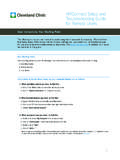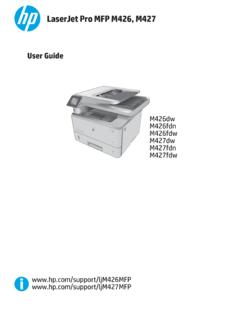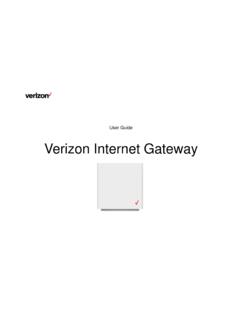Transcription of AT&T Calypso User Guide
1 1AT&T Calypso User GuideDOC202004042 Getting started ..9 Introduction ..10 About the user Guide ..10 Set up your phone ..11 Parts and functions ..11 Battery use ..14 Install a SIM/SD Card ..17 Turn your phone on and off ..20 Use the touch screen ..21 Complete the setup screens ..22 Basic operations ..23 Home screen and Apps list ..24 Phone settings menu ..27 Portrait and landscape screen orientation ..28 Capture screenshots ..29 Applications ..29 Phone number ..37 Airplane mode ..38 Enter text ..39 Google account ..43 Lock and unlock your screen ..47 Home screen basics ..48 Status bar and Notification panel ..51 Customize the Home screen ..56 Contents3 Making connections ..61 Phone ..62 Make a call ..62 Call settings ..71 Contacts.
2 73 Add a contact ..73 Edit a contact ..79 Delete a contact ..80 Share a contact ..81 Messaging ..82 Text and multimedia messages ..82 Gmail ..86 Internet and social networking ..90 Chrome browser ..90 Facebook Lite ..91 Connectivity ..92 Transfer files between your phone and a computer ..92Wi-Fi ..95 Bluetooth ..96 Apps and entertainment ..102 Camera and video ..103 Camera overview ..103 Take photos and record videos ..105 Camera settings ..107 View pictures and video using Photos ..109 Edit photos ..111 Share pictures and videos ..1134 Calendar ..114 Navigation apps ..118 Google Go ..121 Calculator ..123 Clock ..126 Entertainment and activities ..133 YouTube ..133 Settings ..135 Basic settings ..136 Network & internet ..138Wi-Fi.
3 138Wi-Fi Calling ..141 Mobile network ..142 Data usage ..142 Hotspot & tethering ..143 Airplane mode ..145 VPN (Virtual Private Networks) ..145 Private DNS ..146 Wireless Emergency Alerts ..146 Connected devices ..147 USB ..147 Pair new device ..148 Connection preferences ..148 Bluetooth ..148 Cast ..150 Printing ..151 Files received via Bluetooth ..1515 Apps & notifications ..152 Recently opened apps ..152 Notifications ..153 Screen time ..154 Default apps ..154 Permission manager ..154 Special app access ..154 Battery ..155 Battery consumption notification ..156 Battery Saver ..156 Battery Manager ..157 Battery percentage ..158 Last full charge ..158 Screen usage since full charge ..158 Display ..159 Brightness level ..159 Night Light.
4 160 Adaptive brightness ..160 Wallpaper ..160 Dark theme ..160 Screen timeout ..160 Auto-rotate screen ..160 Font size ..160 Display size ..161 Lock screen display ..161 Sound ..162 Media volume ..162 Call volume ..1626 Ring volume ..163 Alarm volume ..163 Vibrate for calls ..163Do Not Disturb ..163 Shortcut to prevent ringing ..163 Phone ringtone ..163 Default notification sound ..163 Default alarm sound ..163 Other sounds and vibrations ..16 4 Storage ..165SD card ..166 Privacy ..167 Permission manager ..167 Show passwords ..167 Lock screen ..168 Autofill service from Google ..168 Google location history ..168 Activity controls ..168 Ads ..168 Usage & diagnostics ..168 Location ..169 Recent location requests ..170 App permission.
5 170Wi-Fi and Bluetooth scanning ..170 Emergency Location Service ..170 Google Location Accuracy ..170 Google Location History ..170 Google Location Sharing ..1707 Security ..171 Google Play Protect ..172 Find My Device ..172 Security update ..173 Google Play system update ..173 Screen lock ..174 Smart Lock ..175 Device admin apps ..176 SIM card lock ..176 Encryption & credentials ..176 Trust agents ..177 Screen pinning ..177 Accounts ..178 Add account ..178 Automatically sync data ..178 Accessibility ..179 Real-Time text call ..179 Volume key shortcut ..180 Downloaded services ..180 Text-to-speech output ..180 Display ..181 Interaction controls ..181 Audio & on-screen text ..182 Experimental ..182 Digital Wellbeing & parental controls.
6 183 Your Digital Wellbeing tools ..183 Ways to disconnect ..184 Reduce interruptions ..1848 Show icon in the app list ..184 Parental controls ..184 Google ..185 System ..186 Languages & input ..186 Gestures ..188 Date & time ..189 Backup ..19 0 Reset options ..19 0 About phone ..191 Getting help ..193 For assistance ..194 Troubleshooting ..194 Specifications ..197 Licenses ..198 Copyright information ..198 Safety and use ..199 Important health information and safety precautions ..200 Electrical safety ..200 Safety precautions for proper grounding installation ..200 Safety precautions for power supply unit ..201 Protect your phone ..208 FCC Regulations ..212RF Exposure Information (SAR) ..213 Hearing Aid Compatibility ..214 Warranty.
7 2159 Getting startedThe topics in this section will introduce you to your phone, help you get set up with service, provide an overview of the phone screen, and get you started with basic phone operations .10 IntroductionThe following topics describe the basics of using this Guide and your new phone .About the user guideThank you for purchasing your new U318AA Smartphone . The following topics explain how best to use this Guide to get the most out of your phone .Before using your phoneRead the Safety Information Guide that came with your device thoroughly for proper usage . Accessible services may be limited by subscription contract conditions .Descriptions in the user guideNote that most descriptions in this Guide are based on your phone s setup at the time of purchase.
8 Unless otherwise noted, instructions begin from the phone s Home screen, which is displayed by pressing the Home button . Some operation descriptions may be simplified .Screenshots and key labelsScreenshots and other illustrations in this user Guide may appear differently on your phone . Key labels are simplified for description purposes and differ from your phone s display . Other notationsIn the user Guide , the phone may be referred to either as phone, device, or handset . A microSD or microSDHC card is referred to as an SD card or a memory card . 11 Set up your phoneThe following topics give you all the information you need to set up your phone and wireless service for the first time .Parts and functionsThese topics illustrate your phone s primary parts and key functions.
9 Headset portReceiverFront cameraLED indicatorProximity and light sensorTouch screenMicrophoneUSB charging & accessory portRear camera FlashSpeakerVolume keys Power key Back removal notchNote: Your phone s screens and app layouts are subject to change . This user Guide uses sample images only .12 PartDescriptionFlash Brighten photos taken indoors or at night . Use as a flashlight to see in dark areas .Front cameraTake pictures and record videos while facing the screen .Headset portPlug in a headset (sold separately) to listen to music or for convenient, hands-free conversations . LED indicatorBe informed of status changes and notifications on the phone with an LED indicator light on the front display . A blinking green light indicates a notification was received.
10 A solid red light while not connected to a charger indicates the battery is less than 15% . While charging, a solid red light indicates the battery is less than 95% . While charging, a solid green light indicates the battery is more than 95% . If a notification is received while the phone is charging, the indicator will blink green . The notification lights have priority over the battery lights .13 PartDescriptionMicrophoneTransmit your voice electronically for a call, voice recording, or Google Assistant . Power key Press to turn the screen on or off . Press and hold to turn the phone on or off . Press along with the Volume down key to take a screenshot .Proximity and light sensorA sensor will automatically dim or brighten the screen according to the environment.