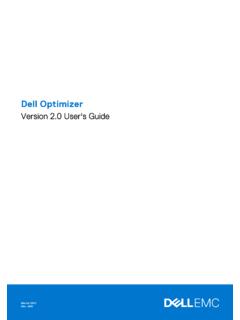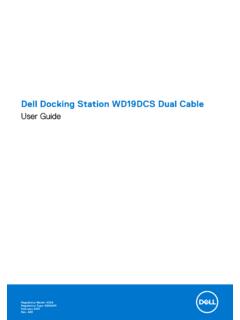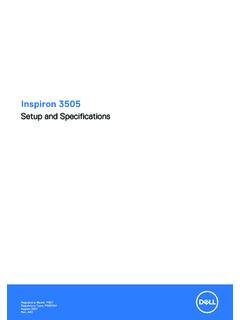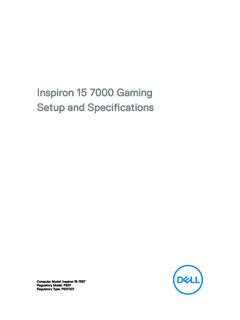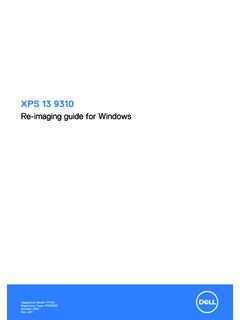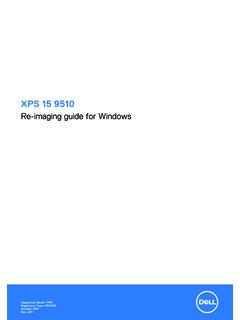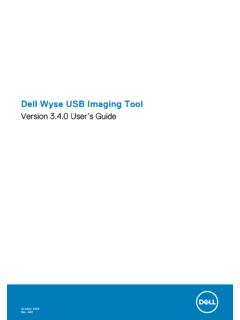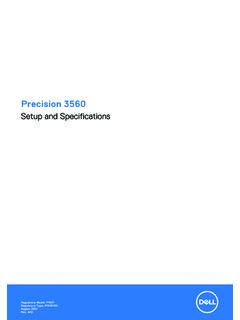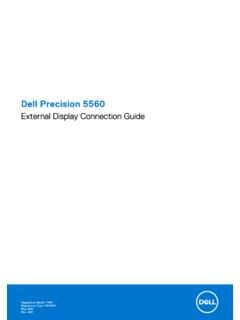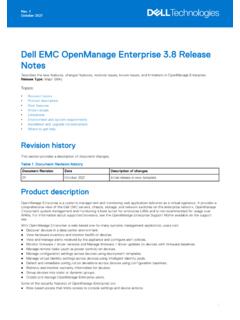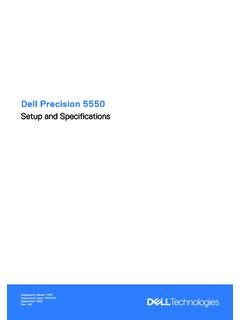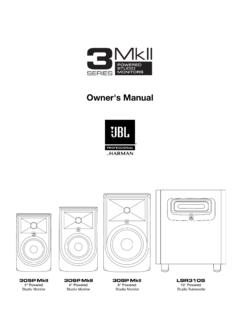Transcription of Alienware x17 R1 Setup and Specifications - Dell
1 Alienware x17 R1 Setup and SpecificationsRegulatory Model: P48 ERegulatory Type: P48E001 April 2022 Rev. A04 Notes, cautions, and warningsNOTE: A NOTE indicates important information that helps you make better use of your : A CAUTION indicates either potential damage to hardware or loss of data and tells you how to avoid : A WARNING indicates a potential for property damage, personal injury, or death. 2021-2022 Dell Inc. or its subsidiaries. All rights reserved. Dell Technologies, Dell, and other trademarks are trademarks of Dell Inc.
2 Or itssubsidiaries. Other trademarks may be trademarks of their respective 1: Set up your Alienware x17 2: Views of Alienware x17 3: Specifications of Alienware x17 and and storage 4: Keyboard shortcuts of Alienware x17 19 Chapter 5: Low blue 6: Alienware Command 7: Getting help and contacting up your Alienware x17 R1 NOTE: The images in this document may differ from your computer depending on the configuration you the power adapter and press the power of Alienware x17 R1 Front1.
3 Left microphoneProvides digital sound input for audio recording and voice Infrared emitterEmits infrared light, which enables the infrared camera to sense and track CameraEnables you to video chat, capture photos, and record Infrared cameraEnhances security when paired with Windows Hello face Infrared emitterEmits infrared light, which enables the infrared camera to sense and track Right microphoneProvides digital sound input for audio recording and voice Left tweeter speakerProvides higher frequency audio Right tweeter speakerProvides higher frequency audio Headset portConnect headphones or a headset (headphone and microphone combo).
4 Left1. Power-adapter portConnect a power adapter to provide power to your computer and charge the TouchpadMove your finger on the touchpad to move the mouse pointer. Tap to left-click and two fingers tap to : Your computer may be shipped with an optional AlienFX lighting feature on the touchpad depending on theconfiguration you have Left-click areaPress to Right-click areaPress to Power button (Alien head)Press to turn on the computer if it is turned off, in sleep state, or in hibernate to put the computer in sleep state if it is turned the computer is turned on, press the power button to put the computer into sleep state.
5 Press and hold the power buttonfor 4 seconds to force shut-down the : You can customize the power-button behavior in Windows. For more information, see Me and My Dell : This computer supports AlienFX, which lets you choose from an array of color and transition effects across multiple zoneson the computer, including the keyboard, and power button. For more information, see Alienware Command Thunderbolt port with Power DeliverySupports USB4, DisplayPort , Thunderbolt 4 and also enables you to connect to an external display using a display data transfer rates of up to 40 Gbps for USB4 and Thunderbolt : You can connect a Dell Docking Station to the Thunderbolt 4 ports.
6 For more information, see the knowledge basearticle 000124295 at : A USB Type-C to DisplayPort adapter (sold separately) is required to connect a DisplayPort : USB4 is backward compatible with USB , USB , and Thunderbolt : Thunderbolt 4 supports two 4K displays or one 8K USB Gen 1 port with PowerShareConnect devices such as external storage devices and data transfer speeds up to 5 Gbps. PowerShare enables you to charge connected USB : Connected USB devices will not charge when the computer is turned off or in sleep state.
7 To start chargingconnected devices, turn on the Network portConnect an Ethernet (RJ45) cable from a router or a broadband modem for network or Internet USB Gen 2 (Type C port) with DisplayPort and Power DeliveryConnect devices such as external storage devices, printers, and external displays. Provides data transfer rate of up to 10 Power Delivery that enables two-way power supply between devices. Provides up to 15 W power output that enablesfaster : A USB Type-C to DisplayPort adapter (sold separately) is required to connect a DisplayPort HDMI portConnect to a TV, external display or another HDMI-in enabled device.
8 Provides video and audio USB Gen 1 port with PowerShareConnect devices such as external storage devices and data transfer speeds up to 5 Gbps. PowerShare enables you to charge connected USB : Connected USB devices will not charge when the computer is turned off or in sleep state. To start chargingconnected devices, turn on the microSD-card slotReads from and writes to the microSD card. The computer supports the following card types: microSecure Digital (microSD) microSecure Digital High Capacity (microSDHC) microSecure Digital Extended Capacity (microSDXC)8.
9 Mini DisplayPortConnect to a TV or another DisplayPort-in enabled device. Mini DisplayPort provides video and audio Left woofer speakerProvides lower frequency audio Service Tag labelThe Service Tag is a unique alphanumeric identifier that enables Dell service technicians to identify the hardware components inyour computer and access warranty Right woofer speakerProvides lower frequency audio of Alienware x17 R1 Dimensions and weightThe following table lists the height, width, depth, and weight of your Alienware x17 1.
10 Dimensions and weight DescriptionValuesHeight (maximum) mm ( in.) for computers shipped with 360 Hzdisplays mm ( in.) for computers shipped with 120 Hz and165 Hz mm ( in.) mm ( in.)Weight (maximum) kg ( lb)NOTE: The weight of your computer depends on theconfiguration ordered and manufacturing following table lists the details of the processors supported by your Alienware x17 2. Processor DescriptionOption oneOption twoProcessor type11thh Generation Intel Core i7-11800H11th Generation Intel Core i9-11980 HKProcessor wattage45 W65 WProcessor core count88 Processor thread count1616 Processor speedUp to GHzUp to 5 GHzProcessor cache24 MB24 MBIntegrated graphicsIntel UHD GraphicsIntel UHD GraphicsChipsetThe following table lists the details of the chipset supported by your Alienware x17 3.