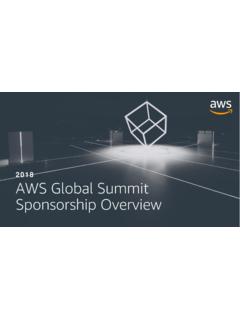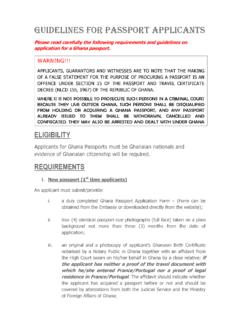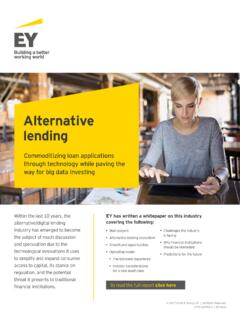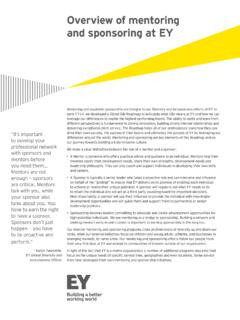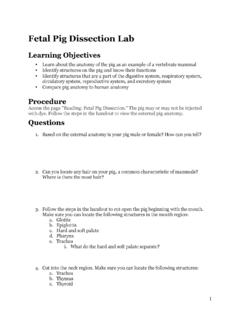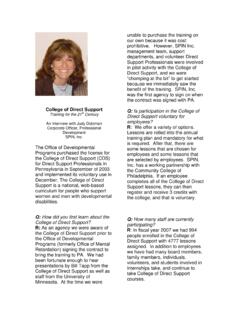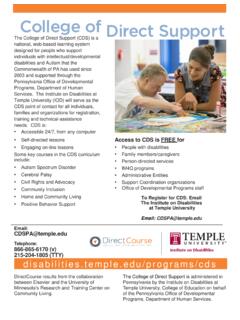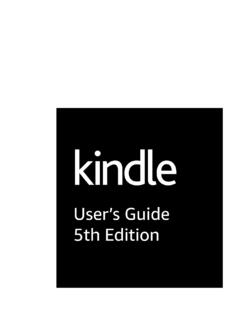Transcription of Amazon Fire TV User Guide
1 Amazon fire TV User GuideAmazon fire TV User GuideAmazon fire TV Basics Amazon fire TV Hardware Basics on page 5 Navigate Your Amazon fire TV Device on page 7 Main Menu Basics on page 9 Settings Basics on page 11 Register or Deregister Your Amazon fire TV Device on page 13 Access & Remove Content on page 14 Set Up Parental Controls on page 16 Use Your Voice to Search Amazon fire TV Devices on page 17 Remote & Game Controller Basics Remote Basics on page 19 Game Controller Basics on page 26 Pair a Remote or Game Controller on page 28 Compatible Remotes for Amazon fire TV Devices on page 25 fire TV Remote App Basics Download & Pair the fire TV Remote App on page 32 fire TV Remote App Basics on page 30 Bluetooth & USB Basics Connect a Bluetooth Accessory to Your Amazon fire TV on page 34 Attach USB Storage to Amazon fire TV on page 35 Compatible Bluetooth Accessories for Amazon fire TV on page 36 About USB Storage for Amazon fire TV on page 37 Remove USB Storage from Amazon fire TV on page 38 Connect a USB Device to Amazon fire TV on page 39 Use a Keyboard or Mouse with Amazon fire TV on page 40 Quick Fixes Can't Connect to Wi-Fi on page 42 Can't Pair a Remote or Game Controller on page 43 Video Issues on Your Amazon fire TV Device on page 44 Basic Troubleshooting for Amazon fire TV Devices on page 45 Can't Pair the fire TV Remote App on page 47 Can't Connect a Bluetooth Accessory to Amazon fire TV on page 48 Set Up Amazon fire TV Get Started with Amazon fire TV on page 50 Amazon fire TV User Guide2 Set Up Amazon fire TV Hardware on page 51 Set Up a Wireless or Wired Connection on page 53 Connect Your Amazon fire TV Device to a Public Wi-Fi Network on page 54 Amazon FreeTime Set Up Amazon FreeTime on page 56 Add or Edit an Amazon FreeTime Profile on page 57 Using an Amazon FreeTime Profile on page 59 Subscribe or Unsubscribe from Amazon
2 FreeTime Unlimited on page 60 Hide Amazon FreeTime on page 61 About Amazon FreeTime Privacy on page 62 Watch Movies & TV Shows Buy or Rent Movies & TV Shows on page 64 Watch Movies & TV Shows on page 65 Use an Amazon fire TV Device as a Display Mirroring Destination on page 66 Use an Amazon fire TV Device with a Second Screen Device on page 67 Turn On or Customize Closed Captions on page 70 View Actor and Scene Information on Amazon fire TV Devices on page 68 Play Games & Apps Buy, Download and Uninstall Games & Apps on page 72 Play Games & Apps on page 74 Turn Off In-App Purchasing on page 76 About GameCircle on page 77 Listen to Music Listen to Music on page 80 View Song Lyrics on page 81 Listen to Prime Music with an Amazon fire TV Device on page 82 Manage Photos & Personal Videos View Photos & Personal Videos on page 84 Set Screen Savers on page 87 Add Photos & Personal Videos to Cloud Drive on page 86 Learn More Use Amazon fire TV Devices in a Different Country on page 90 Sharing Content On Amazon fire TV Devices on page 89 Manage Subscriptions for your Amazon fire TV Device on page 88 Amazon fire TV User Guide3 Amazon fire TV Device BasicsLearn how to navigate and access content and settings on your Amazon fire TV This Section Amazon fire TV Hardware Basics on page 5 Navigate Your Amazon fire TV Device on page 7 Main Menu Basics on page 9 Settings Basics on page 11 Register or Deregister Your
3 Amazon fire TV Device on page 13 Access & Remove Content on page 14 Set Up Parental Controls on page 16 Use Your Voice to Search Amazon fire TV Devices on page 17 Amazon fire TV Device Basics4 Amazon fire TV Hardware BasicsPortDescriptionPowerThe power port connects the included power cord fromAmazon fire TV to a power outlet. To turn off AmazonFire TV, unplug the power cord from the back of thedevice or from the wall pulsing white light means your Amazon fire TV ispowering on or is looking for a remote. If you don t seethe light, try a different power : It is not necessary to turn off Amazon fire TVwhen you are finished using it. Your Amazon fire TV isdesigned to conserve energy by going into sleep modeafter 30 minutes, while continuing to automaticallyreceive important software HDMI port connects an HDMI cable from AmazonFire TV to your high-definition : An HMDI cable is not included with Amazon AudioThe optical audio port can be used to connect to a : An audio cable is not included with Amazon the Ethernet port if you want to connect Amazon FireTV to the Internet with a wired connection.
4 The Ethernetport connects an Ethernet cable from Amazon fire TV toa router or wired connection is not required to use Amazon FireTV; it is designed to connect to the Internet with either awireless or wired : An Ethernet cable is not included with Amazon USB port can be used to connect an Xbox 360controller with a wireless USB receiver, USB storage, andsome other USB accessores. For more information go to: About USB Storage for Amazon fire TV on page37 Connect a USB Device to Amazon fire TV on page39 Amazon fire TV Hardware Basics5 PortDescription Use a Keyboard or Mouse with Amazon fire TV onpage 40 Amazon fire TV Hardware Basics6 Navigate Your Amazon fire TV DeviceUse your compatible remote to access the Home screen and your movies, TV shows, games, and the 5-way directional track pad to move up, down, left, or right. Press the middle Select button toselect a content item, function, or learn more about using your smartphone as a remote, go to fire TV Remote App Basics on page do to the Home screenPress the Home to the previous screenPress the Back a movie, TV show, game, or appPress the middle Select up your Amazon fire TV devicePress any button to wake up your Amazon fire TVdevice.
5 Your Amazon fire TV device goes into sleepmode after 30 minutes of inactivity or shows the screensaver according to your screen saver your Amazon fire TV device to SleepYour Amazon fire TV device goes into sleep mode after30 minutes of inactivity. However, you can manually putthe device into Sleep mode:From the Home screen, go toSettings > System > : Quickly access various features with the QuickAccess Menu. To open it, press and hold the Homebutton on your Amazon purchased movies, TV shows, games, and appsFrom the Home screen, select one of the followingoptions from the Main Menu: Video Library - Your purchased or rented AmazonInstant Video movies and TV : Movies and TV shows from third-party apps,such as Netflix and Hulu, are only accessible directlyfrom the apps, not the Video Library. Games - Your purchased games appear in YourGames Library. Apps - Your purchased apps appear in Your AppsLibrary. Music - Purchased, imported, and Prime contentadded to your library will appear in Your content from the Home screenTo remove an item from the Recent carousel, navigate tothe item, and then select Remove from Your Amazon fire TV Device7To do remove a title from Recommended Movies and TV,navigate to the item, and then select Not the screen saver settingsFrom the Home screen, select Settings > System >Screen Saver.
6 Update the screen saver slide style, slidespeed, start time, and photo off your Amazon fire TV deviceTo turn off your Amazon fire TV device, unplug thepower cord from the back of the device or from the can also put the device into Sleep mode:From the Home screen, go to Settings > System > : You don't need to turn off the Amazon fire TVdevice when you are finished using it. It will to go intosleep mode after 30 minutes, while continuing toautomatically receive important software updates. OnAmazon fire TV, the LED indicator on the front of thedevice will turn off when the device is in sleep 1:Video: BasicsNavigate Your Amazon fire TV Device8 Main Menu BasicsThe Home screen includes the Main Menu, which allows you to access your account and device settings,along with movie, TV show, game, and app content the Home button on the remote to return to the Home screen and Main Menu Menu optionDescriptionSearchSearch for movies, TV shows, games, apps, music, andmusic videos from Vevo.
7 Use the remote to search forcontent titles using voice input or an onscreen content recommendations and recent - Your recently viewed movies, TV shows,games, Cloud Drive photos/videos, or apps. To removean item from Recent, navigate to item and then selectRemove from Movies & TV or Apps & Games - Timely andrelevant promotions featured by Amazon and othercontent providers. You cannot remove items from theFeatured Movies, TV, Apps & Games Automated listingsthat include Amazon s newest (New Releases, RecentlyAdded to Prime), best (Top Movies, Free Games), orrecommended content (Recommended Movies,Recommended TV). You can only remove items from theRecommended Movies and TV VideoIf you are an Amazon Prime member, you can quicklyand easily browse the Prime Instant Video library andwatch movies and TV shows in this category at no , buy, and watch movies from the Amazon InstantVideo store and some other installed video you are an Amazon Prime member, you can quicklyand easily browse the Prime Instant Video library andwatch movies and TV shows in this category at no and watch TV show episodes or seasons from theAmazon Instant Video store and some other installedvideo you are an Amazon Prime member, you can quicklyand easily browse the Prime Instant Video library andwatch movies and TV shows in this category at no your Amazon Instant Video Watchlist.
8 YourWatchlist is a list of movies or TV shows you want to buy,Main Menu Basics9 Main Menu optionDescriptionrent, or watch later. After you buy or rent the movie or TVshow, it is available to stream from your Video LibraryYour Video Library includes all of the Amazon InstantVideo movies and TV shows you ve purchased or arecurrently renting, but does not include the movies and TVshows that you've watched through Prime Instant you purchase is stored in the Cloud andavailable to stream to your and TV shows from third-party apps, such asNetflix and Hulu, are only accessible directly from theapps, not the Video (only available on Amazon fire TV)Set up and manage Amazon FreeTime profiles from yourAmazon fire TV. Amazon FreeTime allows you to createup to four personalized profiles for your children toaccess videos, apps, and games that you selected for, buy, and play games from the AmazonAppstore. Use your Amazon GameCircle profile to viewand compare achievements, leaderboards, and timeplayed in a can pair Amazon fire or Bluetooth game controllerswith your for and buy games and apps from the AmazonAppstore.
9 Movies and TV shows available through third-party apps, such as Netflix and Hulu, can be accessedthrough those apps in the Apps and stream the music from Your Amazon MusicLibrary, including songs you purchased from the DigitalMusic Store or imported to Your Music Library. Listen toPrime Music that you added to you library from anotherdevice. While listening to songs on your Amazon fire TVdevice, X-Ray for Music displays the lyrics so you canfollow along, if : You will only be able to play Prime music that hasbeen added to your library from a computer or anothercompatible device, such as the Amazon Music app onyour phone or your fire Tablet. You cannot add newPrime Music from your Amazon fire TV photos and personal videos from your AmazonCloud Drive account. You can also start photo slideshowsand set individual photos as screen and manage your Amazon fire TV device apps,controllers, parental controls, Internet connection, Menu Basics10 Settings BasicsYour Amazon fire TV device is designed to make most configuration settings automatic, but you can usethe Settings menu to further manage your apps, Internet connection, controllers, screen savers, and the Home screen, select : You can quickly access Settings by pressing and holding the Home button on your remote or on the most recentversion of the fire TV Remote and SoundsSet a screen saver, configure the display, mirror acompatible device, and manage audio Screen NotificationsEnable discovery of Amazon Instant Video playback andPhotos on Amazon fire TV device from nearbycompatible mobile learn more, go to Use an Amazon fire TV Device witha Second Screen Device on page 67.
10 (FreeTime &) Parental ControlsEnable or disable Amazon FreeTime, which allows you tocreate a personalized profile for your child to accessvideos, apps, and games that you selected for Controls restrict purchasing, content types, andaccess to other Amazon fire TV, enable or disable AmazonFreeTime, which allows you to create a personalizedprofile for your child to access videos, apps, and gamesthat you selected for : Parental Controls will not restrict content in third-party applications. Parental controls for third-partyapplications are determined by the app and Bluetooth DevicesAdd, unpair, or update remotes and Bluetooth gamecontrollers. View paired remote apps and third to fire TV Remote App Basics on page 29 to learnhow to pair and update the fire TV Remote and unpair supported Bluetooth accessories, suchas headphones. Go to Connect a Bluetooth Accessory toYour Amazon fire TV on page 34 for more Manage Amazon GameCircle, Appstore, and installapplication settings.