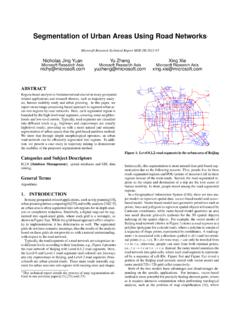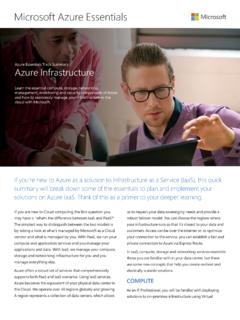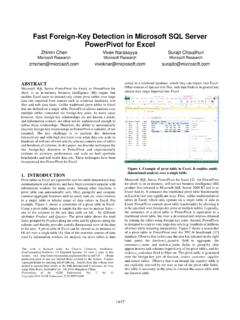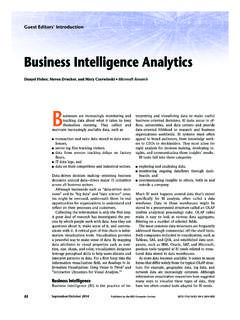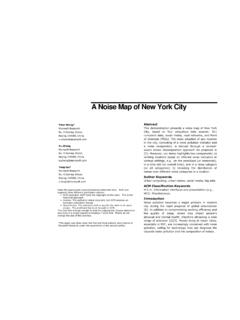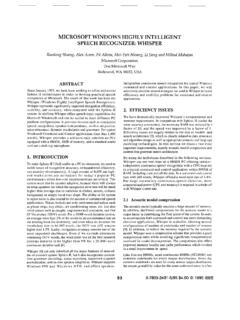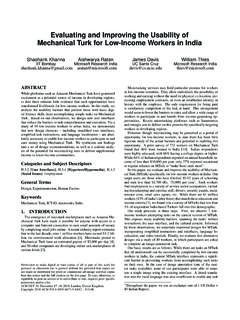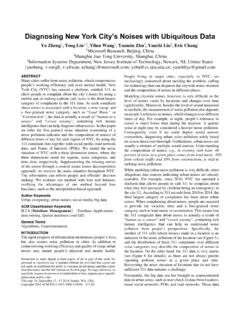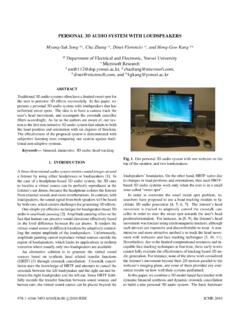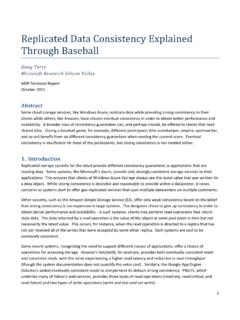Transcription of An Introduction to Using Python with Microsoft Azure
1 An Introduction to Using Python with Microsoft Azure If you build technical and scientific applications, you're probably familiar with Python . What you might not know is that there are now tools available that make it easy for you to put your Python applications on Microsoft Azure , Microsoft 's cloud computing platform. Microsoft Azure offers a comprehensive set of services that enable you to quickly build, deploy and manage applications across a global network of Microsoft -managed data centers. Some of the services that Microsoft Azure offers include blob storage, databases, and messaging mechanisms such as queues.
2 All Microsoft Azure services are available by Using Python . Here are some types of activities that you can perform by Using Python and Microsoft Azure : Remote debugging on Windows, Linux, and Mac OS. Cluster debugging. Use Python in-line with webpages that you serve. Create IPython Notebooks. Use the Message Passing Library (MPI) for High Performance Computing (HPC). This article introduces you to two Python development tools. One is the IPython Notebook, which can be deployed to Linux and Windows virtual machines (VM) on Microsoft Azure . The other is Python Tools for Visual Studio (PTVS), which is for Windows users.
3 After familiarizing you with the tools, the article discusses the following topics. Tools for developing Python applications on Microsoft Azure Deploying an IPython Notebook to Microsoft Azure Using Python to create VMs Using Python to create an application Note: To use Python with Microsoft Azure , make sure you've downloaded and installed the Python Azure SDK. You also need to have a Microsoft Azure account. For more information about Using Python with Microsoft Azure , go to the Python Developer Center. Tools for Developing Python Applications on Microsoft Azure This section gives you an overview of the IPython Notebooks and PTVS development tools.
4 Using IPython Notebooks The IPython project provides a collection of tools for scientific computing that include interactive shells, high-performance and easy to use parallel libraries, and a web-based development environment called the IPython Notebook. The notebook provides a working environment for interactive computing that combines code execution with the creation of a live computational document. These notebook files can contain text, mathematical formulas, input code, results, graphics, videos and any other kind of media that a modern web browser is capable of displaying. An Introduction to Using Python with Microsoft Azure 2 The following screen shot shows an IPython Notebook that, in combination with the SciPy and matplotlib packages, analyzes the structure of a sound recording.
5 Figure 1 Using PTVS If you're a Windows user you can take advantage of PTVS. This is a free download and you don't have to buy Microsoft Visual Studio. Instead, you can use PTVS combined with the integrated/isolated Visual Studio shell, which is also free. PTVS has many features. It supports CPython, IronPython, editing, browsing, IntelliSense (auto-completion), mixed Python /C++ debugging, remote Linux/MacOS debugging, profiling, HPC clusters, multiple REPL s, IPython, and Django. Note: IronPython is an open-source implementation of the Python programming language which is tightly integrated with the.
6 NET Framework. IronPython can use the .NET Framework and Python libraries, and other .NET languages can use Python code just as easily. IPython is a different open source project. IPython provides a rich architecture for interactive computing with interactive shells, and a An Introduction to Using Python with Microsoft Azure 3 browser-based notebook with support for code, text, mathematical expressions, inline plots and other rich media. For Windows machines, PTVS provides a number of facilities to debug applications launched from within Visual Studio, as well as the ability to attach to existing Python processes on both local and remote machines.
7 If your application runs on a different operating system, such as Linux or OS X, or if you do not have permissions to install or run MSVSMon on a Windows machine, PTVS has an alternative remote debugging option that does not require any separate processes, and runs on any OS capable of running Python itself. For more information, see Cross-platform Remote Debugging on the Python Tools for Visual Studio website. Installing PTVS If you don't have Visual Studio, go to the CodePlex Python for Visual Studio page and download You then need to download some version of Python . You can do this from the Python site.
8 If you have Visual Studio 2010 or later, go to the CodePlex Python for Visual Studio page and download the appropriate version of PTVS. Note: with the release of Visual Studio 2013, the integrated/isolated Visual Studio Shell and PTVS are integrated in a single installer. You can download it at Python Tools for Visual Studio. Select PTVS VS Once you've installed everything, check to see that the tool is working correctly. Start Visual Studio or the integrated Visual Studio shell. Select the File menu and then select New Project. The following screen shot shows an example of what you should see, depending on what else you have installed.
9 An Introduction to Using Python with Microsoft Azure 4 Figure 2 Once you click OK, you should see the development environment. To open an interactive window, select the Tools menu, select Python Tools, and then select the Interactive menu item. In the interactive window, first enter import sys and then enter The following screen shot shows an example of what you should see. Figure 3 An Introduction to Using Python with Microsoft Azure 5 Figure 3 shows an example of Visual Studio IntelliSense. IntelliSense is an auto-completion feature that shows you the possible ways to complete a statement. IntelliSense helps you to develop your Python cloud applications quickly and to run those applications either from the desktop or by deploying them to the cloud.
10 IntelliSense provides three types of help. Completion, which displays a list of words that are appropriate to the context. Signatures, which appears when you are writing a function call. It includes documentation and any available parameter information. Quick info, which is a helpful tip that appears when you place your mouse over an identifier. It can show you potential values or types, any available documentation, return types and definition locations. Deploying an IPython Notebook to Microsoft Azure In order to deploy an IPython Notebook to Microsoft Azure , you must first create a VM. It can be either a Windows VM or a Linux VM.