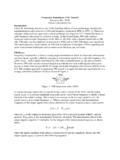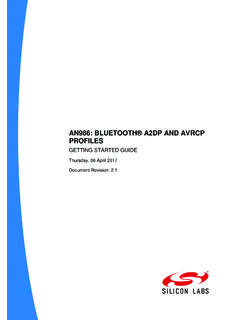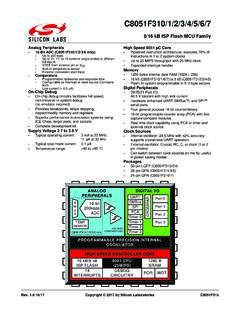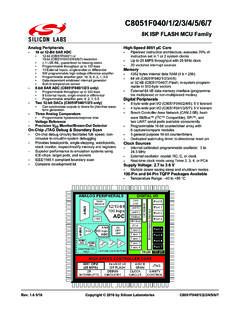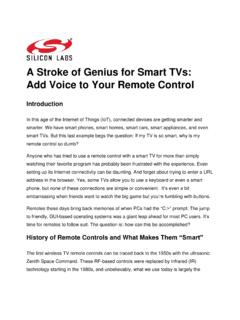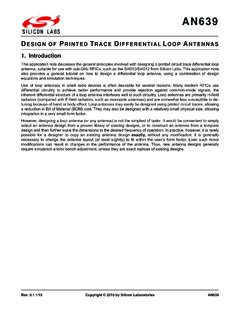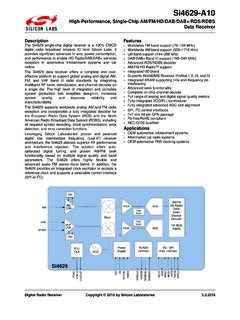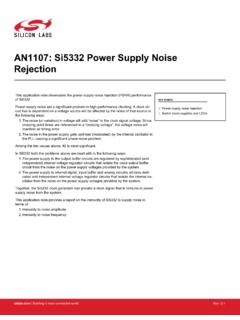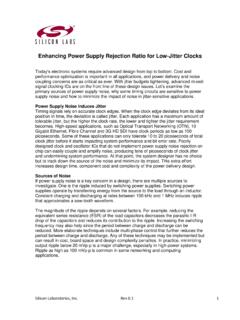Transcription of AN0822: Simplicity Studio™ User's Guide - silabs.com
1 AN0822: Simplicity studio User's GuideSimplicity studio greatly reduces development time and complex-ity with Silicon Labs' EFM32, EFM8, and 8051 MCUs, wirelessMCUs, and Zigbee studio can create wireless applications and provides hardware configuration,network analysis, real-time energy debugging, a high-powered IDE, and links to helpfulresources, all in one and install Simplicity studio from: POINTS Simplicity studio makes the developmentprocess easier, faster, and more efficient. The IDE and integrated tools help optimizedesigns. Getting started with development is quickand easy with Demos and SoftwareExamples. Quickly find help and design | Building a more connected 1. Relevant Resources Simplicity IDE Guide In the Simplicity studio IDE, select [Help]>[Help Contents] to display this Guide as well as any installed docu-mentation.
2 AN0821: Simplicity studio C8051F85x Walkthrough This document provides a step-by-step walkthrough for using the SimplicityConfigurator and Simplicity IDE tools with the C8051F85x family. AN0823: Simplicity Configurator user s Guide In addition to the documentation within the tool itself, this document provides a dis-cussion of the Simplicity Configurator tool. Each MCU based product line has a quick start Guide or other getting started type document. Reference 12. Where to Next? for thedocument list. In addition, the "Fundamental" series of documents covers topics that project managers, application designers, anddevelopers should understand before beginning to work on an embedded networking solution using Silicon Labs chips, networkingstacks such as EmberZNet PRO or Silicon Labs Bluetooth , and associated development tools.
3 The documents can be used as astarting place for anyone needing an introduction to developing wireless networking applications, or who is new to the Silicon Labsdevelopment environment. The documents can be found under the "Fundamentals" documentation category in Simplicity studio orby searching for 'UG103' on The document numbers are all in the range (for example : Wire-less Networking Application Development Fundamentals). Energy Profiler UG343: Multi-Node Energy Profiler user s Guide - This document explans how to use the Energy Profiler to measurethe power consumption of applications on one or more devices at the same time and how to use code correlation to figure out whichsections of a program are consuming the most energy. Silicon Labs Videos See the Simplicity studio tools in action!
4 Access these videos from the Silicon Labs website ( ). Lizard Labs More information on specific tools included in Simplicity studio and their usage can be found at : Simplicity studio User's GuideRelevant | Building a more connected | 22. OverviewSimplicity studio is a launching pad for everything needed to evaluate, configure, and develop with EFM32, EFM8, and 8051 MCUs,Wireless Geckos and MCUs, Zigbee SoCs, and Wireless Modules. The software gathers all of these tools into four categories: GettingStarted, Documentation, Compatible Tools, and contents of these sections are contextualized for the selected device or kit so that only the relevant information and tools Part SelectionSelecting a device will change the available tiles and the behavior of each tile in the launcher.
5 The device can be selected by connect-ing a kit or board or by adding a part to the [My Products] window. Examples and documentation can also be found by searching forthe device or Searching for PartsTo automatically detect the appropriate device, connect the board to the PC. Simplicity studio is notified a new device is present, and ifit is a supported device, it will be added to the [Debug Adapters] window. Selecting the device from the list will update all of the optionsin the [ Getting Started], [Documentation], [Compatible Tools], and [Resources] tabs of the : Simplicity studio User's | Building a more connected | 3To view the available collateral without connecting a board, click the [Enter product name] box on the [My Products] tab, then starttyping a product name and when the desired product appears in the drop down list click it.
6 Any part of the product name or part numbercan be entered. Examples of what can be typed to start the drop down list are: EFM8, EFM32, EFR32, WSTK, STK, Blue, Adding to My ProductsClicking on a product from the drop down list will create an entry in the Custom Solution folder in the [ My Products] area. The entrywill automatically be highlighted and the relevant Demos, Software Examples and SDK Documentation will appear on the [GettingStarted] tab in the main Launcher My Products ContentAN0822: Simplicity studio User's | Building a more connected | 4 Various controls are available for the [My Products] tab to add [Folders] or [Products] and to remove a [Single Product] or [All Prod-ucts] from the My Products Getting StartedThe [Getting Started] section provides demos, software examples, and application notes.
7 The demos are pre-compiled examples foruse with a Starter or Development Kit and they also allow the analysis tools such as the Energy Profiler and Network Analyzer to beused. These resources enable fast and easy development with supported Silicon Labs : Simplicity studio User's | Building a more connected | DocumentationThe [Documentation] section provides links to device and kit documentation. In addition, this section links to the available softwaredocumentation for the selected device. The documentation categories can be expanded or collapsed to change the scope of the pre-sented Documentation TabIn addition the categories of documents to be presented can be customized by clicking checkmark icon to further refine the scope of thepresented Documentation PreferencesAN0822: Simplicity studio User's | Building a more connected | Compatible ToolsThe [Compatible Tools] section of Simplicity studio provides software to develop code, configure or download code to a device, anddebug the code on hardware.
8 There are also tools to measure energy consumption in real-time, estimate a battery life, download democode to a device, analyze a network of wireless devices, and configure wireless default IDE selection is the Simplicity IDE, which is an Eclipse-based IDE provided with Simplicity studio . To change the IDE pref-erences and use another IDE, click the [Settings] button and select [ Simplicity studio ]>[Preferred IDE]. All IDEs detected on the sys-tem will be available as ResourcesThe [Resources] section provides links to useful resources, like the Silicon Labs Community or Technical : Simplicity studio User's | Building a more connected | 73. Simplicity IDEThe Simplicity IDE is an Eclipse-based Integrated Development Environment (IDE) enabling code editing, downloading, and debuggingfor Wireless (including EM35xx), Wireless Geckos, Wireless Modules, EFM32, EFM8, and 8051 Simplicity IDEL aunch the Simplicity IDE from the Simplicity studio launcher by clicking on the [ Simplicity IDE] perspective, clicking the [SoftwareExamples] links, clicking the [New Project] button, or using the [Import Project] button in the [Application Notes]>[View All] ProjectsA Simplicity IDE project contains files, build options, and project settings.
9 Projects generally exist as a directory containing sub-directo-ries and files. The project structure seen in the IDE in the [Project Explorer] view is replicated physically on the disk. However, aproject may also contain linked files or directories which are just pointers to files or folders outside of the project : Simplicity studio User's GuideSimplicity | Building a more connected | Importing a ProjectTo import a project from Keil Vision4, IAR Embedded Workbench, or the 8-bit Silicon Labs IDE into Simplicity to [File]>[Import]. [ Simplicity studio ]>[MCU Project]. the steps in the wizard to finish importing the SDK is a collection of header files and examples for the device families. The header files define registers and enumerations foreach bitfield within Exporting a ProjectTo share a Simplicity IDE to [File]>[Export].
10 [ Simplicity studio ]>[MCU Projects to Files]. the steps in the wizard to finish exporting the will enable Simplicity studio to re-import the project at another : Simplicity studio User's GuideSimplicity | Building a more connected | Creating a New ProjectThere are four project types in Simplicity studio : Empty C Program Example This type of project is based on a pre-existing example. Library A Library project enables the creation of a library, which can then be used as part of another project. Simplicity Configurator Program This type of project enables pin, clock, and peripheral configuration of supported devices. This op-tion may not be present if it has not been create a new project in Simplicity the [Getting Started]>[New Project] button from the the desired [Kit], [Part], and [SDK] from the drop-down menus and click [Next].