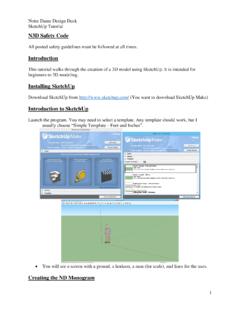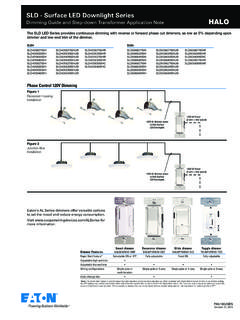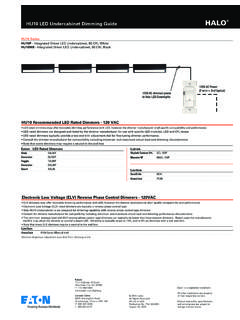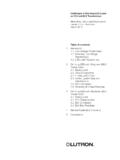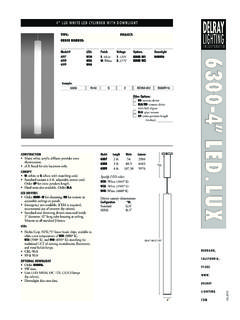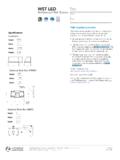Transcription of Arduino Tutorial I - Notre Dame Design Deck
1 Arduino Tutorial I Updated: 1/12/2013 Notre Dame Design Deck 1 Introduction: As a reminder, all posted safety guidelines must be followed at all times. The current safety code is posted around N3D an available at In this Tutorial you will be introduced to the Arduino Uno and the programming language associated with it. The major goals of this Tutorial are to introduce you to the IDE and write two programs to illustrate important functions in the Arduino language. This first program will introduce digital reading and writing. You will then write a second program which will dim an LED based on the state of a potentiometer. The analog value read from the potentiometer will also be displayed in a serial communication created between your computer and the microcontroller.
2 This second program will illustrate analog read/write and serial communication. Download Arduino IDE and Getting Started: 1. Go to and download (save file) the appropriate developer for your computer. Figure 1: Screenshot of download website. 2. Go to the getting started guides at this link and follow the instructions to download and configure the IDE for your computer. Make sure to run the example provided called blink to make sure that you have configured everything correctly. Arduino Tutorial I Updated: 1/12/2013 Notre Dame Design Deck 2 First Program: Now you are going to write your first program which will blink an LED on pin 5 when pin 2 reads 5 volts and will not blink when it read 0 volts.
3 This illustrates the basics of digital read, write and setting a pin. Figure 2 is a screenshot of the code and then a description of each line. Figure 2: Code for first program 1. Create a new sketch by clicking on File->New. This should cause a new window with a new sketch to pop up. 2. Declare a new integer variable by typing int ledPin = 5; . This line declares a new variable ledPin of integer type equal to 5. The semicolon at the end of the statement is important you must end most lines not including conditional statements with Arduino Tutorial I Updated: 1/12/2013 Notre Dame Design Deck 3 semicolons. Otherwise the code will not compile. After this you should declare a pin number for the switch( int switchPin= 2; ), and declare a variable to store the value read from pin 2 into ( int switchState; ).
4 3. Now declare a new function called setup (). This is done by adding in a new line void setup() { . This line declares the function setup which is a void function meaning it does not return a value. The setup function is important to any Arduino code it is an initialization function built into the available libraries. The open squiggly bracket declares the beginning of the code inside the setup function. End the setup function with a closed squiggly bracket } . 4. Inside the squiggly bracket, type pinMode(ledPin, OUTPUT); . This function declares the pin numbered at the value ledPin to an output pin. (Remember to include the semicolon). 5. After the closed squiggly bracket on a new line start a 1oop function.
5 This should be written like this void loop() { . The loop function is essentially an infinite while loop which the uno executes continuously. End the loop function with a closed squiggly bracket } . 6. Inside the brackets write a new line, switchState=digitalRead( switchPin ); . This has read the state of pin numbered by the variable passed in the argument(whether it is LOW or HIGH) into the switchState variable. 7. Next is a conditional if statement written as if(switchState==HIGH){ . This evaluates true if the switchState value is HIGH and will execute any code inside the if s squiggly brackets. Be sure to close the if statement with squiggly brackets 8. On the next line write digitalWrite( ledPin , HIGH ).}
6 This line sets the digital pin at ledPin to high state. 9. Then on a new line inside the if statement, delay(1000); . This delays the operation of the microcontroller by 1 second or 1000 milliseconds. 10. Still inside the if function write digitalWrite( ledPin , LOW ); . This line sets the digital pin at ledPin to low. 11. Then on a new line inside the loop function, delay(1000); . This delays the operation of the microcontroller again. 12. You have finished writing your first program. Now it is time to build the circuit before uploading the code to the uno. Build the Circuit: Arduino Tutorial I Updated: 1/12/2013 Notre Dame Design Deck 4 The circuit we are building will include an LED and a current limiting resistor ( kOhm color code orange, orange, red) tied to 5 volts and pin 5.
7 It also contains a 10kOhm potentiometer where the center tap is connected to pin 2 and the end taps are respectively connected to 5 volts and ground. When pin 5 goes low the voltage across the LED and resistor will be about 5 volts allowing current to flow and the LED to light. When pin 5 goes high the voltage across the LED and resistor will be about 0 volts causing no current to flow. The resistor is important as the current through a diode is related to the exponential of the voltage across the diode. If we biased the LED by 5 volts alone then it would cause extremely large current to flow and possibly destroy the Uno as well as the diode. It is important to consider when connecting circuits to the Uno how much current is being sourced or sunk.
8 Figure 3 is a basic circuit diagram of what is being built. Figure 3: Circuit Diagram for First Circuit Things to note when building this circuit. 1. The longer lead on the LED is usually the anode on the side the higher voltage is placed. The polarity of the diode can also be determined by which side has a flattened edge this is the cathode and should be oriented towards the lower voltage side of the component. 2. One can get 5 volts from the Arduino board in the appropriately labeled pin. 3. It may be easiest to build this circuit by using a wire to connect 5 volts to your bread board and then another wire to connect pin 5 to a different portion of your bread board.
9 Ask an instructor to look at your circuit to confirm it is configured correctly. Then upload the sketch to your Uno and see if the circuit and program work as intended. Arduino Tutorial I Updated: 1/12/2013 Notre Dame Design Deck 5 dimming Circuit Program: In this second program and circuit you will change the brightness of an LED by reading the voltage at an input pin. When the input pin (analog input pin 0) is close to 5 volts the LED will be at its dimmest, while when close to 0 volts the LED will be at its brightest. You will also write the analog value being used to perform an analog write to a serial port communication port between the Uno and your computer.
10 One way to accomplish this is with the pseudocode as shown in Figure 4. Figure 4: Psuedocode for dimming Circuit Program Here is a description of the new functions used in implementing this pseudocode. For more thorough descriptions of these functions and all Arduino functions consult this link . void (baud rate): Sets the data rate between the Uno and what it is communicating with. Arduino Tutorial I Updated: 1/12/2013 Notre Dame Design Deck 6 void (value): Prints string or value passed as an argument to serial comm. void (value): Prints string or value passed as an argument to serial comm. Followed by a new line. integer analogRead(pin number):Returns an integer value from 0 to 1023 based on the voltage from 0 to 5 from the pin number provided.