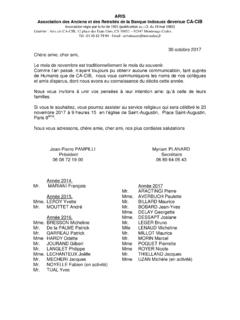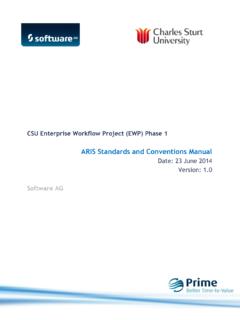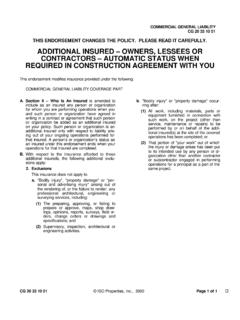Transcription of ARIS Grid & Raster Editor for ArcMap 10
1 ARIS Grid & Raster Editor for ArcMap 10 User's Manual ARIS 14 February 2018 ARIS Grid & Raster Editor for ArcMap 10 - User's Manual ARIS 2 Table of contents1. Introduction ..4 2. Requirements ..5 Install ..5 Single User and Floating License Client setup ..5 Floating License Manager 3. Single User License ..7 Trial license ..7 Update license ..8 Invalid license ..8 Floating License ..8 Start License Using a Floating Update license ..10 4. Using the ARIS Grid & Raster Editor ..12 Start editing ..12 Editing a Raster ..15 Edit with pen size ..17 Edit within selected area ..17 Replace Stop editing ..19 The Grid & Raster Editor Known issues and hints ..21 5. Raster formats and Supported Raster formats ..24 Raster formats with experimental support.
2 24 Unsupported Raster formats ..24 Supported renderers ..25 Renderers with experimental support ..25 6. Examples ..26 Examples included in setup ..26 Unsigned Integer GRID ..27 Signed Integer FGDBR ..28 Floating point TIFF ..29 Multi-band RGB IMG ..30 Edit with 7. Version Version ..34 Version ..34 Version ..35 Version ..35 Version ..35 Version ..36 Version ..36 Version ..37 Version ..37 ARIS Grid & Raster Editor for ArcMap 10 - User's Manual ARIS 3 Appendix A. License Agreement ..38 ARIS Grid & Raster Editor for ArcMap 10 - User's Manual ARIS 4 1. Introduction The ARIS Grid & Raster Editor for ArcMap is designed to edit Raster datasets easily in ArcMap , without the need of Spatial Analyst. One can, for instance, change the value of a single cell, or change the value of more cells by sketching in the map.
3 One possible use of the ARIS Grid & Raster Editor is to correct errors in an existing Raster . For example, when a Raster is generated from satellite or photo imagery, automatic classification can cause misclassified cells through problems with reflection or atmospheric conditions. With the ARIS Grid & Raster Editor these cell values can simply be modified. The ARIS Grid & Raster Editor can also be used as a sketch tool. The Grid & Raster Editor can be used to interactively design plans, which can be processed and evaluated with Spatial Analyst tools immediately. At version the tool is renamed from ARIS GRID Editor (only able to edit ESRI GRID) to ARIS GRID & Raster Editor (being able to edit various Raster formats). At this moment the below versions are available (check website): ARIS GRID Editor version supports only ESRI GRID and is the release for ArcMap , ARIS GRID Editor version supports only ESRI GRID and can be used with ArcMap , , , ARIS Grid & Raster Editor version supports various editable single- and multi-band Raster formats (including ESRI GRID).
4 This version can be used with ArcMap , , , , , and This manual only describes the latest ARIS Grid & Raster Editor for ArcMap 10 version. For other ArcGIS versions check the Grid & Raster Editor website: ARIS Grid & Raster Editor for ArcMap 10 - User's Manual ARIS 5 2. Installation Requirements Required is one of the following ArcGIS , , , , , , , , , , or licenses: ArcView / ArcGIS Desktop Basic ArcEditor / ArcGIS Desktop Advanced ArcInfo / ArcGIS Desktop Enterprise ArcGIS is not required for the "License Manager only" setup. Additional extensions like Spatial Analyst are not required. For other ArcGIS versions check the Grid & Raster Editor website: Install Single User and Floating License Client setup Installation of the ARIS Grid & Raster Editor for ArcMap is accomplished by the following steps: 1.
5 The automatic setup of your choice needs to be executed by the administrator: Single User License: ARISGridRasterEditorSetup<version>.exe (Trial License included) Floating License: ARISGridRasterEditorSetupFL<version>.exe (License Manager included). If not (yet) available for download, please send a request to 2. In ArcMap 10, from the Customize menu choose Toolbars and make sure there is a checkmark next to ARIS Grid & Raster Editor to make the toolbar visible. ARIS Grid & Raster Editor for ArcMap 10 - User's Manual ARIS 6 Floating License Manager setup If one of the PC's with ArcGIS is serving as floating license manager no further installation is needed (jump to Register Floating License paragraph). Having a Floating License it is also possible to do a License Manager only setup to avoid the requirement for ArcGIS on the License Manager Server: License Manager: ARISGridRasterEditorSetupLM<version>.
6 Exe. If not (yet) available for download, please send a request to ARIS Grid & Raster Editor for ArcMap 10 - User's Manual ARIS 7 3. Registration ARIS Grid & Raster Editor has two license types: Single User License. One license is valid for one computer only; Floating License. A floating license is handled by a central server and allows a maximum number of users to simultaneously use the executable. Single User License Trial license The distributed version of the ARIS Grid & Raster Editor is a full functional version with a trial license. This means it can be used for evaluation purposes for 5 days. During this period the number of edit actions within one ArcGIS session is limited to 5. After this period, the Grid & Raster Editor will be locked until a valid license key is entered. While in trial mode, each time you start editing a Raster and each time you change the drawing tool, a reminder message will be shown.
7 Pressing the Register button will present you with the following dialog, where you must enter your name and the registration key (If you want to use Grid & Raster Editor in trial mode, wait till the OK button comes available and press OK). Register If you do not yet have a registration key press the Buy Now! button. This will take you to our online store, where you can order this product. Note that you will need the hardware fingerprint of the computer where you want to install the tool, shown in the dialog above. After you complete your purchase, a personal registration key will be sent to you by email. Please store this key in a safe place. Once you have entered a valid registration key, press OK. This key will be stored on your pc. The reminder message will not be shown again. ARIS Grid & Raster Editor for ArcMap 10 - User's Manual ARIS 8 Note: To store your license persistent between sessions it may be necessary to run the registration as administrator.
8 Having administrator privileges may not be sufficient. Update license When your license is not valid anymore through changes on your PC or if you want to move your license to a new PC, you can obtain a new license (fair use policy) after you unregister the license. Please contact us at for assistance with the unregister process. Send an e-mail to with: ARIS product name and version Original hardware fingerprint (active license, if available) Registration name (active license) License key (active license) Confirmation code (from unregister, contact us for instruction) New hardware fingerprint (from register) If you are entitled to receive a new license key, a new key will be sent to you by e-mail as soon as possible (same day, but might also take some days as this is not an automated process).
9 Invalid license When major changes to your hardware have caused the license to become invalid, you can obtain a new valid license if you provide the necessary information (fair use policy). To verify that hardware changes are the cause of the invalid license, you need to send a Hardware Change Log file with the request for a new license. To get this Hardware Change Log contact us at for assistance. Send an e-mail to with: ARIS product name Original hardware fingerprint (from license information sent by email) Registration name (from license information sent by email) License key (from license information sent by email) AHCL file (from AHCL, , contact us for instruction) New hardware fingerprint (from Register/Enter Key) Floating License Register A floating license is handled by a central server and allows a maximum number of users to simultaneously use the tool.
10 This paragraph describes how to register and start the central server license manager. The floating license executable has no evaluation period. After the floating license executable is installed the Floating License must be registered first. Entering the following command in a DOS-box does this: cd "\Program Files (x86)\ARIS\GridRasterEditor" SERVER REGISTER ARIS Grid & Raster Editor for ArcMap 10 - User's Manual ARIS 9 The "Enter key" dialog-box appears: Remember the hardware fingerprint and send it back to ARIS (mail to In return you will receive a name and key to register. You can enter these in the "Enter Key" dialog. A message box should confirm your registration: Once you have entered a valid registration key, press OK. This key will be stored on your PC. It may be necessary to register explicitly as administrator to let the license key be persistent between sessions (administrator privileges might not be sufficient).)