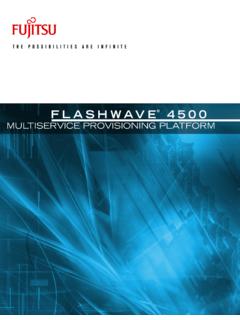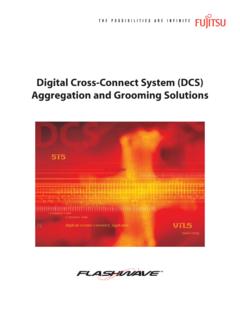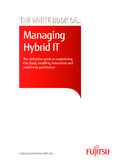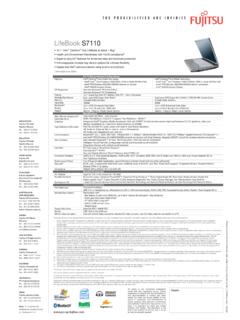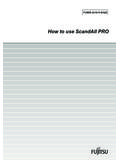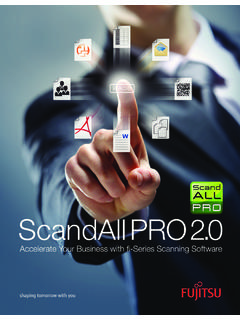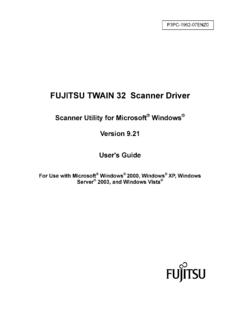Transcription of ARM Tool Chain Setup for the Fujitsu MB86R01 “Jade” Board
1 ARM Tool Chain Setup for the Fujitsu MB86R01 jade BoardUser ManualIntroductionThis User Manual details setting up the ARM tool Chain for the Fujitsu MB86R01 tool Chain tested at FMA was based on RVDS and Multi-ICE The host PC was running Windows XP with SP2. The description is specific to uITRON BSP only, using the MB86R01EB01-CORE and MB86R01EB01-OPT boards, hereafter referred to as the MB86R01 Tool Chain Setup -1 Fujitsu Microelectronics America, : (Initial Release)Last Updated: October 5, 2009 Document # GDC-UM-21373-10/2009 Copyright 2009 Fujitsu Microelectronics America, Inc. All rights reserved. This file is protected by Federal Copyright Law, with all rights reserved. No part of this file may be reproduced, stored in a retrieval system, translated, transcribed, or transmitted, in any form, or by any means manual, electric, electronic, mechanical, electro-magnetic, chemical, optical, or otherwise, without prior explicit written permission from Fujitsu Microelectronics document contains proprietary information, and except with written permission of Fujitsu Microelectronics America, such information shall not be published, or disclosed to others, or used for any purpose, and the document shall not be duplicated in whole or in information contained herein may be preliminary and is subject to Manual Fujitsu Microelectronics America, Multi-ICE Installation and Setup .
2 1 ARM RVDS 1 Building the BSP .. 2 Using RVD (Real View Debugger) .. 2 Notes .. 3 Revision History .. 4 ARM Tool Chain Setup1 Fujitsu Microelectronics America, Multi-ICE Installation and SetupThis is the first step in the tool Chain Setup . Make sure that you install this software, as well as RVDS, in the C:/ARM/ directory. Otherwise, Cygwin may give errors while making the Follow ARM s Setup manual for connecting Multi-ICE with the host PC and the MB86R01 Board . The PC can be connected to the Multi-ICE unit through a USB or Ethernet connection. The MB86R01 Board is connected to Multi-ICE using the adapter Board and cable provided by ARM. 2. Turn on the Multi-ICE unit after powering-up the MB86R01 Board . As mentioned in the ARM manual, the Multi-ICE-to- MB86R01 connection is stable once the blinking lights on the front of the ICE box (where the cable from the ICE adapter Board plugs in) becomes solid. Then it is time to start the Multi-ICE software on the host Once the software installation is complete, start the Multi-ICE software from Start Programs ARM Real View Multi-ICE RealView ICE Configuration.
3 Do a [File] [Open] and choose the file. 4. The software will show the USB or Ethernet connection to the Multi-ICE box. Select the respective connection and click Connect. 5. The software will detect the ARM926 in MB86R01 . Click Auto Configure Scan Chain . Multi-ICE will do the configuration by itself. Just save the current configuration using File host PC is now connected to the MB86R01 Board using Multi-ICE. To establish subsequent connections, just open the RVDS InstallationThe second step is the installation of ARM s Real View Development Suite. The process is self-guiding; however, before actually debugging on the Real View Debugger, the license server and client need to be set up. This is assuming that the ARM software uses a floating License server: The files need to be copied from the RVDS CD into C:/FLEXlm directory of the server, which can also be the same PC running the ARM tools. Configure the license server according to ARM Modifying the license file: In the case of a floating license, a license file was generated from ARM s web site.
4 The file will be modified based on the client server s IP address and then will need to be placed in a directory specified in the FLEXlm tool mentioned in Once the license Setup is complete, start the Real View Debugger (RVD) from Start Programs ARM Real View Development Suite Real View Debugger using [Target] [Connect to Target], choose the appropriate target by expanding RealView ICE and then connect to it. The ARM tool Chain is now ready to debug or flash any uITRON image for the MB86R01 Board . The process of building the BSP is described : In order to be able to flash the MB86R01 Board , the following two patches need to be applied to The patches have to be applied in this order:Patch 1: 2: Manual Fujitsu Microelectronics America, the BSP1. Installing Cygwin: This free software can be downloaded from the Internet. The installation procedure is quite Building the BSP: Copy the BSP ( MB86R01 directory) into Cygwin s home, which will be the Windows XP user s home directory.
5 Start Cygwin and do a cd to go to the BSP directory. From there, the following commands can be used to build the ram APP=test (generates RAM image)make rom APP=test (generates ROM image)If no error is generated, the first command will create a .axf file and the second will create a .bin file. The axf file can be used to debug from within RVD, by loading directly into the DDR2 memory connected to the MB86R01 . The bin file is loaded onto the on- Board flash and the program is executed automatically from there once the Board powers that test is a sample program located in the ../ MB86R01 /sample/test directory. The sample directory has other programs as well, such as demo. To build a demo, just replace test by demo in the above RVD (Real View Debugger)1. Loading an Image into RAM Power on the MB86R01 Board . Power on ICE. Start Multi-ICE and connect to the MB86R01 Board as described in (2). Start RealView Debugger (Start ARM RealView Development RealView ) Select Target ([Target] [connect to Target] RealView-ICE (double click) ARM926EJ-S_0 "connect" Initialize DDR2 ([Tools] [Include Commands from File] Select " ").)
6 Note: is located ../ MB86R01 Select execute file ([Target] [Load ] ). Note: is located in ../ MB86R01 / Run ([Debug] [Run]) Stop ([Debug] [Stop Execution])2. Loading an Image into ROM/Flash Start the RealView Debugger, and then do "connect" the target ( MB86R01 ). Initialize DDR2 ([Tools] [Include Commands from File] Select " "). Note: is located ../ MB86R01 Run ' ' to enable Semihosting Function. ([Tools] [Include Commands from File].., File Dialog will be shown. Select ' ' file.) File Dialog will be shown. Select a flash downloader program. a) ' ' is for little-endian target. (default) b) ' ' is for big-endian target. Prompt Window will be shown. Input your binary file ( ) to download in full-path. In Windows, drag and drop your binary file to the prompt window, and then erase the start of the string "file:///". Run the flash downloader program.[Debug] [Run]The StdIO Window will be shown.
7 Select a target Flash device. The download will Tool Chain Setup3 Fujitsu Microelectronics America, The download can take a few minutes. If any error happens on the Flash device while downloading, the program is stalled. If nothing occurs for several minutes, try again. Sometimes the Flash downloader will not work if MMU is enabled before download. In this case, turn MMU off before running the ' ' procedure. [Views] [Registers] [CP15] Double click the 'Control' string. Turn 'M', 'W', 'C' and 'I' buttons off. (As a result, indicate that small character 'm', 'w', 'c' and 'i.') Fujitsu MICROELECTRONICS AMERICA, Headquarters1250 East Arques Avenue, M/S 333, Sunnyvale, California 94085-5401 Tel: (800) 866-8608 Fax: (408) 737-5999E-mail: Web Site: 2009 Fujitsu Microelectronics America, Inc. All rights company and product names are trademarks or registered trademarks of their respective owners. Printed in GDC-UM-21373-10/20098 Revision HistoryDate RevisionUpdatesOctober 5, Releas