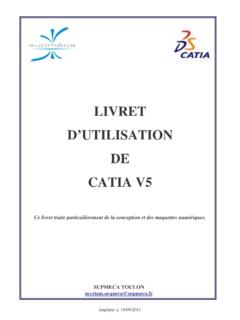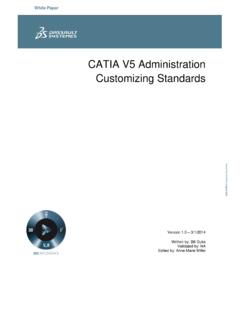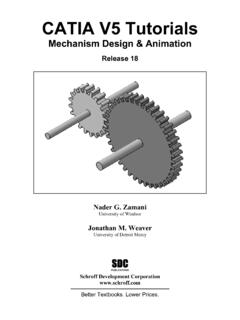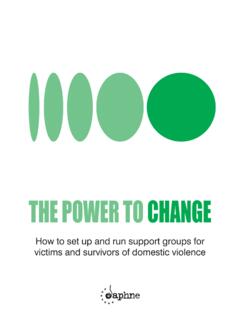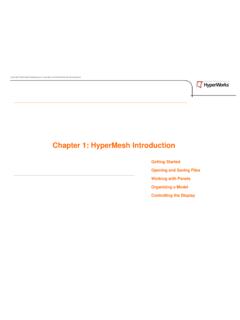Transcription of Assembly Design - Engineering
1 Assembly DesignNATIONAL INSTITUTE FOR AVIATION RESEARCHW ichita State UniversityRevision 2005. All rights of this material may be reproduced, used or disclosed, in part or in whole, without the expressed written permission of:National Institute for Aviation ResearchWichita State UniversityWichita, KSCopyright 2005. All rights Assembly DesignCATIA V5R14 Table of Contents, Page i Wichita State UniversityTABLE OF ..2 PullDownMenus ..3 Edit ..7 Analyze ..8 AssemblyDesignWorkbench ..9 AssemblyDesign ..11 InsertingDocuments ..11 ReplacingandCreatingNewParts ..17 ReorderingandNumberingthetree ..33 CoincidenceConstraint ..34 ContactConstraint ..37 Snap ..42 DefiningaMultiInstantiation ..43 SmartMove ..45 Modifyingaparttocreateanewpartwhileinana ssembly ..48 FastMultiInstantiation ..50 FixConstraint ..51 OffsetConstraint ..52 CopyingandPastingwithconstraints ..55 AngleConstraint.
2 56 Explode ..60 AdvancedConstraintOptions ..63 FixTogetherConstraint ..64 QuickConstraint ..65 ChangingaConstraint ..80 Activating/Deactivatingconstraints ..82 InsertingwithConstraints ..87 ExternalReferences ..90 AssemblyFeatures ..96 Hole ..108 Symmetry ..110 Flexible/Rigid .. Assembly DesignCATIA V5R14 Table of Contents, Page ii Wichita State UniversityAnalysis ..122 ConstraintsAnalysis ..122 Degree(s)ofFreedomAnalysis ..124 Dependencies ..125 MechanicalStructure ..128 Component ..131 Modify ..136 Scenes ..142 SearchandSelectionSets ..149 catia Assembly DesignCATIA V5R14 Table of Contents, Page iii Wichita State UniversityDMU Space Analysis ..162 Analyze ..163 DMUS paceAnalysisWorkbench ..166 MeasureBetween ..167 MeasureItem ..176 MeasuringanArcUsing3 Points ..179 MeasureInertia ..181 ClashAnalysis ..184 Sectioning ..188 Distance ..200 Compare ..2043D Annotated Annotated.
3 217 CapturingPictures ..221 UsingthePhotoAlbum ..226 catia Assembly DesignCATIA V5R14 Table of Contents, Page iv Wichita State UniversityDMU Navigator ..233 View ..235 DMUN avigatorWorkbench ..236 DMUN avigator ..237 Publish ..237 Hyperlinks ..240 Current Selection ..243 Reviews ..246 Presentations ..249 SimulationPlayer ..253 Flying ..256 Viewpoints ..260 TranslationorRotation ..268 Snap ..270 Reset #1 ..275 Problem#2 ..276 Problem#3 ..277 Problem#4 ..278 Problem#5 ..280 Problem#6 ..284 Problem#7 ..285 Problem#8 ..287 AppendixA ..289 General-Display-Navigation ..289 General-Display-Performances ..290 General-ParametersandMeasure-MeasureTool s ..291 Infrastructure - Product Structure - Product ..293 MechanicalDesign-AssemblyDesign-Constrai nts ..295 MechanicalDesign-AssemblyDesign-DMUS ectioning ..296 DigitalMockup-General ..299 DigitalMockup-DMUS paceAnalysis-DMUD istance.
4 300 AppendixB ..301 SaveManagement ..301 catia Assembly DesignCATIA V5R14 Assembly Design - Inserting documents, Page 11 Wichita State UniversityAssembly DesignThe first section of this manual will involve inserting, creating, and replacing documentsand other components in the Assembly Design . Those documents can be a variety of thingsincluding parts and other DocumentsAll of the assemblies created in this first section will not need to have constraints added toproperly position them. The first Assembly that will be built is a basic hand drill is made of the following parts. The caption under each picture is the filename sothe parts can be referenced to as 1 Handle ArmHandle KnobDrive GearCATIA Assembly DesignCATIA V5R14 Assembly Design - Inserting documents, Page 12 Wichita State UniversityOutput GearDrill Chuck 1 Drill Bit 1 Start a new product can be accomplished by selecting the new icon andselecting product.
5 You need to make sure you are in the Assembly Design workbench beforecontinuing. To switch to the Assembly Design workbench select the change workbench iconand then select Assembly of the most important ideas to keep in mind with Assembly Design is that all parts musthave an unique id. The Assembly should also have an unique id, especially if it is going tobe used as a the third mouse button will bring up the contextual menu is where various information about theassembly, as well as individual parts can be stored. Filling in all of the information is notnecessary, but can become quite useful to a down stream user. For now, thePart Numberisthe only field that will be changed, but feel free to fill in any of the other Assembly DesignCATIA V5R14 Assembly Design - Inserting documents, Page 13 Wichita State UniversityChange thePart Numberto Hand Drill. SelectOKwhen will give theassembly an unique id, so that in case this was to be used in a larger Assembly , say a garagemock-up, then there would be no the existing component icon will highlight and is waiting for theuser to select a product to insert the component will define what product the component will be placed into.
6 AFileSelectionwindow select theAssembly Basicsdirectory and selectCase first case is now inserted into the hand drill product. The othercomponents will be inserted to complete the the existing component icon, and selectHand Selectionwindowwill automatically open to theAssembly Gear, and drive gear is inserted into the Assembly , pre-positioned. If so desired, the case can be hidden to reveal the drive gear better. Be sure tohave all parts shown before continuing. Notice some of the components can be made into asub- Assembly . For example, the output gear and drill chuck can be combined together. Thiscan either be done before hand, as with the handle Assembly that you are going to insertlater, or the sub-assemblies can be generated on-the-fly as you will do the product icon and selectHand will insert a new product intothe Assembly . APart Numberwindow Assembly DesignCATIA V5R14 Assembly Design - Inserting documents, Page 14 Wichita State UniversityA part number must be assigned to the new product.
7 Part numbers can either be generatedby the computer or generated option to change how new product partnumbers are generated is underTools,Options,Infrastructure,Produc t Structure,ProductStructure tab,andPart Number Manual Input. Your system is set up for manual input ofthe part number. To insure your ability to distinguish between the different products, youwill name this one Output Output Assemblyin thePart Numberwindow and will change theinstance name, allowing for better model management. Now that you have a nested productassembly, a product within a product, you need to make sure that you insert new andexisting components into the proper the existing component icon and selectOutput , theFile Selectionwindow displays. This time you will insert multiple components at the same Gear, hold downCtrlon the keyboard, and selectDrill Chuck 1, will insert both documents into theOutput Assemblyproduct.
8 You canexpand theOutput Assemblyproduct to reveal this by selecting on the plus sign next to handle Assembly is already put together asa separate product. You will insert this an existing component intoHand Selectionwindow will Assemblyand inserts theHandle Assemblyinto theHand Drillassembly. You can expand this sub- Assembly by selecting the plus sign next Bit 1into theHand completes theHand specification tree should appear similar to the diagram shown below. You willprobably have to expand some of the Assembly DesignCATIA V5R14 Assembly Design - Inserting documents, Page 15 Wichita State UniversityThis is how catia represents your assemblies. It is structured in the same way it wasexplained earlier except in a tree form instead of a chart form as shown This completes your first your you save your document the following window should appear:It gives you this message because the new Assembly that you created,Output Assembly ,wasnever saved separately.
9 If you selectYesthen both theHand Drilland theOutput Assemblywill be constraints have been placed on this Assembly , therefore all the parts are completely freeto move. Since all of the parts were created in the correct positions they inserted in thecorrect placement. Many times the models willnot insert into the proper place and willneed constraints to position them properly. You will learn how to constrain parts later inthis Assembly DesignCATIA V5R14 Assembly Design - Inserting documents, Page 16 Wichita State UniversityYou are going to take a moment to investigate a few things about the Assembly . Looking atthe tree you see you have two different iconsnext to the various components in the tree. Asyou work with assemblies you will notice that there are many different icons that appearnext to the components, each one tells you something about the component. Sometimes theicons only differ by the color of the gears so you need to pay close attention to thespecification tree.
10 The two icons that you currently have represent a part or a you go through this course you will be studying the specification tree from time to tree holds a lot of information about your Assembly and you need to be very familiarwith other important aspect of an Assembly that you need to understand is the links that existbetween the Assembly and its components. When you saved your Assembly earlier, only twoitems were saved because the other components did not have any modifications. TheHandDrillassembly was saved along with theOutput Assembly . When an Assembly is stored itonly contains pointers to the particular files and does not contain the data itself. Thischanges a little bit when other options are introduced. Therefore if you were to delete oneof the parts that exist in the Assembly , the Assembly will have a broken link when you openit. If you want to see the links that exist for a particular component you just need to makesure it is active and select pull down menuEdit, Links.