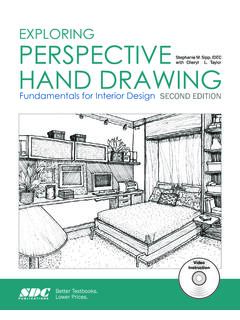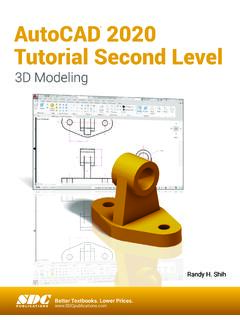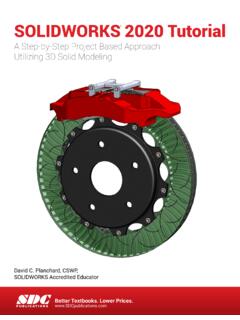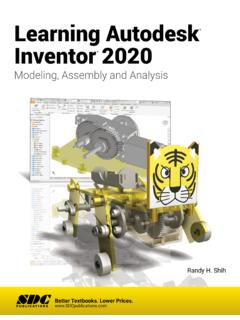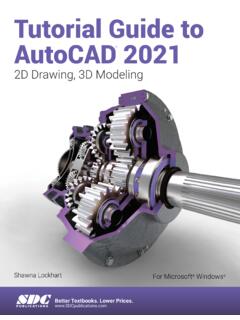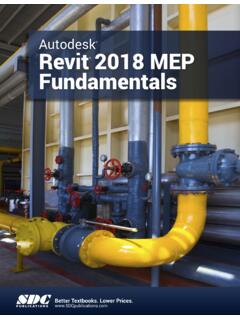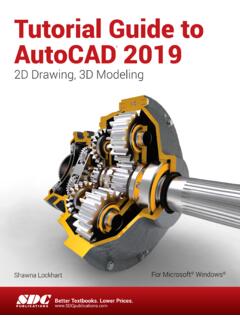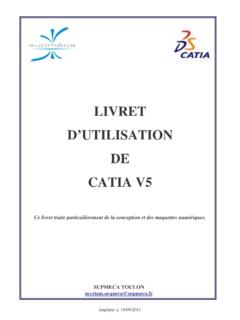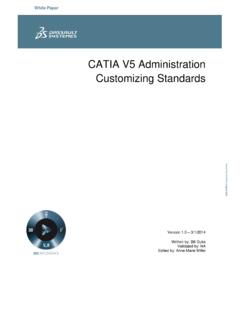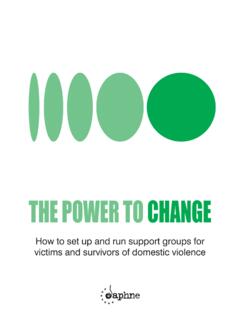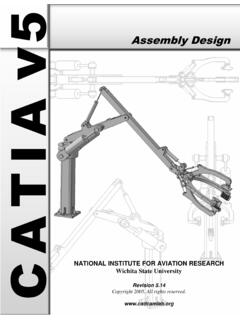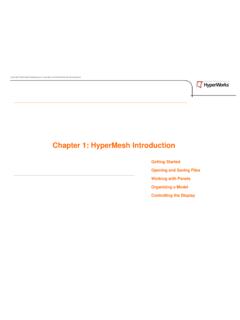Transcription of CATIA V5 Tutorials - SDC Publications
1 CATIA V5 Tutorials Mechanism Design & Animation Release 18 Nader G. Zamani University of Windsor Jonathan M. Weaver University of Detroit Mercy SDC Schroff Development Corporation Better Textbooks. Lower Prices. Publications CATIA V5 Tutorials in Mechanism Design and Animation 4-1 Chapter 4 Slider Crank Mechanism 4-2 CATIA V5 Tutorials in Mechanism Design and Animation introduction In this tutorial you create a slider crank mechanism using a combination of revolute and cylindrical joints. You will also experiment with additional plotting utilities in CATIA . 1 Problem Statement A slider crank mechanism, sometimes referred to as a three-bar-linkage, can be thought of as a four bar linkage where one of the links is made infinite in length. The piston based internal combustion is based off of this mechanism. The analytical solution to the kinematics of a slider crank can be found in elementary dynamics textbooks.
2 In this tutorial, we aim to simulate the slider crank mechanism shown below for constant crank rotation and to generate plots of some of the results, including position, velocity, and acceleration of the slider. The mechanism is constructed by assembling four parts as described later in the tutorial. In CATIA , the number and type of mechanism joints will be determined by the nature of the assembly constraints applied. There are several valid combinations of joints which would produce a kinematically correct simulation of the slider crank mechanism. The most intuitive combination would be three revolute joints and a prismatic joint. From a degrees of freedom standpoint, using three revolute joints and a prismatic joint redundantly constrains the system, although the redundancy does not create a problem unless it is geometrically infeasible, in this tutorial we will choose an alternate combination of joints both to illustrate cylindrical joints and to illustrate that any set of joint which removes the appropriate degrees of freedom while providing the capability to drive the desired motions can be applied.
3 In the approach suggested by this tutorial, the assembly constraints will be applied in such a way that two revolute joints and two cylindrical joints are created reducing the degrees of freedom are reduced to one. This remaining degree of freedom is then removed by declaring the crank joint (one of the cylindrical joints in our approach) as being angle driven. An exercise left to the reader is to create the same mechanism using three revolute joints and one prismatic joint or some other suitable combination of joints. We will use the Multiplot feature available in CATIA is used to create plots of the simulation results where the abscissa is not necessarily the time variable. Revolute RevoluteCylindrical Cylindrical Slider Crank Mechanism 4-3 2 Overview of this Tutorial In this tutorial you will: 1. Model the four CATIA parts required. 2. Create an assembly ( CATIA Product) containing the parts.
4 3. Constrain the assembly in such a way that only one degree of freedom is unconstrained. This remaining degree of freedom can be thought of as rotation of the crank. 4. Enter the Digital Mockup workbench and convert the assembly constraints into two revolute and two cylindrical joints. 5. Simulate the relative motion of the arm base without consideration to time (in other words, without implementing the time based angular velocity given in the problem statement). 6. Add a formula to implement the time based kinematics associated with constant angular velocity of the crank. 7. Simulate the desired constant angular velocity motion and generate plots of the kinematic results. 4-4 CATIA V5 Tutorials in Mechanism Design and Animation 3 Creation of the Assembly in Mechanical Design Solutions Although the dimensions of the components are irrelevant to the process (but not to the kinematic results), the tutorial details provide some specific dimensions making it easier for the reader to model the appropriate parts and to obtain results similar to those herein.
5 Where specific dimensions are given, it is recommended that you use the indicated values (in inches). Some dimensions of lesser importance are not given; simply estimate those dimensions from the drawing. In CATIA , model four parts named base, crank, conrod, and block as shown below. 1x1 squareDiameter 101x1 squareDiameter 10base1x1x1 cubeDiameter cubeDiameter Diameter (4 locations)Diameter (4 locations)Diameter Crank Mechanism 4-5 Enter the Assembly Design workbench which can be achieved by different means depending on your CATIA customization. For example, from the standard Windows toolbar, select File > New . From the box shown on the right, select Product. This moves you to the Assembly Design workbench and creates an assembly with the default name In order to change the default name, move the curser to in the tree, right click and select Properties from the menu list.
6 From the Properties box, select the Product tab and in Part Number type slider_crank. This will be the new product name throughout the chapter. The tree on the top left corner of your computer screen should look as displayed below. The next step is to insert the existing parts in the assembly just created. From the standard Windows toolbar, select Insert > Existing Component. From the File Selection pop up box choose all four parts. Remember that in CATIA multiple selections are made with the Ctrl key. The tree is modified to indicate that the parts have been inserted. 4-6 CATIA V5 Tutorials in Mechanism Design and Animation Note that the part names and their instance names were purposely made the same. This practice makes the identification of the assembly constraints a lot easier down the road. Depending on how your parts were created earlier, on the computer screen you have the four parts all clustered around the origin.
7 You may have to use the Manipulation icon in the Move toolbar to rearrange them as desired. The best way of saving your work is to save the entire assembly. Double click on the top branch of the tree. This is to ensure that you are in the Assembly Design workbench. Select the Save icon . The Save As pop up box allows you to rename if desired. The default name is the slider_crank. Slider Crank Mechanism 4-7 Your next task is to impose assembly constraints. Pick the Anchor icon from the Constraints toolbar and select the base from the tree or from the screen. This removes all six degrees of freedom for the base. Next, we will create a coincident edge constraint between the base and the block. This removes all dof except for translation along the edge of coincidence and rotation about the edge of coincidence. The two remaining dof are consistent with our desire to create a cylindrical joint between the block and the base.
8 To make the constraint, pick the Coincidence icon from the Constraints toolbar . Select the two edges of the base and the block as shown below. This constraint is reflected in the appropriate branch of the tree. Use Update icon to partially position the two parts as shown. Note that the Update icon no longer appears on the constraints branches. Select this edge of blockSelect this edge of baseSelect this edge of blockSelect this edge of base4-8 CATIA V5 Tutorials in Mechanism Design and Animation Depending on how your parts were constructed the block may end up in a position quite different from what is shown below. You can always use the Manipulation icon to position it where desired followed by Update if necessary. You will now impose assembly constraints between the conrod and the block. Recall that we ultimately wish to create a revolute joint between these two parts, so our assembly constraints need to remove all the dof except for rotation about the axis.
9 Pick the Coincidence icon from Constraints toolbar. Select the axes of the two cylindrical surfaces as shown below. Keep in mind that the easy way to locate the axis is to point the cursor to the curved surfaces. The coincidence constraint just created removes all but two dof between the conrod and the base. The two remaining dof are rotation about the axis (a desired dof) and translation along the axis (a dof we wish to remove in order to produce the desired revolute joint). To remove the translation, pick the Coincidence icon from the Constraints toolbar and select the surfaces shown on the next page. If your parts are Select the axis of the cylinder on the block Select the axis of the hole on the conrod Slider Crank Mechanism 4-9 originally oriented similar to what is shown, you will need to choose Same for the Orientation in the Constraints Definition box so that the conrod will flip to the desired orientation upon an update.
10 The tree is modified to reflect this constraint. Use Update icon to partially position the two parts as shown below. Note that upon updating, the conrod may end up in a location which is not convenient for the rest of the assembly. In this situation the Manipulation icon can be used to conveniently rearrange the conrod orientation. Choose the end surface of the cylinder Choose the back surface of the conrod (surface not visible in this view) 4-10 CATIA V5 Tutorials in Mechanism Design and Animation So far, we have created assembly constraints which leave degrees of freedom consistent with a cylindrical joint between the block and the base and a revolute joint between the block and the conrod. Next we will apply assembly constraints consistent with a revolute joint between the conrod and the crank. This will be done with a coincidence constraint between the centerlines of the protrusion on the conrod and the upper hole of the base and a surface contact constraint to position the parts along the axis of the coincidence constraint.
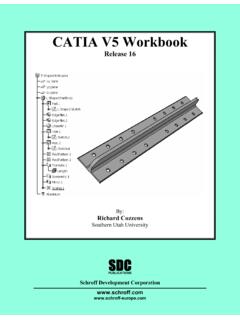
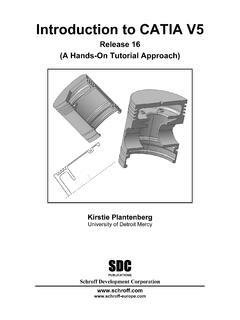
![Engineering Graphics Essentials [4th Edition]](/cache/preview/5/f/2/c/9/7/7/c/thumb-5f2c977c49c57cf1f6e1b8387a99c3df.jpg)