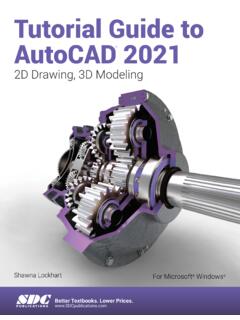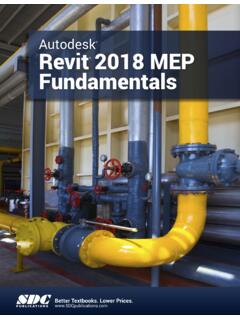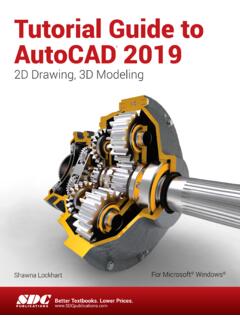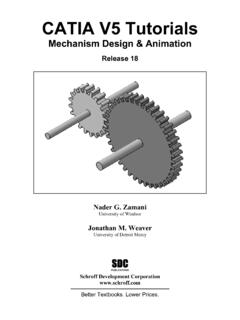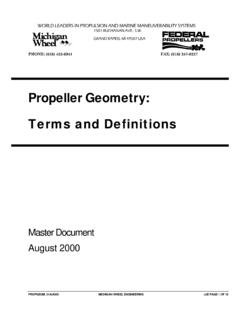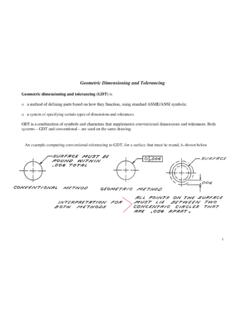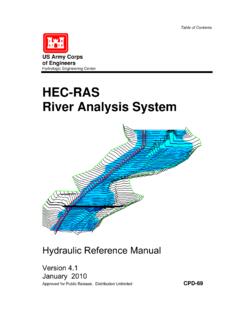Transcription of Learning Autodesk Inventor 2020 - SDC Publications
1 Learning Autodesk Inventor 2020 Modeling, Assembly and Analysis Randy H. Textbooks. Lower the following websites to learn more about this book: Powered by TCPDF ( ) 2-1 Chapter 2 Parametric Modeling Fundamentals Create Simple Extruded Solid Models Understand the Basic Parametric Modeling Procedure Create 2D Sketches Understand the Shape before Size Design approach Use the Dynamic Viewing Commands Create and Edit Parametric Dimensions 2-2 Learning Autodesk Inventor Introduction The feature-based parametric modeling technique enables the designer to incorporate the original design intent into the construction of the model. The word parametric means the geometric definitions of the design, such as dimensions, can be varied at any time in the design process.
2 Parametric modeling is accomplished by identifying and creating the key features of the design with the aid of computer software. The design variables, described in the sketches as parametric relations, can then be used to quickly modify/update the design. In Autodesk Inventor , the parametric part modeling process involves the following steps: 1. Create a rough two-dimensional sketch of the basic shape of the base feature of the design. 2. Apply/modify constraints and dimensions to the two-dimensional sketch. 3. Extrude, revolve, or sweep the parametric two-dimensional sketch to create the base solid feature of the design. 4. Add additional parametric features by identifying feature relations and complete the design. 5. Perform analyses on the computer model and refine the design as needed.
3 6. Create the desired drawing views to document the design. The approach of creating two-dimensional sketches of the three-dimensional features is an effective way to construct solid models. Many designs are in fact the same shape in one direction. Computer input and output devices we use today are largely two-dimensional in nature, which makes this modeling technique quite practical. This method also conforms to the design process that helps the designer with conceptual design along with the capability to capture the design intent. Most engineers and designers can relate to the experience of making rough sketches on restaurant napkins to convey conceptual design ideas. Autodesk Inventor provides many powerful modeling and design-tools, and there are many different approaches to accomplishing modeling tasks.
4 The basic principle of feature-based modeling is to build models by adding simple features one at a time. In this chapter, the general parametric part modeling procedure is illustrated; a very simple solid model with extruded features is used to introduce the Autodesk Inventor user interface. The display viewing functions and the basic two-dimensional sketching tools are also demonstrated. Parametric Modeling Fundamentals 2-3 The Tiger Head Design Starting Autodesk Inventor 1. Select the Autodesk Inventor option on the Start menu or select the Autodesk Inventor icon on the desktop to start Autodesk Inventor . The Autodesk Inventor main window will appear on the screen. 2. Select the Projects icon with a single click of the left-mouse-button. 2-4 Learning Autodesk Inventor 3. In the Projects list , double-click on the Parametric-Modeling project name to activate the project as shown.
5 Note that Autodesk Inventor will keep this activated project as the default project until another project is activated. 4. Click Done to accept the setting and end the Projects Editor. 5. Select the New File icon with a single click of the left-mouse-button. Notice the Parametric-Modeling project name is displayed as the active project. 6. Select the en-US English tab as shown below. When starting a new CAD file, the first thing we should do is choose the units we would like to use. We will use the English setting (inches) for this example. 7. Select the Standard(in).ipt icon as shown. 8. Pick Create in the New File dialog box to accept the selected settings. 6. English 7. Parametric Modeling Fundamentals 2-5 The Default Autodesk Inventor Screen Layout The default Autodesk Inventor drawing screen contains the pull-down menus, the Standard toolbar, the Features toolbar, the Sketch toolbar, the drawing area, the browser area, and the Status Bar.
6 A line of quick text appears next to the icon as you move the mouse cursor over different icons. You may resize the Autodesk Inventor drawing window by clicking and dragging the edges of the window or relocate the window by clicking and dragging the window title area. The Ribbon is a relatively new feature in Autodesk Inventor ; since the 2011 release the Ribbon is composed of a series of tool panels, which are organized into tabs labeled by task. The Ribbon provides a compact palette of all of the tools necessary to accomplish the different modeling tasks. The drop-down arrow next to any icon indicates additional commands are available on the expanded panel; access the expanded panel by clicking on the drop-down arrow. Application Menu The Ribbon Model Browser Message or Single-line Help Graphics Window Quick Access Toolbar 3D Indicator Create Toolbar Panel 2-6 Learning Autodesk Inventor Sketch Plane It is an XY Monitor, but an XYZ World Design modeling software is becoming more powerful and user friendly, yet the system still does only what the user tells it to do.
7 When using a geometric modeler, we therefore need to have a good understanding of what its inherent limitations are. In most 3D geometric modelers, 3D objects are located and defined in what is usually called world space or global space. Although a number of different coordinate systems can be used to create and manipulate objects in a 3D modeling system, the objects are typically defined and stored using the world space. The world space is usually a 3D Cartesian coordinate system that the user cannot change or manipulate. In engineering designs, models can be very complex, and it would be tedious and confusing if only the world coordinate system were available. Practical 3D modeling systems allow the user to define Local Coordinate Systems (LCS) or User Coordinate Systems (UCS) relative to the world coordinate system.
8 Once a local coordinate system is defined, we can then create geometry in terms of this more convenient system. Although objects are created and stored in 3D space coordinates, most of the geometric entities can be referenced using 2D Cartesian coordinate systems. Typical input devices such as a mouse or digitizer are two-dimensional by nature; the movement of the input device is interpreted by the system in a planar sense. The same limitation is true of common output devices, such as CRT displays and plotters. The modeling software performs a series of three-dimensional to two-dimensional transformations to correctly project 3D objects onto the 2D display plane. The Autodesk Inventor sketching plane is a special construction approach that enables the planar nature of the 2D input devices to be directly mapped into the 3D coordinate system.
9 The sketching plane is a local coordinate system that can be aligned to an existing face of a part, or a reference plane. Think of the sketching plane as the surface on which we can sketch the 2D sections of the parts. It is similar to a piece of paper, a white board, or a chalkboard that can be attached to any planar surface. The first sketch we create is usually drawn on one of the established datum planes. Subsequent sketches/features can then be created on sketching planes that are aligned to existing planar faces of the solid part or datum planes. Parametric Modeling Fundamentals 2-7 1. Activate the Start 2D Sketch icon with a single click of the left-mouse-button. 2. Move the cursor over the edge of the XY Plane in the graphics area. When the XY Plane is highlighted, click once with the left-mouse-button to select the Plane as the sketch plane for the new sketch.
10 The sketching plane is a reference location where two-dimensional sketches are created. Note that the sketching plane can be any planar part surface or datum plane. 3. Confirm the main Ribbon area is switched to the Sketch toolbars; this indicates we have entered the 2D Sketching mode. 2-8 Learning Autodesk Inventor Creating Rough Sketches Quite often during the early design stage, the shape of a design may not have any precise dimensions. Most conventional CAD systems require the user to input the precise lengths and locations of all geometric entities defining the design, which are not available during the early design stage. With parametric modeling, we can use the computer to elaborate and formulate the design idea further during the initial design stage. With Autodesk Inventor , we can use the computer as an electronic sketchpad to help us concentrate on the formulation of forms and shapes for the design.
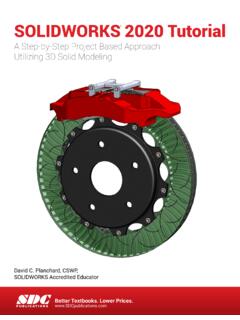
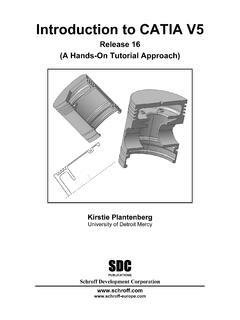
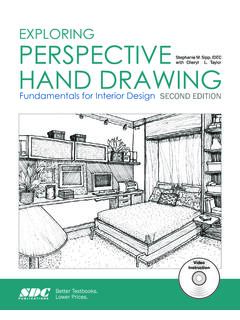
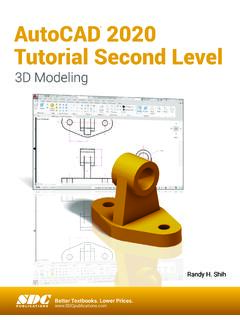
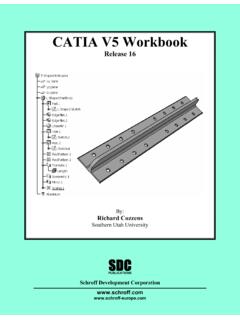
![Engineering Graphics Essentials [4th Edition]](/cache/preview/5/f/2/c/9/7/7/c/thumb-5f2c977c49c57cf1f6e1b8387a99c3df.jpg)