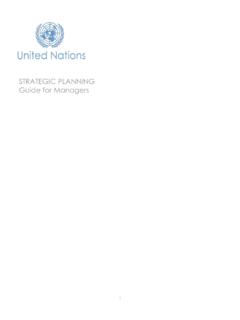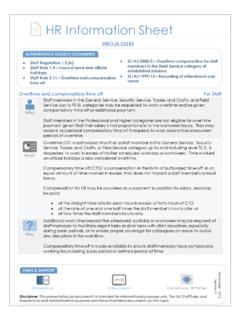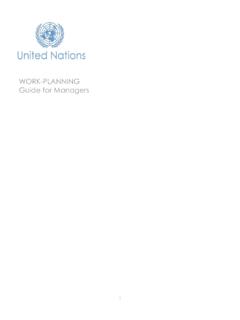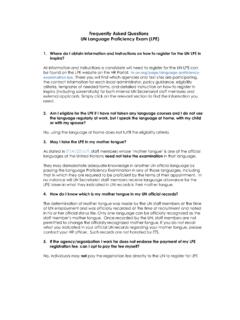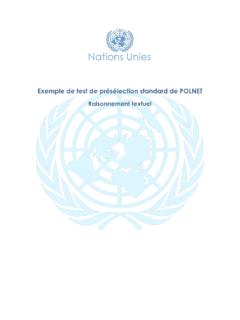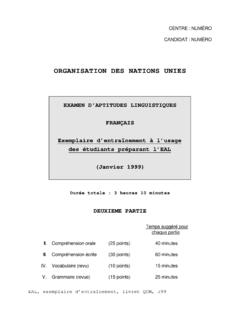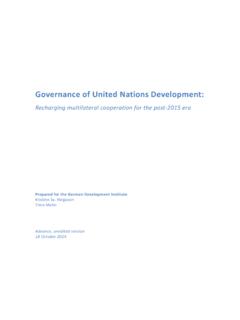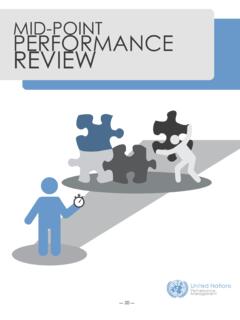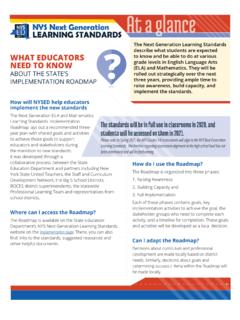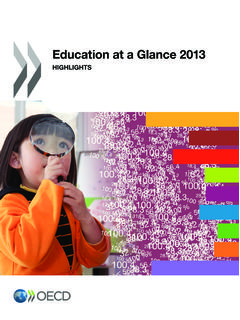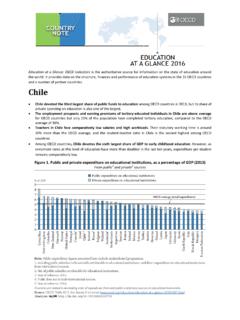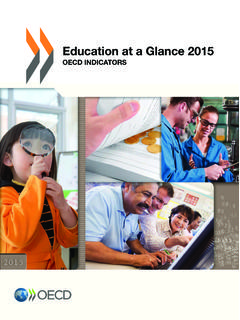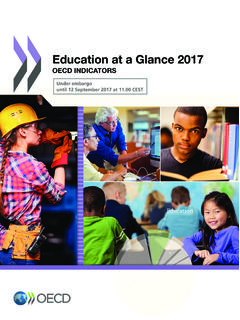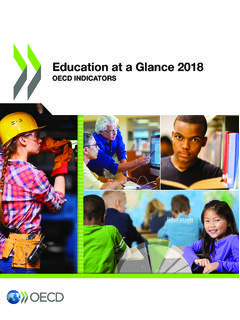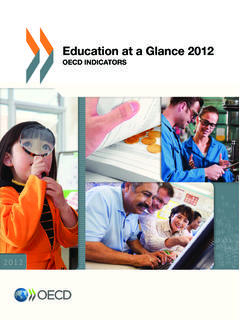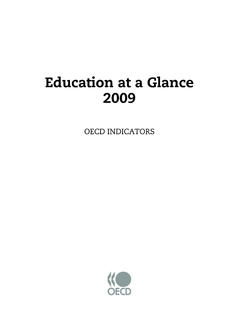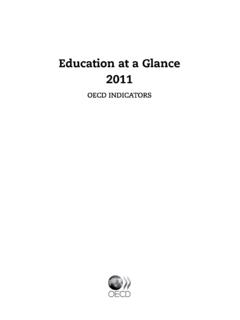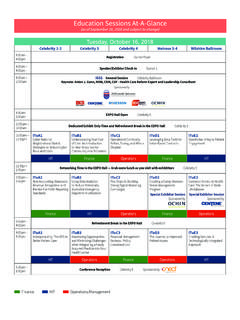Transcription of At a Glance - The Application Process - HR Portal
1 Release 19 February 2013 Copyright United Nations 2011. All rights a United Nations posts job openings electronically on the United Nations Careers Portal ( ) and only accepts applications to job openings electronically via this Process . When applying to a job opening, be sure to submit your Application well before the deadline date stated in the job opening as Job openings posted on the Careers Portal are taken off at midnight (GMT-5) on the deadline date. Once you apply to a job opening, your Application will go through a pre-screening Process . The Process checks the information you entered in your Application against the eligibility criteria established for that job opening. Applicants who pass the pre-screening Process are eligible for further may search the compendium for available positions and/or create a Job Alert, which allows you the save specific criteria about the type of position you are looking for and receive a notification (via e-mail) when positions that match your criteria are applicationThe Application will be used to evaluate your eligibility and suitability for the job opening.
2 It is therefore suggested that you keep in mind the following points: Prepare the Application in advance even when there is no immediate intention to apply for a job opening to ensure a precise and effective Application . Highlight the salient points in your background in relation to the job opening of interest. The more time and thought allotted in putting the Application together, the more precise and effective the Application will be. DO NOT substitute your resume or CV for the Application . It is not accepted and is considered neither a substitute nor a complementary document to a duly completed Application . It is important to complete all information about your education and work experience accurately. This information will be used for system automated pre-screening and it serves as the basis for evaluating your eligibility and suitability for a job opening.
3 When completing your work experience, list every position held and not only the most recent or what is required for the position. In cases where you worked with one employer but held several positions, you must indicate every position held separately. This is important for determining your eligibility and suitability. When completing your education details, ensure to include all institutions, listing clearly those academic credentials (degrees, certificates and diplomas) conferred.
4 You can apply to a specific job opening only once. Therefore, please ensure that the information contained in your Application is complete and correct. Modification to a submitted Application is not possible. Applicants should apply from only one 1 Staff 1 Complete My 2 Create a Job Page 3 Complete your Page 4 Adding Academic Page 5 Consult the IAU/ UNESCO 7 Choose Existing 8 Apply to a job 10 Need Help?..Page 10 The Application ProcessApplicants APPNo. 1 The Application Process -- At a GlancePage 1 of 11 Release February 19, 2013 Copyright United Nations 2011. All rights ApplicantsExternal Applicants include those serving in the Organization on a Temporary Appointment, those serving on Secondment to the Organization, UN Volunteers (UNV), Associate Experts, consultants, individual contractors, military/police personnel and interns.
5 Those serving in this capacity must register with a valid e-mail address and create a login account in order to apply to a job opening, refer to Chapter 1, paragraph in the Manual for the into inspira through the United Nations Careers Portal :http:> Click on the Login link in the registered and logged in, proceed to create your MembersStaff members are not required to register since you have been pre-registered and provided with a login user name (your index number) and temporary password. Log into inspira using Review your Home and Permanent Address1. A serving staff member who has active data on file with OHRM or a local human resources (HR) office will have a pre-existing user profile. 2. A serving staff member is strongly encouraged to first review the accuracy of his/her postal address as pre-recorded in inspira before making any updates to My : Log into inspira and select Self Service>Personal Information>Home and Mailing Address, then click Edit, as time non-staff members must register and create a user accountLogin using your user ID and passwordThe Application Process -- At a GlancePage 2 of 11 Release February 19, 2013 Copyright United Nations 2011.
6 All rights My Profileinspira: External Applicants - Log into inspira and select Careers, then click on My ProfileStaff Members - Log into inspira and select Self Service>Recruiting Activities>Careers, then click My Profile. Update or complete the required information in all sections of the My Profile page. For Staff Members, some fields can not be changed, Permanent Address. The information is taken directly from the personal information in your IMIS file. To change the information, refer to the Review your Home and Mailing Address .For Non-Staff Members, all fields can be changed with the exception of your User Name. Percentage of profile completed and each completed tab (3) of your profile will display a green check markSome fields cannot be edited depending whether you are a Staff Member or non-Staff Member. Don t Forget!
7 Save your entries once you have completed each tab of your profileThe Application Process -- At a GlancePage 3 of 11 Release February 19, 2013 Copyright United Nations 2011. All rights a Job AlertYou can save the job search criteria as a Job Alert and have the matching results sent to your specified e-mail address. You can create up to five (5) Job Alerts. Please note that Job Alerts require revalidation every six (6) : From the Careers Home page, click on the Advanced Search linkStep 1 - Advanced SearchClick on the Job Search 2- Search CriteriaEnter the search criteria for which you want to create a job 3 - Save Search CriteriaDirects you to the Save Search page where you can name your job alert. Step 4 - Name your searchEnter the name of your Job Alert, it should be easy to identify, it is suggested that you include the position title, level and location HR Officer/P4 5 - Use As Job alertBy default, this box is checked, if you do not wish to receive job alerts for future positions similar to this one, deselect the 6 - Send Job alert notification toEnter a valid email address where you want the Job Alerts sent Step 7 - Save SearchClick on Save Search , you will now be receiving job alerts that match the criteria entered.
8 Step 1 Click on the Job Search tabStep 2 Enter your search criteriaStep 3 Click on Save Search CriteriaStep 4 Enter the name of your searchStep 5 Select the Use as Job Alert fieldStep 6 Enter your email addressStep 7 Click on Save Search The Application Process -- At a GlancePage 4 of 11 Release February 19, 2013 Copyright United Nations 2011. All rights your ApplicationYou can complete your Application in advance, without having to apply to a job : 1) From the Careers Home page, click on the Create Draft Application ) On the Apply Now page, read the information, then select Confirm and click on the Continue ApplicationYour Application is comprised of seven (7) tabs. Screening questions - This section is blank, but will be populated with questions that are relevant to the position when you apply to a position. Preferences - Indicate your preferred field of work and preferred work location(s) in this section.
9 education and Work Experience - Provide all details on your work history, educational institutions attended, and diplomas/degrees or equivalent academic qualifications obtained. Skills - Provide details on skills you possess that are relevant to the position you are seeking. References - You are required to list three (3) persons as contact references who can attest to your work history and qualifications. You can include present or past supervisors, colleagues, mentors and/or thesis advisors, but do not list any family members. Cover Letter and Additional Information - This section should be completed once you have identified a position. It allows you to create a cover letter that is specific to the position you are applying for, relating your skills and experience to those noted in the job opening. In addition, you can attach additional information that is required by the job opening.
10 Preview and Submit - you can preview your Application and when you have identified a position. Proceed to complete your responses to the prescreening questions and you can submit your seven tabs must be completed before you can submit your applicationEach completed tab will display a green check markScreening questions will only appear when you apply to a position, at which time they must be completedThe Application Process -- At a GlancePage 5 of 11 Release February 19, 2013 Copyright United Nations 2011. All rights Academic Degrees - IAU/UNESCO ListScenario 1 - Institutions listed in IAU/UNESCOStep 1 - Adding education DetailsClick on the education & Work experience tab. Click on the Add education button. The Add education Details page will be 2 - Navigating Add education Details Page For the Add education Details page, please ensure that the following required fields, indicated with an asterisk (*), are completed: Click on the dropdown Type of Institution and select University/Tertiary.