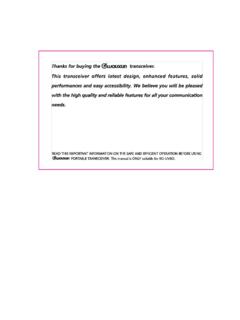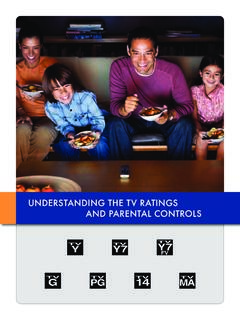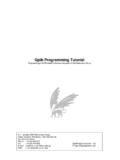Transcription of AT-D868UV CodePlug Programming Guide
1 AT-D868UV CodePlug Programming Guide Page 1 of 25 2017 Trygve Sv rd KD0 PNQ INTRODUCTION The AnyTone d868uv radio is a VHF and UHF radio with both Digital DMR (Tier I and II) and Analog capabilities. It offers a total of 4,000 channels (Analog and Digital), 10,000 Digital Talk Groups, and up to 150,000 contacts, as well as multiple DMR ID numbers (Radio ID s) for a single radio. With the enhanced capabilities of the AT-D868UV radio, this Programming Guide will help users to understand all aspects of how to program and set up the radio for maximum usability. Please note that the AT-D868UV radio may have a locked key-board upon arrival. The FCC requires per that an unauthorized user shall not be able to enter any frequencies and transmit on a frequency not authorized. Frequencies should only be programmed by service or maintenance personnel. This Guide is primarily provided for such service or maintenance personnel.
2 For such person to open up the keyboard, press the Menu key and the * (star) key. The software which programs the radio frequencies and all other user defined aspects of the operation is called a CodePlug . Creating a CodePlug is a bottom up process where the lowest (common) elements must be created first, then built upon until a fully functional CodePlug , that can be loaded into a radio, has been created. The AT-D868UV radio has unique software for both creating the CodePlug and writing it into the radio for use. When you start creating a new CodePlug , many lists and groups are populated with single entries, which may be used as placeholders for initial creation of lists. The Programming software (also called CPS) allows to import and export most of the Programming parameters for the creation of large amount of input data to the radio for example large lists of contact names.
3 GETTING STARTED The Programming cable for the AT-D868UV radio is typically provided by AnyTone. There are several different types of Programming cables available, and the one to use has a very small USB connector. Others use an electronic circuit inside the USB connector, and will not work. Make sure the computer has the correct driver for the cable see the Device Manager on your PC. If you do not see this USB port driver, you should install the USB driver from the file GD_VirtualComDriver folder as an Administrator to your computer. Select the x64 or x86 version depending on the operating system of the computer you use. AT-D868UV CodePlug Programming Guide Page 2 of 25 2017 Trygve Sv rd KD0 PNQ Open the Device Manager, and then double click on the Ports to display the driver (GD32 Virtual Com Port) and right click on the driver to open PROPERTIES. This will display the details of the driver, and under Port Settings update the Bits per second to 128,000 for faster read and write to the radio.
4 Note: Before you start any Programming work read the current file from the radio into your PC so you have a baseline and something to start with. The Computer Programming Software (CPS) for the AT-D868UV radio may be updated from time to time to correspond to the firmware version used for the radio, and the AnyTone website will offer those updates So CPS should be used for a radio with firmware or and so on. Install the CPS Programming software on your computer, and when you read (or write) software to or from the radio, it asks the question if you want to read only the other data which is all Programming parameters of the radio, and/or the Digital Contact List . The DMR contact list could contain over 70,000 names, and as a result consume up to 10 minutes to read or write to the radio. If you are living in an area where you may be the first to have to generate the CodePlug with all your local repeater frequencies, there may be a CodePlug for the AnyTone d868uv radio from another geographical area which has most of the basic data as a starting point.
5 The Minnesota DMR websites may be a good place to start looking for the CodePlug which has all the DMR ID s already in the CodePlug . That would save you a lot of time to use this CodePlug as a start, and then update your local frequencies. Also, check if the Contact Manager made by N0 GSG is available for this radio. If the tool Mode Select shows up when you open the Programming software, just click OK as it is a requested option by a few users in California. If this option is selected you may use the identical name for multiple Contact names and Channel names. AT-D868UV CodePlug Programming Guide Page 3 of 25 2017 Trygve Sv rd KD0 PNQ STEP 1 TALK GROUP (DIGITAL CONTACT) LIST The AT-D868UV program looks like an excel spreadsheet once opened, and the left side defines the many aspects of Programming . Open the DIGITAL CONTACT Talk Group tab on the left side and double click on the first line (Line No.)
6 1). The Digital Contact List typically contains the DMR Talk Groups which the user may want to use. Start to program all applicable DMR Talk Groups (TG uses Group Call) you which to monitor or talk on. This list of Talk Groups may include up to 100+ different groups. A list of world wide Talk Groups can be found at The Talk Group list can also be generated by exporting the original radio Digital Contacts Talk Groups and then add in to that list in an excel format. In the Programming Software there is import and export features in the taskbar open the TOOL and do an AT-D868UV CodePlug Programming Guide Page 4 of 25 2017 Trygve Sv rd KD0 PNQ export . This opens up a new screen where you click on Digital Contact . A new screen shows up where you define where to save the list on your PC. In the .csv format you can paste all or your required Talk Groups from the DMR-MARC website into the spread sheet.
7 You get the format from the original radio CodePlug you just exported. Once all TG s are entered, the Contact List should be imported back into the Programming Software the same way you exported the file. Click on TOOLS, and then import and in the new window click on Digital Contacts and select the .csv file you want imported. NOTE: If you import a Talk Group list with duplicate TG numbers, then the Receive Group Call List set-up will not function correctly, and may shut down the Programming software if you try to set up your Receive Groups. AT-D868UV CodePlug Programming Guide Page 5 of 25 2017 Trygve Sv rd KD0 PNQ STEP 2 DIGITAL CONTACT LIST The Contact List is a look-up table for the radio to display all the details of the contacted person instead of only the DMR ID number. Individual entries are not allowed. A master list of DMR contacts is available at the DMR-MARK website: This database of contacts can be directly used for DMR ID s and imported into the radio as required.
8 Download the list and open it up as an excel spreadsheet. From the DMR database, in the .csv spreadsheet, select the country, the DMR ID s you want to copy over to your radio as shown below (note: you may have to change the DMR database from a .cgi file type to a .csv file type to be able to open it as an excel sheet). The next step is to fill the radio with all possible contacts you may ever encounter. By doing this, the radio will for each contact you make display the name, DMR ID, Callsign etc. of the individual you are connected with. The DMR-MARK list is steadily growing and you may have to pare it down to your needs. AT-D868UV CodePlug Programming Guide Page 6 of 25 2017 Trygve Sv rd KD0 PNQ In the Programming Software open the TOOL and do an export . This opens up a new screen where you click on DMR ID List and on the second screen select where you want to save it on your PC.
9 This list is divided in sections to accommodate up to 150,000 ID s. So if your list you work in the .csv format is more than 20,000 names, when loaded into the radio, they will split up and be distributed between the several lists in the radio. So now that you have both the DMR database and the radio original database open, copy the list of DMR ID s you want from the DMR database into the radio .csv file. Then back to the TOOL menu, and import so you can import the entire .csv DMR ID list into the radio. Note: You have to enter Private Call in all the CALL TYPE columns of the radio .csv database before loading it into the radio. The No. column can be left blank. This is how it looks before being loaded into the radio make sure the columns agree with the order of the ones from the radio Programming Software Once loaded into the radio, this is what it looks like After you have created the Contact List in the radio Programming software, please save it on your PC so that you do not have to re-do this step.
10 Depending on the size of the Contact list you decide to use, it may take some time to load and read with your PC a full world 63,000 contact list may take 5 minutes to load into the radio! Note: Any .cvs file being loaded back into the d868uv radio must be correct and have no stray information in any cell outside the ones being used by the radio. If the import seems to not work check the .cvs for any inconsistency. The Contact database, downloaded from DMR-MARK, is not necessarily correct for each entry and have been found needing cleanup to work with the radio. AT-D868UV CodePlug Programming Guide Page 7 of 25 2017 Trygve Sv rd KD0 PNQ STEP 3 - RADIO ID LIST (Multiple Radio ID s) The AT-D868UV radio will allow multiple DMR Radio ID numbers to be used with the radio. This feature will allow one radio to be used for example as a Commercial Radio with its own DMR ID, and at the same time also be used as an Amateur radio with another DMR ID.