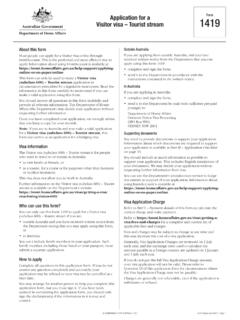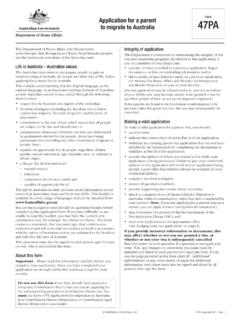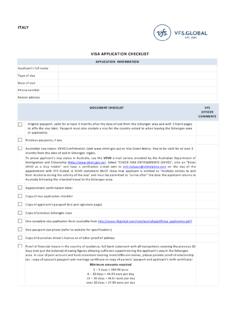Transcription of AUSTRALIA STUDENT VISA GUIDE - Arcadia Abroad
1 Last Updated: 14 March 2019 AUSTRALIA STUDENT visa GUIDE Table of Contents Step 1: Create your ImmiAccount Login .. 2 Step 2: Application Context .. 5 Step 3: Primary Applicant Details .. 6 Step 4: Contact Details .. 8 Step 5: Authorized Recipient .. 9 Step 6: Non-Accompanying Family Members .. 10 Step 7: Genuine Temporary Entrant .. 11 Step 8: Funding for Stay .. 11 Step 9: Health Insurance .. 12 Step 10: Education .. 13 Step 11: Employment .. 14 Step 12: Language .. 15 Step 13: Countries Visited .. 16 Step 14: visa History .. 16 Step 15: Health Declaration .. 17 Step 16: Character Declarations .. 18 Step 17: STUDENT Declarations .. 19 Step 18: Review the information you ve entered.
2 20 Step 19: Supporting Evidence .. 20 Step 20: Online Payment .. 21 Notes .. 21 Please use this GUIDE to direct you step by step through the whole online visa application. If you have a question, first consult this GUIDE but when in doubt with a question or concern, call/email your program manager. Screenshots are a HUGE help so send that along if you cn! 2 Step 1: Create your ImmiAccount Login 1. Enter this link in your browser: You will be taken to this page click on the blue Apply box 2. Click Create ImmiAccount at the bottom: 3 3. Select Individual and fill in your details (Family name = last name, given names = first and middle name(s)) and donot use nicknames or abbreviations.
3 4. Continue setting up your account 4 5. This will bring you to this page, click continue 6. Click on New application 7. Click on STUDENT . This expands your options and click STUDENT visa (500) 5 8. After viewing the terms and conditions, click that you have read them and click next Step 2: Application Context Tips: - Enter your current location. Most of you are applying from the United States. - Confirmation of enrolment yes, you hold a CoE. You were sent this document when we told you to apply for your visa . - Other evidence of intended study no - Education sector Higher education - Closure of education provider no (this is important! Answer must be no!)
4 - Commonwealth funded STUDENT - no 6 Tips: - Your CoE code is in the top right corner of your CoE document - Is this course a - yes Step 3: Primary Applicant Details Tips: - Enter your passport information exactly as it appears on your passport - National Identity Card most of you say no. If you have one, you know if you do. - Answer the rest of the questions accordingly - You do not need to enter any other identity documents - Health Examination say no. (This is referring to an exam specifically for the visa by a panel- approved doctor.) - Place of issue/issuing authority is United States Department of State if you have a US passport. Other passports your issuing authority should be on your passport somewhere.
5 7 Tips: - Answer the question and provide additional documents if necessary Tips: - This is asking if you are bringing a family member with you as a result of your visa (like bringing your child to be with you while you study.) Most of you will answer no. If your parent wants to travel to AUSTRALIA with you to drop you off, the answer is still no because they will have their own tourist visa . Talk to your program manager if you are unsure. Tip: Note the Transaction Reference Number (TRN) at the top of your screen. This this number is something you may use later to check in on the status of your visa . Write it down somewhere or snap a quick picture of the number with your phone.
6 8 Step 4: Contact Details Tips: - Department Office: Choose the office closest to you. If you are in the US, Washington is the only option. - Country of Residence: o If you are a US citizen or permanent resident, please choose United States from the country of residence drop down menu then provide your home address. Be careful about autofill! o If you are not a US citizen and have permanent residence elsewhere, you should still choose United States from the Country of Residence drop down menu since you are attending an undergraduate university. When you provide your address, please provide your address at your current university. - Address and phone number in AUSTRALIA : leave these areas blank 9 Step 5: Authorized Recipient Tips: - Please choose no.
7 If you choose yes you will need to fill out a lengthy form and often communication will go straight to that person rather than to you. You do not need an authorized recipient. - Provide your email. Ideally this is the same email Arcadia is using with you and make sure it s an account you check frequently. You are notified via email when your visa is granted! 10 Step 6: Non-Accompanying Family Members Tips: - This question is simply asking if YOU have a family (like a spouse or children). Please choose No. Tips: - This question is asking if you have parents and/or siblings most of you will say yes Tips: - Enter the information for each family member 11 Step 7: Genuine Temporary Entrant Tips: - Copy and paste the text that was in a word document attached to your CoE and visa email.
8 It should look like this: [ENTER TODAY S DATE like 20 NOVEMBER 2018] Dear visa Officer, I intend to genuinely stay in AUSTRALIA temporarily. Sincerely, [YOUR FULL NAME AS IT APPEARS IN YOUR PASSPORT] - Save the word document of this message with the appropriate date/name. You ll need to upload this later. Step 8: Funding for Stay Tips: - Select yes - Select Other financial Support o In the box write I have the funds to support myself while studying in AUSTRALIA . 12 Step 9: Health Insurance OSHC health insurance is a certain type of health insurance that the Australian government wants their students to have and is needed to get a visa . Your Australian school registered you for it and now this application just needs the proof.
9 Tips: - Select yes, you have OSHC, and it will expand to more questions: - Was it organized by the education provider yes - The name of health insurer is listed on your CoE next to "OSHC Provider Name" - Insurance policy number this number should be in the comments section at the bottom of the STUDENT Details section on your CoE or emailed to you by your Australian school or their insurance provider (like BUPA). If you do not have either of those things yet, you can leave the policy number blank. Email your program manger a screenshot if the application does not let you proceed without a policy number. - Here is where you can find your Insurance Policy Number: Bond University - in CoE comments James Cook University - in CoE comments Griffith University - in CoE comments Macquarie University - your Macquarie STUDENT number + MU (example: 1234567MU) Queensland University of Technology - University of Melbourne - In an email we forwarded you from Melbourne/BUPA University of New South Wales - You do not have an insurance policy number yet.
10 When asked if the OSHC was organised by your provider, make sure you selected "yes." You are prompted to attach further documentation (the Letter of Insurance attached) in the beginning or end of the process. Make sure you upload the letter at some point. University of Queensland - in CoE Comments University of Sydney - Provider ID number on CoE + US (example: 1234567US) University of Technology Sydney - Medibank policy, comes via email University of Wollongong - In an email you received from BUPA - The dates of coverage are on your CoE as STUDENT Health Cover (OSHC) Start date: and End date: 13 Step 10: Education Tips: - Highest level of schooling: Secondary - Has the applicant completed or is currently enrolled in any other : Yes - Has the applicant previously studied in AUSTRALIA : Answer accordingly Tips.