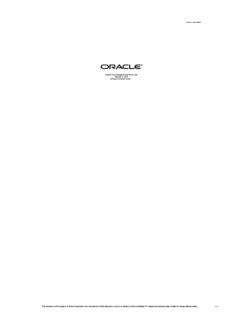Transcription of Authentication CheckPoint VPN Agent with Microsoft Azure …
1 Check Point - T&B Talent 09 April 2020 Author: Jes s Alberto Ortiz Herrera Email: Authentication CheckPoint VPN Agent with Microsoft Azure MFA COMPONENTS: Check Point: -Cluster VSX, Appliances 15400, Gaia Take:225 -EndPoint security VPN Build 986101311 for windows - security Management Server Take:103 -SmartConsole Build 992000088 Microsoft : -Windows Server 2016 Datacenter Version 1607 (OS Build )->NPS -NPS Extension for Azure MFA->Installer -Windows Server -> Azure AD Connect sync -> side on-premises - Azure AD Connect sync service-> Side Azure -Office365 -Laptop ThinkPad Lenovo Windows 10 Pro, Version 1909 (OS Build ) Check Point - T&B Talent 09 April 2020 Author: Jes s Alberto Ortiz Herrera Email: DESCRIPTION: This guide will show you the configuration for configure the 2-factor Authentication with Microsoft Azure MFA and Check Point VPN Agent .
2 The connections required for configuration is the local domain connection with Azure AD and the NPS extension for Azure MFA, in addition to an NPS server that performs the Authentication and authorization of users in the AD. The 2-factor Authentication is done through the settings made in each user's Office 365 account. In this case, Authentication was performed using an SMS code that receives the configured cell phone number. CONFIGURATION: Previous configurations: 1. Synchronization of domain local(on-premise) with Azure AD Connect sync, for this step Azure AD Connect sync must be installed on a Windows server and configured with admin credential (in the references there is a link with the necessary information about the configuration). 2. Users licensed and configure with MFA in Office 365. 3. Licensing for MFA Authentication with Azure AD / Office 365 (in the references there is a link with the necessary information about the licenses).
3 4. Guarantee the communication between the FW or VS and the NPS over service RADIUS UDP/1645 or NEW-RADIUS UDP/1812. a. To verify the communication between the FW and the NPS server over service selected run fw monitor or tcpdump to see traffic. Note: Communication between the FW or VS should not be with NAT. Check Point - T&B Talent 09 April 2020 Author: Jes s Alberto Ortiz Herrera Email: Configurations security Management Server: In security Management Server (SMS) configure a new RADIUS server type object, these are the only parameters to configure, for example, the NPS object, the RADIUS UDP / 1645 service, the shared secret (this is the same for the RADIUS client on NPS), versi n of RADIUS (Ver. ), and protocol PAP (this protocol because support double Authentication with SMS code) and priority.
4 Open GuiDBedit under Global Properties->Properties->firewall_propert ies change add_radius_groups value to true. Check Point - T&B Talent 09 April 2020 Author: Jes s Alberto Ortiz Herrera Email: Change radius_groups_attr value from 25 to 26. Save your changes and exit GuiDBedit. Open SmartConsole, click on Manage & Settings -> Blades -> Configure in . Check Point - T&B Talent 09 April 2020 Author: Jes s Alberto Ortiz Herrera Email: Click on the user icon in the Object Explorer in the bottom left, right click External User Profiles and select New External User Profile -> Match all users . Check Point - T&B Talent 09 April 2020 Author: Jes s Alberto Ortiz Herrera Email: Select Authentication and change the Authentication Scheme to RADIUS. Then select the RADIUS server object you created. Click OK and save your changes.
5 Then close the SmartDashboard window. Check Point - T&B Talent 09 April 2020 Author: Jes s Alberto Ortiz Herrera Email: In SmartConsole, open the gateway object for your Remote Access VPN Gateway, select VPN Clients and expand the menu. Then click Authentication . Check Point - T&B Talent 09 April 2020 Author: Jes s Alberto Ortiz Herrera Email: Configure a new Multiple Authentication Clients Settings , click Add -> New . Type Name and Display Name and add a new Authentication Methods . Click Add , select RADIUS and then select the RADIUS server object you created. Select Ok and install policy. Check Point - T&B Talent 09 April 2020 Author: Jes s Alberto Ortiz Herrera Email: Create a new object as LDAP group for the entire domain or access roles for specific users, this to allow access to AD users.
6 Select the account unit and select All Account-Unit s Users option. Add the LDAP group to community "Remote Access" how as "Participant User Group" and click ok. So, create a new rule in the FW or VS where the VPN users connect and how source select "Add Legacy User " and select the LDAP group. Now can configure "Destination" and "Services & Applications" especifics. Check Point - T&B Talent 09 April 2020 Author: Jes s Alberto Ortiz Herrera Email: Configurations Windows Server (NPS): The Windows server must be 2008 R2 SP1 or above. The server must be in the local domain, the NPS function is enabled in Server Manager select "Manage" -> "Add Roles and Features" -> "Role-based or feature-based installation" -> Select server-> continue with the installation steps for the Network Policy Server, after install NPS, open again Server Manager and select "Tools"->"Network Policy Server".
7 Select "RADIUS Clients", right click and select "New". In this case, the VS is active on member one of the cluster. In other words, that member of the cluster receives requests from VPN users, the internal IP corresponding to the FW will be configured with the VS active. The shared secret is the same as when RADIUS object server is configured in security Management Server. The vendor name in tab Advanced is RADIUS Standard and uncheck "Additional Options". Check Point - T&B Talent 09 April 2020 Author: Jes s Alberto Ortiz Herrera Email: Over "Policies", right click in "Connection Request Policies" and click new, specify a name of policy and select "Type of network access server" how "Unspecified", and then next. Check Point - T&B Talent 09 April 2020 Author: Jes s Alberto Ortiz Herrera Email: Specify a condition or conditions for connection request, for this environment it was necessary to allow connections all day every day, click next.
8 Check Point - T&B Talent 09 April 2020 Author: Jes s Alberto Ortiz Herrera Email: In Authentication select Authenticate request on this server and next. In Specify Authentication Methods and Configure Settings not select anything and click next in both windows. Check Point - T&B Talent 09 April 2020 Author: Jes s Alberto Ortiz Herrera Email: This is the final Windows, click Finish. Check Point - T&B Talent 09 April 2020 Author: Jes s Alberto Ortiz Herrera Email: In "Network Policies" right click, select "New", specify a name of policy and select "Type of network access server" how "Unspecified", and then next. Add a condition or conditions configured in step before. Select Access granted and click next. Check Point - T&B Talent 09 April 2020 Author: Jes s Alberto Ortiz Herrera Email: In window for select Authentication Methods select the protocol to be used for Authentication , in this case is with PAP for Authentication over SMS code.
9 Click next and change the "Idle Timeout" and "Session Timeout" value to a value considered to the environment. Check Point - T&B Talent 09 April 2020 Author: Jes s Alberto Ortiz Herrera Email: In Encryption check all options, exception the last option, uncheck No encryption . Check Point - T&B Talent 09 April 2020 Author: Jes s Alberto Ortiz Herrera Email: This is the last window, click Finish. Check Point - T&B Talent 09 April 2020 Author: Jes s Alberto Ortiz Herrera Email: Configurations NPS Extension for Azure MFA: The following is required for the server NPS: Windows Server 2008 R2 SP1 or above Directory ID from Azure tenant Communication with the next URLs over ports 80 and 443 o o o o o In the same windows server where was installed NPS, download the extension for Azure MFA in the official site from Microsoft and execute the " ".
10 Run the script .\ in "C:\Program Files\ Microsoft \AzureMfa\Config", in PowerShell as admin. This script performs: Create a self-signed certificate. Associate the public key of the certificate with the service entity in Azure AD. Store the certificate in the certificate store on the local computer. Grant access to the certificate's private key to the network user. Restart NPS. Log into Azure AD as admin, enter Azure Directory ID. Note: If you do not enter the credentials as administrator, you will get an error like the following: Check Point - T&B Talent 09 April 2020 Author: Jes s Alberto Ortiz Herrera Email: The successful setup looks like this: Note: It is recommended to update MSOnline to its latest version In case the connection is not successful, there is a validation script which indicates where is the problem for which the successful connection was not achieved.