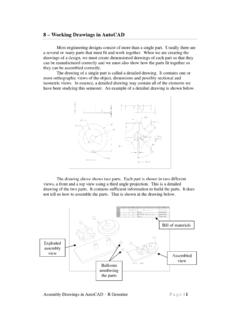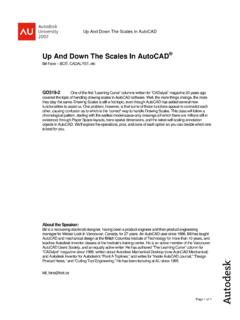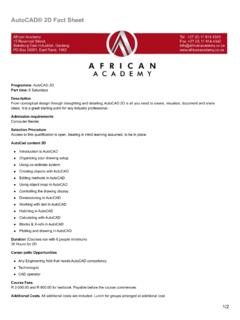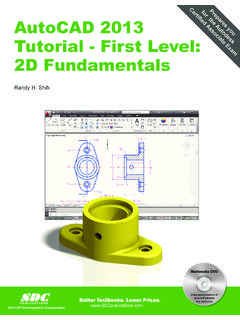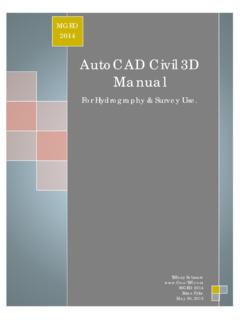Transcription of AutoCAD 2004 Tutorial - ingeborda.com.ar
1 AutoCAD 2004 Tutorial Second Level: 3D Modeling Randy H. Shih Oregon Institute of Technology Schroff Development Corporation SDCPUBLICATIONS AutoCAD 2004 Tutorial : 3D Modeling 5-1 Chapter 5 3D Surface Modeling Create 3D Surface Models. Understand and Apply the different surface modeling techniques. Understand the use of the 2D SOLID command. Using the predefined surface models. Understand the use of 3D FACE command. Use the Hidden Edge option. 5-2 AutoCAD 2004 Tutorial : 3D Modeling Introduction As illustrated in the previous chapters, there are no surfaces in a wireframe model; it consists only of points, lines, and curves that describe the edges of the object.
2 Surface modeling was developed to provide the surface information that is missing in wireframe modeling. Essentially, defining the skin of a design creates a surface model. Although it is possible to create a surface model without using a wireframe model, in most cases it is much easier to create a surface model on top of a wireframe model. In surface modeling, a wireframe model can be used to provide information about the edges and corners so that the desired faces can be easily positioned and placed. Surface modeling is more sophisticated than wireframe modeling in that surface modelers define not only the edges of 3D objects, but also the surfaces. Surface modeling provides hiding, shading, and rendering capabilities that are not available in wireframe modeling.
3 Surface models do not provide the physical properties that solid models provide, such as mass, weight, center of gravity, and so on. The AutoCAD surface modeler defines faceted surfaces using a filled polygon. The created faces of surface models are only planar, which means the surface models can only have approximate curved surfaces. It is important to note that the AutoCAD surface modeler does not create true curved surfaces. To differentiate these two types of surfaces, faceted surfaces are called meshes in AutoCAD . Because of the use of faceted approximation on true curved surfaces, the computer requirements of most faceted surface modelers are typically much less than that of solid modelers. Faceted surface modeling usually provides reasonably good representations of 3D designs with fast rendering and shading capabilities.
4 Faceted surface models are also useful for creating geometry with unusual surface patterns, such as a 3D topographical model of mountainous terrain. AutoCAD 2004 provides three basic methods for creating surfaces the 2D Solid, 3D Face and Region commands. The three commands were developed parallel to the historical development of the different types of computer modelers. 2D Solid: The first generation surface command available in AutoCAD . Used mostly to fill an area in the sketch plane of the current UCS. This type of surface is not a true 3D surface. 3D Face: Creates a true 3D planar surface (allowing X, Y and Z coordinates) of three-sided or four-sided shape. This is the type of surface developed primarily for creating faceted surface models.
5 Region: Creates a 2D surface of arbitrary shape from existing 2D entities. This command creates the most flexible and the most complicated type of surface available in AutoCAD . This command was developed to allow manipulation of 2D surfaces using one of the solid modeling construction techniques, namely, the Constructive Solid Geometry method. 3D Surface Modeling 5-3 Although all three commands can be used to create planar surfaces, the resulting surfaces are not equal. In fact, the three commands are developed for specific tasks in mind. The 2D Solid command is mostly used in 2D drawings to create 2D filled area and the Region command is designed so that general 2D shapes can be easily transformed into solid models.
6 The 3D Face command is the only one that is designed specifically for surface modeling and therefore it is the most suitable for such tasks. The use of the 2D Solid and Region commands in 3D surface modeling can be somewhat awkward and at times very difficult. Note that the use of the Region command will be focused on in the solid modeling chapters of this text. As one can imagine, sketching each surface manually can be very time consuming and tedious. AutoCAD also provides additional tools for surface modeling, such as Predefined surfaces, Tabulated surfaces, Ruled surfaces and Revolved surfaces. These tools are basically automated procedures, which can be used to define and create multiple copies of planar surfaces in specific directions.
7 The principles and concepts used by these tools are also used in creating solid models, which are covered in chapter six through chapter eight of this text. You are encouraged to re-examine these commands after you have finished the solid modeling chapters. In this chapter, the general procedures to create surface models are illustrated. The use of the 2D Solid and 3D Face commands are illustrated and differences discussed. We will also demonstrate the use of the more advanced surface modeling tools. Two wireframe models, which were created in the previous chapters, will be converted into surface models. 5-4 AutoCAD 2004 Tutorial : 3D Modeling Starting Up AutoCAD 2004 1. Select the AutoCAD 2004 option on the Program menu or select the AutoCAD 2004 icon on the Desktop.
8 2. In the AutoCAD Today startup dialog box, select the Open a Drawing icon with a single click of the left-mouse-button. 3. Click on the filename to open the V-block wireframe model that was created in the previous chapter. (Use the Browse option to locate the file if it is not displayed.) The V-block wireframe model is retrieved and displayed in the graphics window. 3D Surface Modeling 5-5 Using the UCS and Surfaces Toolbars 1. Move the cursor to the Standard toolbar area and right-click on any icon of the Standard toolbar to display a list of toolbar menu groups. 2. Select UCS, with the left-mouse-button, to display the UCS toolbar on the screen. The options available in the UCS toolbar allow us to quickly orient and align the UCS.
9 3. Move the cursor to the Standard toolbar area and right-click on any icon of the Standard toolbar to display a list of toolbar menu groups. 4. Select Surfaces, with the left-mouse-button, to display the Surfaces toolbar on the screen. Four groups of options are available in the Surfaces toolbar, which allow us to access the surface modeling commands quickly. On your own, move the cursor on top of the different icons and read the brief description of the individual commands in the help-line area. Creating a surface using the 2D Solid command The first generation surface available in AutoCAD is used to fill an area in the sketch plane of the current UCS. It is therefore necessary to properly orient the UCS prior to using the 2D Solid command.
10 1. Select the 3 Point UCS icon in the UCS toolbar. The 3 Point UCS option allows us to specify the new X-axis and Y-axis directions to align the UCS. 2. In the command prompt area, the message Specify new origin point<0,0,0>: is displayed. Pick the lower right corner of the front face of the wireframe model as shown. 5-6 AutoCAD 2004 Tutorial : 3D Modeling 3. In the command prompt area, the message Specify point on positive portion of X-axis: is displayed. Pick the adjacent corner toward the right side of the model as shown. 4. In the command prompt area, the message Specify point on positive portion of X-axis: is displayed. Pick the right corner of the inclined plane as shown. The new UCS is aligned to the vertical inclined plane as shown.