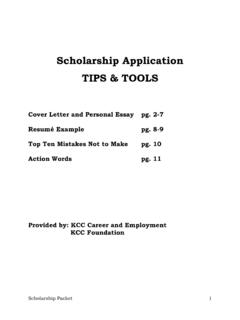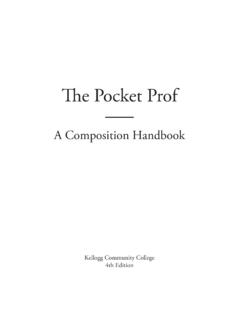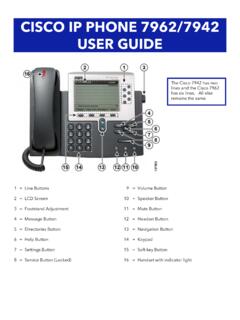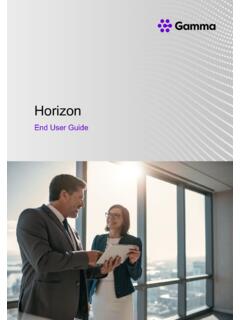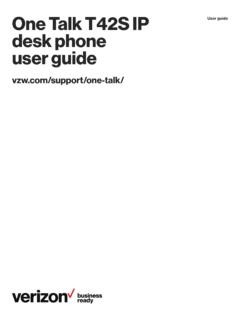Transcription of Avaya IP Office VoiceMail Pro Quick Reference Guide
1 Avaya IP Office VoiceMail Pro Quick Reference Guide Activity Menu: Press 1 to Record Press 2 to Get Messages Press 3 for Personal Greetings Press 5 for Personal Options Press 6 for Outcalling Press 7 to Scan Messages Press *8 to Transfer Press *9 to Wait Press **6 for directory Press **7 to Re-Login General Tips: Press *4 for Help Press **9 to Exit Press *W to Wait Check Messages from outside: 1. Call your phone number 2. During your recorded message, press *7. 3. Press your extension number and #. 4. Enter your password followed by #. Play-Back Controls: Press 0 to Skip Header Press 1 to Reply/Forward Press 2 to Restart Press *2 to Skip to Previous Press 3 to Pause/Resume Press 23 to Replay Header Press 5 to go Back/*5 to Restart Press 6 to Advance Press *# to Save and Skip Category Press # to Save and Play Next Press **4 to Play Next Press *3 to Delete and Play Next Press **8 to Undelete Press *1 to Print Fax Logging in for the First Time The first time you call your mailbox you are prompted to record your name and change the mailbox password.
2 The name that you record is used in various system announcements and in the VoiceMail system directory search. Typically your mailbox number matches your extension number which is the internal number that people dial to call you. To log in for the first time: 1. Press Message key. 2. If you are dialing from your own extension , press #. Otherwise enter your extension number and press #. 3. If a password has not been set yet, press #. You are asked to enter a new password. If a password has been set, enter your password and press #. 4. Enter a new password and press #. Your password cannot be the same as your extension number or a set of repeated digits or consecutive numbers. 5. Re-enter the new password and press #. You can change the password again at a later date.
3 6. Record your name when you are prompted. You can record your name again at a later date. 7. Press 1 and at the tone, speak your name. 8. Press 1 again. Your recording is played back. 9. Either press # to accept the recording or 1 to record again. 10. After you log in, the voice prompts tell you what to do. A summary of many of the options is given in Summary of Mailbox Options . Press *4 for help at any time. Press *7 to return to the activity menu. Press # at the end of a menu to return to the previous menu. To log in after the first time: 1. Dial *17 or use an alternative method that is supported by your telephone. 2. If you are dialing from your own extension , press #. Otherwise enter your extension number and press #. your VoiceMail password and press #.
4 After you log in, the voice prompts tell you what to do. A. summary of many of the controls is given in Summary of Mailbox Options . Press *4 for help at any time. Press *7 to return to the activity menu. Press # at the end of a menu to return to the previous menu. To record or re-record a personal greeting: 1. Log in to your mailbox. 2. Press 3 to select personal greetings. If you have selected any call types, you hear an announcement that lists the call types and the greeting assigned to that call type. For example you would hear "For internal calls greeting 1 active". If the temporary greeting is active you hear an announcement that details the number of days that the temporary greeting is active for. Press 1 to deactivate the temporary greeting.
5 3. Press 1 to create or change a greeting. the number of the greeting (1 to 9) that you want to create or change. 5. Start speaking your greeting at the tone. you have finished press 1 to edit your greeting. 7. Press 2 3 to play back the greeting that you have just recorded. 8. Press # to confirm the recording. The number of the greeting that has just been recorded is announced. If you want to add to the recording, press 1. Start speaking the extra words, press 1 when finished. 9. Press # to save the recording and not make active.