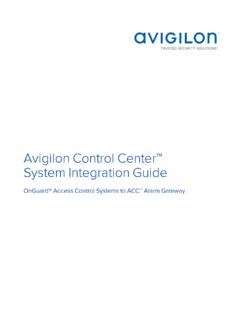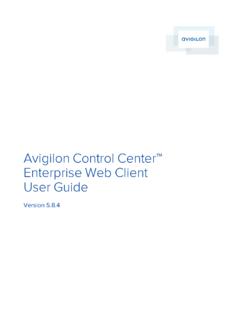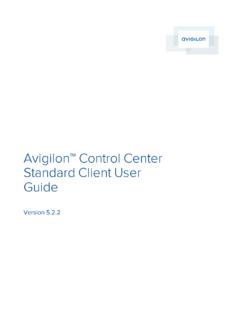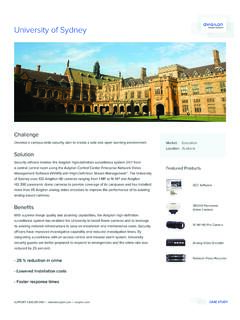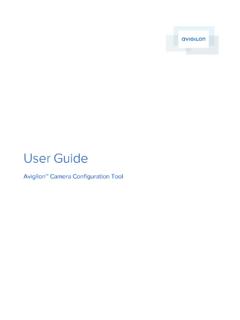Transcription of Avigilon Control Center 5 System Integration Guide
1 INT- lenel -E-Rev2 Avigilon Control Center 5 System Integration GuideVideo and Event Viewer for lenel onguard 2013 2014 Avigilon Corporation. All rights reserved. Unless expressly granted in writing, no license is granted with respect to any copyright, industrial design, trademark, patent or other intellectual property rights of Avigilon Corporation or its licensors. Avigilon , CAPTURE IT WITH CLARITY, HDSM, HIGH DEFINITION STREAM MANAGEMENT (HDSM), THE BEST EVIDENCE and LIGHTCATCHER are unregistered and/or registered trademarks of Avigilon Corporation in Canada and other jurisdictions worldwide. Other product names mentioned herein may be the unregistered and/or registered trademarks of their respective owners.
2 And are not used in association with each trademark in this + + : 2014-5-5 Revision: 2 Table of ContentsIntroduction .. 1 Requirements .. 1 Upgrading from Avigilon Control Center 4 .. 1 For More Information .. 2 Installation .. 3 Servers .. 3 Client .. 3 Checking the Licence .. 3 Avigilon Configuration .. 4 Assigning Logical IDs to Cameras .. 4 Adding an Integration User in Avigilon .. 4 onguard Configuration .. 6 Adding Avigilon Servers .. 6 Adding Individual Cameras .. 8 Adding All Cameras on a Server .. 9 Testing the Connection .. 10 Viewing Live and Recorded Video.
3 11 Troubleshooting .. 12 Avigilon lenel Integration Fails .. 12No Video Display in the System Administration Software . 12No Video Display in the Alarm Monitoring Software .. 13 Recorded Alarm Video Runs Short .. 13 Cannot Launch Video from the Web Video Viewer .. 13 Avigilon Control Center 5 System Integration Guide with lenel OnGuard1 IntroductionThe Avigilon Control Center Video and Event Viewer Integration with the lenel onguard software allows users to use the lenel onguard interface to access Avigilon Control Center features. Specifically, users can view live and recorded video, export video, view video events and Control PTZ devices from the Avigilon Control Center through the onguard software.
4 RequirementsUpgrading from Avigilon Control Center 4If you are upgrading to Avigilon Control Center and the latest version of the Video and Event Viewer Integration software, simply run the installers and follow the prompts. All your previous software settings are remembered, so you do not need to re-configure the aware that the Avigilon Control Center uses a new default port number (38880) for server communication. The upgrade installers will automatically update the port numbers accordingly. If you had set a custom port number, the System will continue to use the custom port number. VendorRequirementsAvigilonControl Center Server Software and laterAvigilonControl Center Client Software and laterAvigilonLenel Integration NVR Licence:ACC5-LENL-ONGRDIf you are also using the Alarm Gateway Integration , this one license will work for both lenel Integration executable file: onguard Avigilon Accessory file can be downloaded version , Video Security Server Software License.
5 SWS-DVLenel8 Camera Channel Device LicenceDV-CH-8 UPAvigilon Control Center 5 System Integration Guide with lenel OnGuard2 For More InformationFor more detailed information about the procedures outlined in this Guide , refer to the specific software documentation. Avigilon Control Center Client User Guide Avigilon Control Center Server User Guide onguard System Administration User Guide onguard Alarm Monitoring User Guide onguard VideoViewer User GuideAvigilon Control Center 5 System Integration Guide with lenel OnGuard3 InstallationThe required MIcrosoft software can be found on or by contacting Avigilon Technical Support Add the lenel Integration NVR licence (ACC5-LENL-ONGRD) to an Avigilon Control Center Server in the Site.
6 The Integration will be able to access all cameras in the Site that the server is connected to. Install Microsoft DirectX on each server using the Avigilon lenel Integration . Install the Avigilon lenel executable ( onguard Avigilon Accessory ) on the lenel server running the communications server. Client Install Microsoft DirectX on each client computer. Install the Avigilon lenel executable ( onguard Avigilon Accessory ) on the client computers that are running the onguard software. This is the same installation package installed on the the LicenceAfter you have installed all the required software, you can check if the lenel Integration NVR licence has been properly the Avigilon Control Center Admin Select the Settings tab and click Licensing.
7 The License Activation dialog box dialog box must say Integration Connections: Yes or the software was not properly Control Center 5 System Integration Guide with lenel OnGuard4 Avigilon ConfigurationOnce the required licence and software have been installed, configure the Avigilon cameras for use in the onguard software. All Avigilon camera settings are configured in the Avigilon Control Center Client software. See the Avigilon Control Center Client User Guide for more Logical IDs to CamerasIn the Avigilon Control Center Client software, assign a logical ID to each camera. The onguard software will only detect cameras with a logical ID.
8 By default, cameras do not have a logical the Avigilon Control Center Client software, right-click a camera in the System Explorer and select Setup. 2. In the camera Setup tab, click General. 3. In the General dialog box, enter a Logical ID for the logical ID must be unique logical ID must be less than Control Center 5 System Integration Guide with lenel OnGuard5 Adding an Integration User in AvigilonTo protect the security of the Avigilon Control Center Server, add a user to the Avigilon software specifically for connecting to the Integration . See the Avigilon Control Center Client User Guide for details about how to add user must have the following permissions to enable all the Integration features.
9 View live imagesoUse PTZ controlsoLock PTZ controls View Recorded ImagesThe Integration user name and password is used to add Avigilon servers to the onguard Control Center 5 System Integration Guide with lenel OnGuard6 onguard ConfigurationAfter the Avigilon cameras have been configured for use in the onguard software, configure onguard to interact with the Avigilon Control Center servers and add the Avigilon cameras into the onguard Avigilon the onguard System Administration software. 2. Select Video > Digital Select the Video Recorder tab. 4. Select Add to configure a new In the Name field, enter a name for the In the Video Recorder Type drop down list, select Avigilon Control the Workstation field, enter the name of the onguard server running the communications In the Use IP Address of Video Recorder field, enter the Avigilon server IP sure you enter the IP address of the Avigilon Control Center Server that the Integration license is installed on or the Integration will not Control Center 5 System Integration Guide with lenel OnGuard79.
10 In the Port field, enter the Avigilon server port : The Port field can be left blank if you are using the default Avigilon port number (38880). If you are using a different port number, the port number must be less than Enter the server s User Name and Password. Use the Avigilon username and password you created for the Integration . See Adding an Integration User in Avigilon on page 4 for more In the World Time Zone drop down list, select a time Click OK to save the When the Full Download dialog box appears, click When the Monitor Zone Assignment dialog box appears, assign the server to a zone and click Repeat this procedure for each Avigilon server in your Control Center 5 System Integration Guide with lenel OnGuard8 Adding Individual the onguard System Administration software.