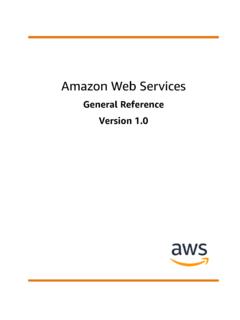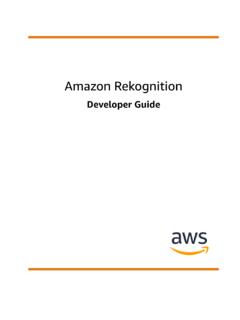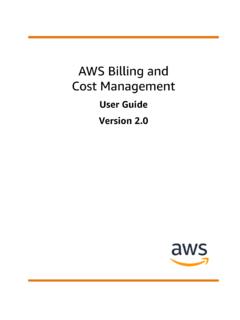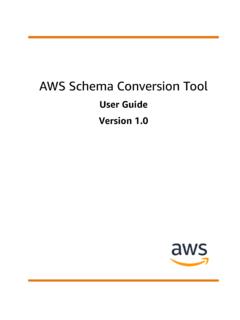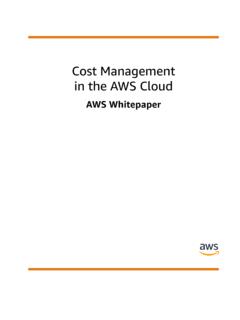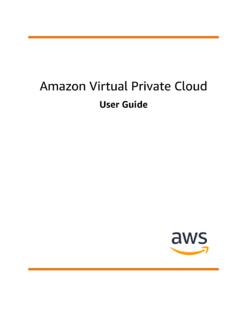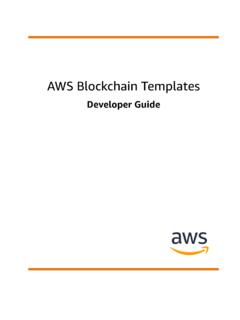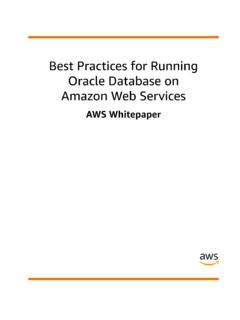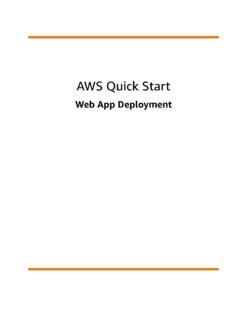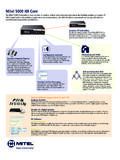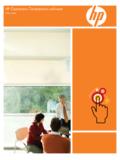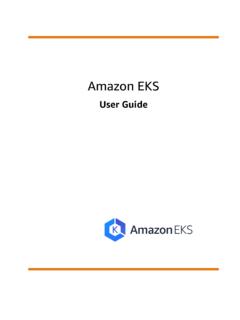Transcription of AWS Service Catalog
1 AWS Service CatalogUser GuideAWS Service Catalog User GuideAWS Service Catalog : User GuideCopyright 2019 Amazon Web services , Inc. and/or its affiliates. All rights 's trademarks and trade dress may not be used in connection with any product or Service that is not Amazon's, in any mannerthat is likely to cause confusion among customers, or in any manner that disparages or discredits Amazon. All other trademarks notowned by Amazon are the property of their respective owners, who may or may not be affiliated with, connected to, or sponsored Service Catalog User GuideTable of ContentsUsing the End User Console 1 Using the dashboard .. 1 Using the Products List .. 1 Using the Provisioned Product List .. 2 Viewing Available Products .. 2 Choosing the Product Version .. 2 Launch 3 Tags .. 3 Support Details .. 3 Launching a Product .. 3 Viewing Provisioned Product Information .. 4 Viewing Provisioned Product Status .. 4 Viewing 5 Viewing AWS CloudFormation Events.
2 5 Entering Parameters .. 5 Viewing Tags .. 5 Viewing Support Details .. 5 Updating Provisioned Products .. 5 Deleting Provisioned Products .. 6iiiAWS Service Catalog User GuideUsing the DashboardUsing the End User Console ViewUse the AWS Service Catalog end user console view to start and stop the products you need to doyour job. Also use the end user console view to manage the computing resources (known collectivelyas a provisioned product) needed to run those products. Because products are usually based on AWSC loudFormation templates, a provisioned product is sometimes referred to as a stack. The home page forthe console is the dashboard , which you can find at you see an error message when attempting to access the AWS Service Catalog console,contact your administrator to ensure that your account has both the permissions required to usethe AWS Service Catalog Service and access to one or more Using the dashboard (p. 1) Using the Products List (p.)
3 1) Using the Provisioned Product List (p. 2) Viewing Available Products (p. 2) Launching a Product (p. 3) Viewing Provisioned Product Information (p. 4) Updating Provisioned Products (p. 5) Deleting Provisioned Products (p. 6)Using the DashboardThe AWS Service Catalog dashboard displays a list of products and a list of provisioned products. Fromthe dashboard , you can launch products, and view, update, or delete provisioned products that you view the AWS Service Catalog dashboard Sign in to the AWS Management Console and open the AWS Service Catalog console at using AWS Service Catalog , you can return to the dashboard at any time by choosing the link atthe top of the page or by choosing dashboard from the Service Catalog dashboard shows up to five products and five provisioned products. You can see a complete list ofproducts and provisioned products on the Products list and Provisioned product list pages, which youcan display by choosing them from the Service Catalog the Products ListThe Products list shows the applications, tools, and cloud resources that your administrator has madeavailable to you.
4 You can use the Products list to launch an instance of those products and manage eachstack you Service Catalog User GuideUsing the Provisioned Product ListTo view the Product list1. Sign in to the AWS Management Console and open the AWS Service Catalog console at Choose See all can return to the Products list at any time by choosing Service Catalog in the navigation bar, andthen choosing Products the Provisioned Product ListThe Provisioned product list page displays all of the provisioned products that you have created bylaunching products. By default, the Provisioned product list shows each provisioned product's name,the time it was created, its current status, and a status message, if applicable. You can also use thecolumn chooser to show provisioned product ARNs (Amazon Resource Names) and the time they werelast updated. Use the Provisioned product list to search for provisioned products by name, update aprovisioned product to a new version, or delete a provisioned view the Provisioned product list page1.
5 Sign in to the AWS Management Console and open the AWS Service Catalog console at Choose See all provisioned using AWS Service Catalog , you can return to the Provisioned product list at any time by choosingService Catalog in the navigation bar, and then choosing Provisioned product change the columns that are visible1. Choose the Edit columns button (the gear icon at the top right of the Provisioned product listpage).2. Choose any of the available columns to show or hide Choose Available ProductsThe Product details page displays information about a product, including a description of the product,details about product versions, and support view detailed information about a product1. Navigate to the Products Choose the product the Product VersionIf multiple versions of a product are available, you can decide which version to use by reading the versiondescriptions. Typically, you should use the latest version of a Service Catalog User GuideLaunch optionsLaunch optionsThe Launch options for the product includes identifiers for the product, the portfolio used to deliver it,and constraints or tags that are applied during launch.
6 Launch as The ARN of the role assumed by AWS Service Catalog to launch the product. If this field isblank, the product is launched with your user permissions. Rules The names of template constraints applied to the product during launch. Tags The names and values of tags that are inherited from the portfolio or are metadata assigned to a provisioned product for tracking and analysis. In addition to the tagsthat you enter when you launch a product, a provisioned product may have tags that were applied to theproduct or to the portfolio by the AWS Service Catalog DetailsSupport details can include an email address, URL, or both. Support details are provided by theadministrator when creating the product. Use this information to get help with your a ProductYou can launch any product that appears in your AWS Service Catalog dashboard or products a product creates provisioned product, usually an instance of the product in an AWSC loudFormation stack.
7 A provisioned product in AWS is one or more cloud resources (compute instances,databases, networking components, etc.) that you manage as a single launch a product1. Choose the product in the AWS Service Catalog dashboard or products list, and then choose On the Product Version page, enter a name. Provisioned product names must start with a letter andcan contain only letters, numbers, and Choose the version of the product to launch, and then choose If there is a stack set constraint on this product, you will be presented with the Stack SetPreferences page. Choose the account(s) and region(s) in which the product will be deployed. Thenset the deployment options and choose this product does not have a stack set constraint, proceed to the next feature is currently in beta mode. AutoTags are not currently supported with AWSC loudFormation On the Parameters page, enter values for each parameter required by the product, and then chooseNext.
8 If a product has no parameters, AWS Service Catalog skips this On the Tags page, add the tags that you would like to use with your provisioned product, and thenchoose Next. Tags can have a key and value and they help you identify resources in your provisioned product can inherit a maximum of three tags each from the product and portfolio,and can have a maximum of ten tags. Additional tags are added to some resources by AWSC loudFormation, but these do not apply toward the limit and do not appear on this Service Catalog User GuideViewing Provisioned Product Information7. On the Review page, review the values that you entered, and then choose you choose Launch, you are redirected to the Provisioned product details page. If you want to seestatus message updates as resources are created and parameters are validated, choose a problem occurs during launch, the status changes to Failed. To identify the problem, choose theprovisioned product name to display the Provisioned product details page by choosing the provisionedproduct's the product launches successfully, the status changes to Available.
9 To see output generated by thelaunch, click through to the Provisioned product details Provisioned Product InformationEach provisioned product has a Provisioned product details page that displays information about theprovisioned product. The Provisioned product details page is available from the time the product is firstlaunched until the provisioned product is view details about a provisioned product1. Navigate to the dashboard or Provisioned product Choose the provisioned the provisioned product that you launch is a stack set, you will own the stack set but mayor may not own the individual stacks, unless you have access to the accounts the stackswere deployed to. For more information, see Working with AWS CloudFormation Provisioned Product StatusEach provisioned product that you launch changes state as AWS Service Catalog attempts to create andconfigure AWS resources using the product template and parameters that the user enters during all goes well, the provisioned product advances from an initial status of Launching to provisioned product's status is shown in the dashboard , Provisioned product list, and on theProvisioned product details page.
10 A status of Available indicates that the product launched successfullyand is ready for any of the cloud resources in a provisioned product failed to start or if parameters failed to pass allconstraints applied to the product, all of the resources are terminated and the provisioned product hasa status of Failed. A failed provisioned product cannot be recovered, but remains in the Provisionedproduct list for you update a provisioned product to use a new version or different parameters, the provisionedproduct's status is Updating. If the update succeeds, the provisioned product's status changes status of a deleted provisioned product is Terminating while resources are being terminated. Whenall of the resources have terminated, the provisioned product is removed from AWS Service Catalog andno longer is operations that you can perform on a provisioned product depend on the provisioned product'sstatus. For example, provisioned products that are Available can be updated or deleted, but provisionedproducts that are Launching, Updating, or Terminating cannot.