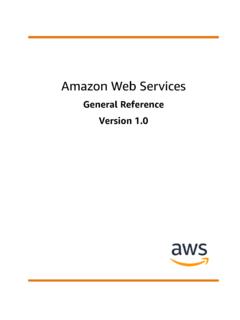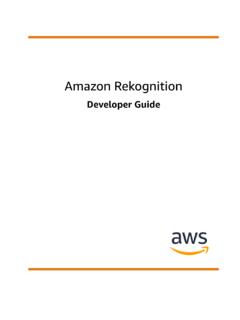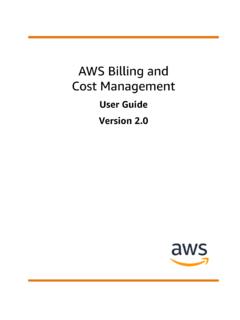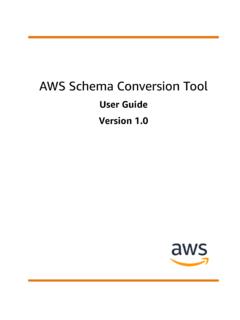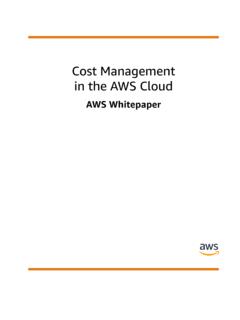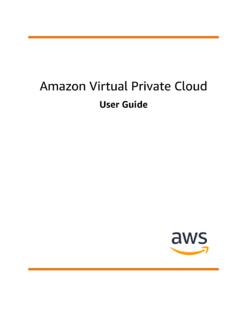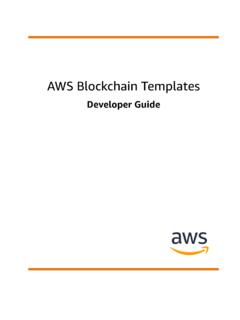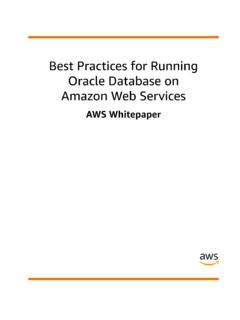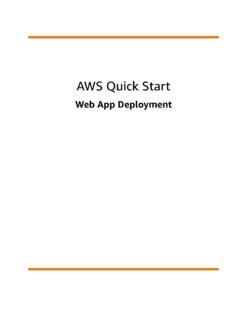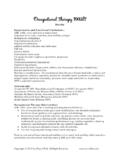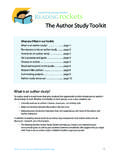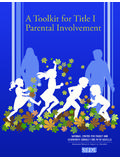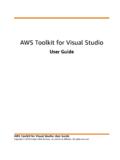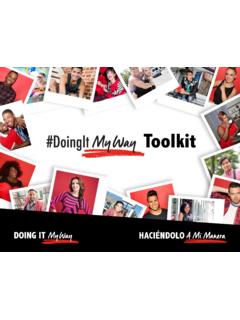Transcription of AWS Toolkit for Eclipse
1 AWS Toolkit for EclipseUser GuideAWS Toolkit for Eclipse : User GuideCopyright 2018 Amazon Web Services, Inc. and/or its affiliates. All rights Toolkit for Eclipse User GuideAmazon's trademarks and trade dress may not be used in connection with any product or service that is not Amazon's, in any mannerthat is likely to cause confusion among customers, or in any manner that disparages or discredits Amazon. All other trademarks notowned by Amazon are the property of their respective owners, who may or may not be affiliated with, connected to, or sponsored Toolkit for Eclipse User GuideTable of ContentsWhat is the AWS Toolkit for Eclipse ? .. 1 Additional documentation and resources .. 1 Getting Started .. 2 Set up the Toolkit .. 2 Prerequisites .. 2 Install the AWS Toolkit for Eclipse .. 2 Upgrade the AWS Toolkit for Eclipse .
2 3 Set up AWS Credentials .. 3 Get your AWS access keys .. 3 Add your AWS access keys to the AWS Toolkit for Eclipse .. 4 Using multiple AWS accounts with the AWS Toolkit for Eclipse .. 5 Changing the AWS credentials file location .. 5 Associate Private Keys with Your Amazon EC2 Key Pairs .. 6 AWS Toolkit for Eclipse Basics .. 8 Building an AWS Java Application .. 8 Build and Run the Amazon Simple Queue Service Sample .. 8 Serverless Projects .. 10 Creating a Serverless Project .. 10 Serverless Project Blueprints .. 11 Serverless Project Structure .. 11 Deploying a Serverless Project .. 11 See 12 Differentiating AWS Resources with Naming .. 12 Working with AWS Services .. 16 How to Access AWS Explorer .. 16 Using Lambda with the AWS Toolkit for Eclipse .. 17 Tutorial: How to Create, Upload, and Invoke an AWS Lambda Function.
3 18 AWS Lambda Interface Reference .. 27 The AWS CloudFormation Template Editor .. 34 Adding and Accessing AWS CloudFormation Templates in Eclipse .. 34 Deploying a AWS CloudFormation Template in Eclipse .. 36 Updating a AWS CloudFormation Template in Eclipse .. 39 Validating a AWS CloudFormation Template in Eclipse .. 41 Using DynamoDB with AWS Explorer .. 42 Creating an DynamoDB Table .. 42 Viewing an DynamoDB Table as a Grid .. 42 Editing Attributes and Values .. 43 Scanning an DynamoDB Table .. 43 Launch an Amazon EC2 Instance from an Amazon Machine Image .. 44 Managing Security Groups from AWS Explorer .. 45 Creating a New Security Group .. 45 Adding Permissions to Security Groups .. 46 Viewing and Adding Amazon SNS Notifications .. 47 View an Amazon SNS Notification .. 47 Add an Amazon SNS Notification .. 48 Connecting to Amazon Relational Database Service (Amazon RDS).
4 49 Identity and Access Management .. 49 About AWS Identity and Access Management .. 50 Create an IAM User .. 50 Create an IAM Group .. 51 Add an IAM User to an IAM Group .. 53 Manage Credentials for an IAM User .. 54 Create an IAM Role .. 57 Attach an IAM Policy to a User, Group, or Role .. 60iiiAWS Toolkit for Eclipse User GuideSet Password Policy .. 63 Debug Serverless Applications Using AWS SAM Local .. 64 Prerequisites .. 2 Import the SAM Application from AWS CodeStar .. 65 Debug Lambda Function Locally .. 66 Test API Gateway Locally .. 69 Advanced Settings .. 71 More Info .. 26 Trouble Shooting .. 74 AWS CodeCommit plugin - Eclipse was unable to write to the secure store.. 74 Document History .. 75ivAWS Toolkit for Eclipse User GuideAdditional documentation and resourcesWhat is the AWS Toolkit for Eclipse ?The AWS Toolkit for Eclipse is an open source plug-in for the Eclipse integrated developmentenvironment (IDE) that makes it easier for developers to develop, debug, and deploy Java applicationsthat use Amazon Web Services.
5 It enhances the Eclipse IDE with additional features: The AWS SDK for Java is included and managed by Maven when you create a new AWS project usingthe AWS Toolkit for Eclipse AWS Explorer, an interface to Amazon Web Services that allows you to manage your AWS resourcesfrom within the Eclipse environment. AWS Lambda Java project and Serverless Application Model (SAM) project blueprint creation,deployment and debugging AWS CodeCommit repository cloning Integration with AWS CodeStar AWS Elastic Beanstalk deployment and debugging An AWS CloudFormation template editor Support for multiple AWS accountsImportantThere is no charge for using the AWS Toolkit for Eclipse , however you may incur AWS chargesfor creating or using AWS chargeable resources, such as running Amazon EC2 instances or usingAmazon S3 storage. You can use the AWS Simple Monthly Calculator to estimate charges for theuse of various AWS documentation and resourcesIn addition to this guide, there are a number of other resources available for AWS Toolkit for Eclipseusers: AWS SDK for Java Developer Guide AWS SDK for Java API Reference Java developer blog Java developer forums GitHub: documentation source documentation issues Toolkit source Toolkit issues @awsforjava (Twitter) Toolkit license Toolkit FAQ Getting Started with the AWS SDK for Java Using AWS Elastic Beanstalk with the AWS Toolkit for Eclipse (video) AWS Toolkit for Eclipse .
6 Amazon EC2 Management (video)1 AWS Toolkit for Eclipse User GuideSet up the ToolkitGetting StartedThis section provides information for those getting started with the AWS Toolkit for Eclipse , includinginformation about how to install and configure the AWS Toolkit for Set up the Toolkit (p. 2) Set up AWS Credentials (p. 3) Associate Private Keys with Your Amazon EC2 Key Pairs (p. 6)Set up the ToolkitThis section desribes how to install or upgrade the AWS Toolkit for AWS Toolkit for Eclipse has the following prerequisites: An Amazon Web Services account To obtain an AWS account, go to the AWS home page and click SignUp Now. Signing up will enable you to use all of the services offered by AWS. A supported operating system The AWS Toolkit for Eclipse is supported on Windows, Linux, macOS, orUnix. Java or later Eclipse IDE for Java Developers or later We attempt to keep the AWS Toolkit for Eclipse currentwith the default version available on the Eclipse download provides a number of different downloads.
7 We recommend installing the Eclipse IDEfor Java EE Developers, which includes the Eclipse Web Tools Platform required by ElasticBeanstalk, the Eclipse Data Tools Platform required for Amazon SimpleDB features, theEclipse EGit, and the M2 Eclipse . If you install another version of Eclipse , make sure that youhave (or that you install, using the provided links) support for these features. (Optional) Google Android Development Tools (ADT) if you want AWS Toolkit for Eclipse support forthe AWS Mobile SDK for Android, you must install the ADT the AWS Toolkit for EclipseTo install the AWS Toolkit for Eclipse1. Within Eclipse , click Help and then click Install New In the Work with box, type and then press Choose the components of the AWS Toolkit for Eclipse that you want to install. Click Select All toinstall all components at AWS Toolkit for Eclipse Core (in the AWS Core Management Tools section) is required; allother components are optional.
8 Support for the AWS Mobile SDK for Android requires that you have the Google AndroidDeveloper Tools (ADT) for Eclipse installed first. If you have not yet installed the ADT,make sure that AWS SDK for Android is unchecked, or installation will Toolkit for Eclipse User GuideUpgrade the AWS Toolkit for Eclipse Support for the Amazon RDS or Amazon SimpleDB managers requires that the EclipseData Tools Platform (DTP) is installed. The DTP is installed by default with the "Java EEDevelopers" version of Eclipse , or can be installed Once you have made your selections, click Next (or Finish) to complete you have set up the AWS Toolkit for Eclipse you should configure your AWS Credentials (p. 3).NoteDepending on the options selected, and on factors such as network speed, server latency andsystem capabilities, it may take up to 30 minutes for the installation to the AWS Toolkit for EclipseTo upgrade or reinstall the AWS Toolkit for Eclipse , use the same instructions for installing thetoolkit (p.)
9 2).Some versions of Eclipse , (notably Mars and Neon), may fail to fetch the latest artifacts due to a bug inold versions of the Oomph plugin. To work around this issue:1. Make sure that you're using as the AWS Toolkit forEclipse update Delete the ~/. directory to remove cached Install the latest version of Oomph ( Eclipse Installer).Set up AWS CredentialsTo access Amazon Web Services with the AWS Toolkit for Eclipse , you must configure the AWS Toolkit forEclipse with AWS account your AWS access keysAccess keys consist of an access key ID and secret access key, which are used to sign programmaticrequests that you make to AWS. If you don't have access keys, you can create them by using the AWSM anagement Console. We recommend that you use IAM access keys instead of AWS root account accesskeys. IAM lets you securely control access to AWS services and resources in your AWS create access keys, you must have permissions to perform the required IAM actions.
10 For moreinformation, see Granting IAM User Permission to Manage Password Policy and Credentials inthe IAM User get your access key ID and secret access key1. Open the IAM On the navigation menu, choose Choose your IAM user name (not the check box).4. Open the Security credentials tab, and then choose Create access To see the new access key, choose Show. Your credentials resemble the following: Access key ID: AKIAIOSFODNN7 EXAMPLE Secret access key: wJalrXUtnFEMI/K7 MDENG/bPxRfiCYEXAMPLEKEY6. To download the key pair, choose Download .csv file. Store the keys3 AWS Toolkit for Eclipse User GuideAdd your AWS access keys to the AWS Toolkit for Eclipsein a secure the keys confidential to protect your AWS account, and never email them. Do not sharethem outside your organization, even if an inquiry appears to come from AWS or one who legitimately represents Amazon will ever ask you for your secret topics What Is IAM?